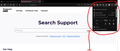Is there a way to extend the hamburger settings dropdown?
Is there a way for me to extend the drop-down window on the Firefox browser from the hamburger icon? I don't enjoy having to scroll down through the menu to have to access things like Options or Help when the menu drop-down could just drop down further so I don't have to scroll down. Is there a way I can customize this, or no?
Attached is a screenshot of the menu I'm talking about, with a circle
Thanks!
Wszystkie odpowiedzi (4)
Hmm, I don't know what is causing that.
Have you created an optional userChrome.css file to make modifications to the toolbar area?
If you don't get a better suggestion, maybe try this:
Sometimes the settings file that stores window dimensions becomes corrupted with nonsensical values. You can rename the file and have Firefox rebuild it. Here's how:
Open your current Firefox settings (AKA Firefox profile) folder using either
- "3-bar" menu button > "?" Help > Troubleshooting Information
- (menu bar) Help > Troubleshooting Information
- type or paste about:support in the address bar and press Enter
In the first table on the page, on the Profile Folder row, click the "Open Folder" button. This should launch a new window listing various files and folders in Windows File Explorer.
Leaving that window open, switch back to Firefox and Exit, either:
- "3-bar" menu button > Exit
- (menu bar) File > Exit
Pause while Firefox finishes its cleanup, then rename xulstore.json to something like xulstoreOLD.json. If you see a file named localstore.rdf, it's ancient now, you can delete it.
Start Firefox back up again. Any improvement with the menu length?
Start Firefox in Safe Mode to check if one of the extensions ("3-bar" menu button or Tools -> Add-ons -> Extensions) or if hardware acceleration or userChrome.css is causing the problem.
- switch to the DEFAULT theme: "3-bar" menu button or Tools -> Add-ons -> Themes
- do NOT click the "Refresh Firefox" button on the Safe Mode start window
@cor-el @jscher2000
Thank you for the help! Unfortunately, it didn't resolve, but I learned that the smaller window dimensions happens because of my dual-monitor set-up: I have a laptop with my display extended to a connected monitor with different resolution, and the monitor is set as my main display. Firefox correctly extends the 3-bar menu button on the monitor with the main display, and has the shorter menu on my laptop screen.
You can try to disable hardware acceleration in Firefox.
- Options/Preferences -> General: Performance
remove checkmark: [ ] "Use recommended performance settings"
remove checkmark: [ ] "Use hardware acceleration when available" - https://support.mozilla.org/en-US/kb/performance-settings
Close and restart Firefox after modifying the setting for changes to take effect.