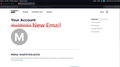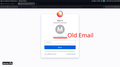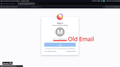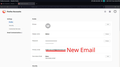Can't delete my account. Keep getting "Incorrect password" error
TLDR:
I want to delete my account including bookmarks and ... from Mozilla servers. But in the last step I get the incorrect password error. I don't enter the wrong password as I repeated this process 5 times. I think there are two separate emails and passwords on Mozilla database and it's the root of problem
Why I think there are two emails and passwords:
1. My account is about 8 years old and I've changed its email address once last year. but I still see the old email in different places. like when I want to sign in to sync Firefox it displays the old email but in the dashboard it displays the new one. you can see the images. 2. When I change my password first I get the "incorrect password" error. then I click again on save button and I get "password updated" message. it's like on the first try it checks with the 8 years old password and on the second try with the new password. in the deleting process I only get the error.
I can reproduce these weird behaviors. and I think it's the root of problem. this is only my guess nothing more.
More Information:
I disabled two-step authentication but it didn't solve the problem. Everything else is working as far as I know. I can sync data to different devices like my phone.
What steps exactly did I take... 1. I went to https://accounts.firefox.com/settings and logged in with correct password. 2. Clicked on the delete account button. 3. Checked the 4 check boxes and clicked on the continue button. 4. Entered the correct password again and clicked on the red delete button.
I use Arch, btw.
Wybrane rozwiązanie
You can create a new profile as a quick test to see if your current profile is causing the problem.
See "Creating a profile":
If the new profile works then you can transfer files from a previously used profile to the new profile, but be cautious not to copy corrupted files to avoid carrying over problems.
Przeczytaj tę odpowiedź w całym kontekście 👍 0Wszystkie odpowiedzi (1)
Wybrane rozwiązanie
You can create a new profile as a quick test to see if your current profile is causing the problem.
See "Creating a profile":
If the new profile works then you can transfer files from a previously used profile to the new profile, but be cautious not to copy corrupted files to avoid carrying over problems.