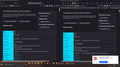The firefox installer has installed different versions (32bit & 64 bit) of firefox in multiple locations
I removed the 32 bit version of firefox some time ago and installed the Firefox 64 bit version on my larger secondary drive. Firefox recently updated but the update cause the same version of firefox (version 94.0.1 build 20211103134640) into multiple hard-drives (C & D drives) and different folders. There are now multiple icons in my start menu and the task bar for firefox. They BOTH each fight for the default browser setting as if they were different browsers, and only one will open my previous windows and tabs at startup. I only want firefox to be installed on my secondary drive as my C drive has a much smaller capacity. How can I distinguish and remove one of these conflicting multiple copies of Firefox from my PC without loosing my saved tabs or all of my personal data? Why is firefox installing as 2 different apps, on 2 different hard drives, along the same profile path in two different profile folders as shown with "more troubleshooting information" from the help dropdown menu?
Wszystkie odpowiedzi (5)
It might be best to remove all Firefox installs. Then reinstall the version you want using the manual option. This will let you choose where the program is installed.
I think that something went wrong with updating and that the updater wasn't able to remove the updated files once they were ready to be moved to the correct installation location on the D-frive. It is possible that the new standalone background update agent program that can download and install updates when Firefox isn't running isn't able to cope with your specific install configuration as both versions show an update location on the C-drive and the left version is installed in AppData\Local not being a location to install Firefox. I assume that you can safely remove that version in AppData\Local and use the Profile Manager to remove the profile it created. Make sure not to remove the profile used with the version stored on the D-drive.
You say that "the left version is installed in AppData\Local not being a location to install Firefox." but that is where and what the firefox downloaded installer had done.
I do not exactly know how that I "can safely remove that version in AppData\Local and use the Profile Manager to remove the profile it created." That is one of the many reasons why I am asking for the help with this problem.
As noted previously, I do want to keep the profile used with the version stored on the D-drive, but both appear to use files on the C-drive, I'm not exactly sure what goes with what, and the control panel "uninstaller" see them both as the same app even though they appear to conflict and interfere somewhat with each other.
So if someone might be able to give me a few more details on what "cor-el" has suggested, then I would appreciate the help.
Firefox needs to download the installer and extract all the files to a temporary location and prepare the complete installation in a folder to be able to update Firefox in the next start. In your case this temporary location appears to be in AppData\Local. It is also possible that the installer didn't have write permission for the "C:\Program Files\Mozilla Firefox\" folder and did a fallback to AppData\Local.
In this case it is possible that the installer didn't create an entry in the Windows Registry to uninstall the version stored in AppData\Local and I'm not sure you you ended up running this installation. If you can't uninstall this version then you need to remove the files yourself in Windows File Explorer.
Do you actually have a desktop shortcut to launch this version ?
cor-el said
Do you actually have a desktop shortcut to launch this version ?
Yes I do have a second desktop shortcut to launch this version, it also added a second one to the start menu, and the task bar during the installation.