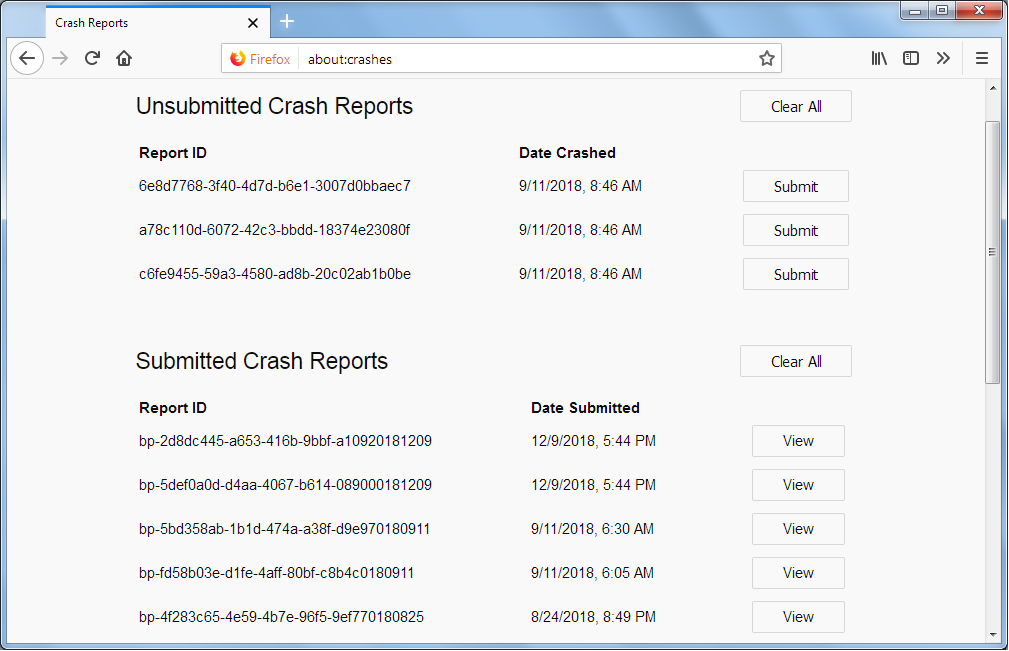Firefox crashes constantly after recent update
I had some 20 tabs openned when Firefox started update. After it finished, tabs started to crash, showing "this tab crashed" (or similiar) error messages. A minute later the whole Firefox turned off. After the restart to a single home page, Firefox still crashed on many / most pages.
Wszystkie odpowiedzi (2)
We're sorry to hear that Firefox is crashing. In order to assist you better, please follow the steps below to provide us crash IDs to help us learn more about your crash.
The crash report is several pages of data. We need the report numbers to see the whole report.
- Enter about:crashes in the Firefox address bar and press Enter. A list of Submitted/Unsubmitted Crash Reports will appear, similar to the one shown below.
- Copy the 5 most recent Submitted Report IDs that start with bp- and then go back to your forum question and paste those IDs into the "Post a Reply" box.
Note: If a recent Report ID does not start with bp- click on it to submit the report.
(Please don't take a screenshot of your crashes, just copy and paste the IDs. The below image is just an example of what your Firefox screen should look like.)
Thank you for your help!
More information and further troubleshooting steps can be found in the Troubleshoot Firefox crashes (closing or quitting unexpectedly) article.
Tab crashes usually do not make Firefox send a crash report.
You can a clean reinstall of the current Firefox release and delete the Firefox program folder before installing a fresh copy of the current Firefox release.
- download the Firefox installer and save the file to the desktop
You can possibly try the previous beta version.
If possible uninstall your current Firefox version to cleanup the Windows Registry and settings in security software.
- do NOT remove "personal data" when you uninstall the current Firefox version, because this will remove all profile folders and you lose personal data like bookmarks and passwords including personal data in profiles created by other Firefox versions
Remove the Firefox program folder before installing that newly downloaded copy of the Firefox installer.
- it is important to delete the Firefox program folder to remove all the files and make sure there are no problems with files that were leftover after uninstalling
Your personal data like bookmarks is stored in the Firefox profile folder, so you won't lose personal data when you reinstall or update Firefox, but make sure NOT to remove personal data when you uninstall Firefox as that will remove all Firefox profile folders and you lose your personal data. See "Reinstall Firefox":
See also:
- https://support.mozilla.org/en-US/kb/profiles-where-firefox-stores-user-data
- https://support.mozilla.org/en-US/kb/back-and-restore-information-firefox-profiles
If you keep having problems then you can create a new profile as a quick test to see if your current profile is causing the problem. See "Creating a profile":
If the new profile works then you can transfer files from a previously used profile to the new profile, but be cautious not to copy corrupted files to avoid carrying over problems.