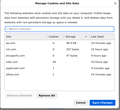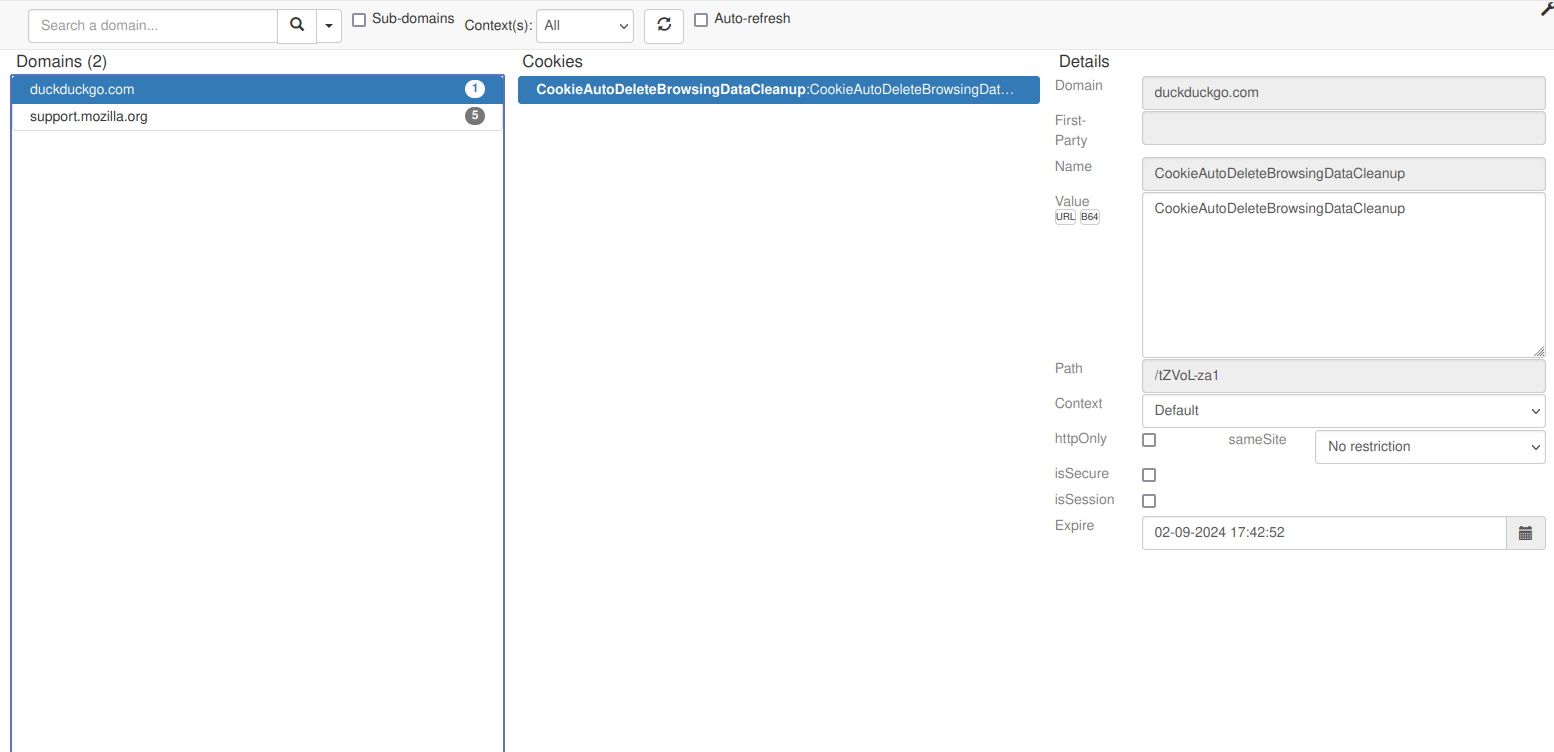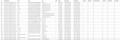"Manage Cookies and Site Data" lists site using no storage??
I am using an extension that automatically deletes cookies on Firefox startup. But when I start firefox, I am getting sites listed showing they have one or more cookies but are using no storage. Another Firefox extension indicates there are no cookies from the sites that "Manage Cookies and Site Data" says do have cookies.
Is this a bug in Firefox, a bug in the extension, or a misunderstanding on my part?
Wybrane rozwiązanie
You can create a cookie allow exception with the proper protocol (https:// or http://) to make a website remember you
- using "Delete cookies and site data when Firefox is closed" to clear cookies keeps cookies with an allow exception
in 102+ version toggling this setting makes changes to the "Clear history when Firefox closes" settings and those settings prevail - using "Clear history when Firefox closes" in Firefox 102+ honors exceptions and keeps cookies with an allow exception, previous versions removed all cookies
Make sure to keep the "Site settings".
- clearing "Site settings" clears exceptions for cookies, images, pop-up windows, and software installation and exceptions for passwords and other website specific data
- Settings -> Privacy & Security
Cookies and Site Data: "Manage Exceptions" - Settings -> Privacy & Security
Firefox will: "Use custom settings for history":
[X] "Clear history when Firefox closes" -> Settings
Wszystkie odpowiedzi (5)
You can use the Storage Inspector to see what data is stored for the website in the current tab.
You can check the storage folder (storage/default) in your profile folder to see what data is stored in indexedDB, this includes partitioned data stored for cross-site (third-party) websites.
Persistent cookies are stored in cookies.sqlite.
You can use the button on the "Help -> More Troubleshooting Information" (about:support) page to go to the current Firefox profile folder or use the about:profiles page (Root directory).
- Help -> More Troubleshooting Information -> Profile Folder/Directory:
Windows: Open Folder; Linux: Open Directory; Mac: Show in Finder - https://support.mozilla.org/en-US/kb/profiles-where-firefox-stores-user-data
Cookies and storage are two separate things, you can have one without the other. Some extensions only deal with cookies.
Why not use the built-in setting "Delete cookies and site data when Firefox is closed"?
cor-el, Thanks for that. The attached listing from the sqlite viewer confirms the presences of the cookies listed by Firefox in ManageData. See the attached showing a bunch of VRBO.com cookies (as well as others).
So why are those cookies not getting deleted by the Cookie Auto Delete extension?
Zeronight,
Because I do not want to delete ALL cookies when I exit from Firefox. There are a number of websites that allow me to specify that I am running from a trusted computer. By doing so, I can bypass some extra authentication measures they require and I want to take advantage of that on a small number of sites. In some cases that is very important because I live in a location with marginal cell service and if I have to enter a code sent to my cell phone I am locked out because I cannot get the cell signal needed to receive that code.
The websites know I have indicated the computer can be trusted because that info is stored in a cookie. I do not want that cookie deleted. So instead of using the built-in sledge hammer capability that is part of firefox, I use the Cookie Auto Delete extension.
My understaniding is it will delete all cookies on browser restart except those specified in a whitelist. But cookies not in my minimal whitelist are not being deleted.
So do I misuderstand what CAD does or does it have a bug?
Wybrane rozwiązanie
You can create a cookie allow exception with the proper protocol (https:// or http://) to make a website remember you
- using "Delete cookies and site data when Firefox is closed" to clear cookies keeps cookies with an allow exception
in 102+ version toggling this setting makes changes to the "Clear history when Firefox closes" settings and those settings prevail - using "Clear history when Firefox closes" in Firefox 102+ honors exceptions and keeps cookies with an allow exception, previous versions removed all cookies
Make sure to keep the "Site settings".
- clearing "Site settings" clears exceptions for cookies, images, pop-up windows, and software installation and exceptions for passwords and other website specific data
- Settings -> Privacy & Security
Cookies and Site Data: "Manage Exceptions" - Settings -> Privacy & Security
Firefox will: "Use custom settings for history":
[X] "Clear history when Firefox closes" -> Settings
cor-el:
Thank you, your suggestion has seemed to solve the problem. I would classify the root cause of the problem as poor documentation.
The entries "Manage Data" are described as follows. You can specify which websites are always or never allowed to use cookies and site data. Allowing a site to use cookies is different than whether or not a site cookies are preserved when Firefox is closed. There may be better documentation on the details of what Manage Data entries do (and the relationship between HistorySetting>SiteData and ManageData), but I could not find it. Certainly https://support.mozilla.org/en-US/kb/storage?as=u&utm_source=inproduct&redirectslug=permission-store-data&redirectlocale=en-US did not provide the necessary information.