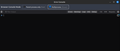Unable to set up an Outlook account on Thunderbird 115.12.0 (64-bit)
I am trying to setup an Outlook account on Thunderbird and I get an error: "Unable to log in at server. Probably wrong configuration, username or password." I have an existing Outlook account which I am able to use on the Outlook app on Windows, the Android app and the web version on outlook.live.com I wish to have an e-mail client on my Linux Mint machine from which I can access my Outlook e-mails. To do so, I went to the 'Account Setup' page on Thunderbird and used these to set up my account: Your Full Name: <My Name> Email address: <email-id>@outlook.com Password: <My Microsoft password which I use to sign in to Outlook> Under Manual configuration: INCOMING SERVER Protocol: IMAP Hostname: outlook.office365.com Port: 993 Connection Security: SSL/TLS Authentication method: OAuth2 Username: <email-id>@outlook.com OUTGOING SERVER Hostname: smtp.office365.com Port: 587 Connection security: STARTTLS Authentication method: OAuth2 Username: <email-id>@outlook.com
I am sure that the password I am using is indeed the correct password. I still get an error as shown in the screenshot on the Account Setup tab. How do I resolve this issue? Thanks a lot!
Wszystkie odpowiedzi (4)
christ1 said
See if this helps. https://support.mozilla.org/en-US/kb/microsoft-oauth-authentication-and-thunderbird-202
Based on these instructions, I have turned on 2FA for my Microsoft account. I have also allowed cookies from the sites mentioned on that page as well as live.com. After doing this, I tried logging in again with the same credentials as above. I get the same error. I couldn't find any other steps which I need to follow other than these to solve the issue yet I keep facing it. Anything else I can try?
You could create a log of the setup and post it so someone could have a look at the information.
See https://thunderbirdtweaks.blogspot.com/search?q=wizard Then once you have the file;
- Go to https://pastebin.mozilla.org/, paste the clipboard by right clicking in the large text area, and copy and paste the content of the file using paste from the menu, change the retention period to expire in 28 days, use the Paste Snippet button to create a page containing your info, then copy the resulting URL (address) of the page created.
- Open a reply to this post, and paste the URL to your troubleshooting information you just copied.
Matt said
You could create a log of the setup and post it so someone could have a look at the information. See https://thunderbirdtweaks.blogspot.com/search?q=wizard Then once you have the file;
- Go to https://pastebin.mozilla.org/, paste the clipboard by right clicking in the large text area, and copy and paste the content of the file using paste from the menu, change the retention period to expire in 28 days, use the Paste Snippet button to create a page containing your info, then copy the resulting URL (address) of the page created.
- Open a reply to this post, and paste the URL to your troubleshooting information you just copied.
I am facing an issue with generating the log files. I followed the insructions on the blogpost you linked. Turns out that in Thunderbird, I do not have any preferences with the names `mail.wizard.logging.dump` and `mail.wizard.logging.console`. Nonetheless, I created two new preferences with that name and set their values to a String with the value "all". After this, I started a console (Ctrl+Shift+J) and cleared it. I setup my account again. But even after the setup fails, the console is empty. I am attaching a screenshot. Are you sure that the preferences which you asked me to change are up-to-date?