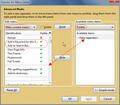Can I get multiple buttons for my different search engines?
Is there some add-on I can get that lets me create buttons to search with specific search engines, rather than having to go into the drop menu, or otherwise, is it possible to get multiple search bars? I often use multiple search engines concurrently and would save a reasonable amount of time with such an add-on.
Wybrane rozwiązanie
Even better you can create bookmarks and assign a keyword shortcuts to each bookmark.
Firefox will even help you create a keyword shortcut.
- Right-click in the search box on a web page
- Choose "Add a keyword for this search"
- Tell it what folder to put your bookmark in.
Suppose you used the search box on this page and assigned it a keyword of "supp:"
Your bookmark might look like this:
Name: supp:q Search support questions
- Folder: K (as in keywords)
- Location: https://support.mozilla.com/en-US/search?q=%s
- Keyword: supp:q
To use it the %s gets substituted by your arguments supp:q add-on create search buttons
see: Firefox Keyword Shortcuts
and help with searches, particularly Google searches see
If I were going to search add-ons this is what my bookmark would actually look like with a keyword of "addons:"
it is saying 100 hits per page, site:addons.mozilla.org and the url will not contain collection nor will the category personas be included. The substitution will be as entered it will not be htmlified.
Przeczytaj tę odpowiedź w całym kontekście 👍 0Wszystkie odpowiedzi (3)
Wybrane rozwiązanie
Even better you can create bookmarks and assign a keyword shortcuts to each bookmark.
Firefox will even help you create a keyword shortcut.
- Right-click in the search box on a web page
- Choose "Add a keyword for this search"
- Tell it what folder to put your bookmark in.
Suppose you used the search box on this page and assigned it a keyword of "supp:"
Your bookmark might look like this:
Name: supp:q Search support questions
- Folder: K (as in keywords)
- Location: https://support.mozilla.com/en-US/search?q=%s
- Keyword: supp:q
To use it the %s gets substituted by your arguments supp:q add-on create search buttons
see: Firefox Keyword Shortcuts
and help with searches, particularly Google searches see
If I were going to search add-ons this is what my bookmark would actually look like with a keyword of "addons:"
it is saying 100 hits per page, site:addons.mozilla.org and the url will not contain collection nor will the category personas be included. The substitution will be as entered it will not be htmlified.
Thanks. It was a bit hard to follow, but I worked it out in the end.
If anyone else has this problem, get the "Add to Search Bar" add-on, then click on "Add a keyword for this search" in the context menu, and add the shortcut you want (follow it by a colon, for convenience). Then, type this in the address bar (complete with colon), PUT IN A SPACE, then type what you want to search.
That's a bit different, and a good start, maybe this will provide additional insight to what I was suggesting.
I have over 80 search engines (most created by "Add to Search Bar") and the only way to see the keyword within is to click on the search engine drop-down and then on "Manage Engines" at the very bottom (I don't even bother adding keywords to my search engines). I have at least 139 specialized keyword search bookmarks based on having both "%s" and "Search" in their bookmarks. There are a lot of advantages to them being bookmarks, I can install my subset of bookmarks in any of my Firefox test profiles independent of having any extensions or anything else to install with a single copy and paste.
What I was suggesting was a close substitute for a keyword shortcut that did not create more clutter. I put them all (most of my public ones) in one bookmark folder for keywords so they are sorted on the keyword (by name in the title) so I can find them easily if I forget one -- also easily found using the AwesomeBar features (internal string search of bookmarks("*")) in the Location bar, bookmarks sidebar, library list. See Library picture.
Your main context menu (when focused within a form) now has both "Add a keyword for this search..." which is built-in, and the "Add to search bar" from the add-on. I would use the "Menu Editor " (91 KB) extension to keep them together at the top of the Main Context menu. See Menu Editor picture. For descriptions of Context menus see my page, Right-Click Menus and Toolbars in Firefox , though the pictures are old the content should be interesting.