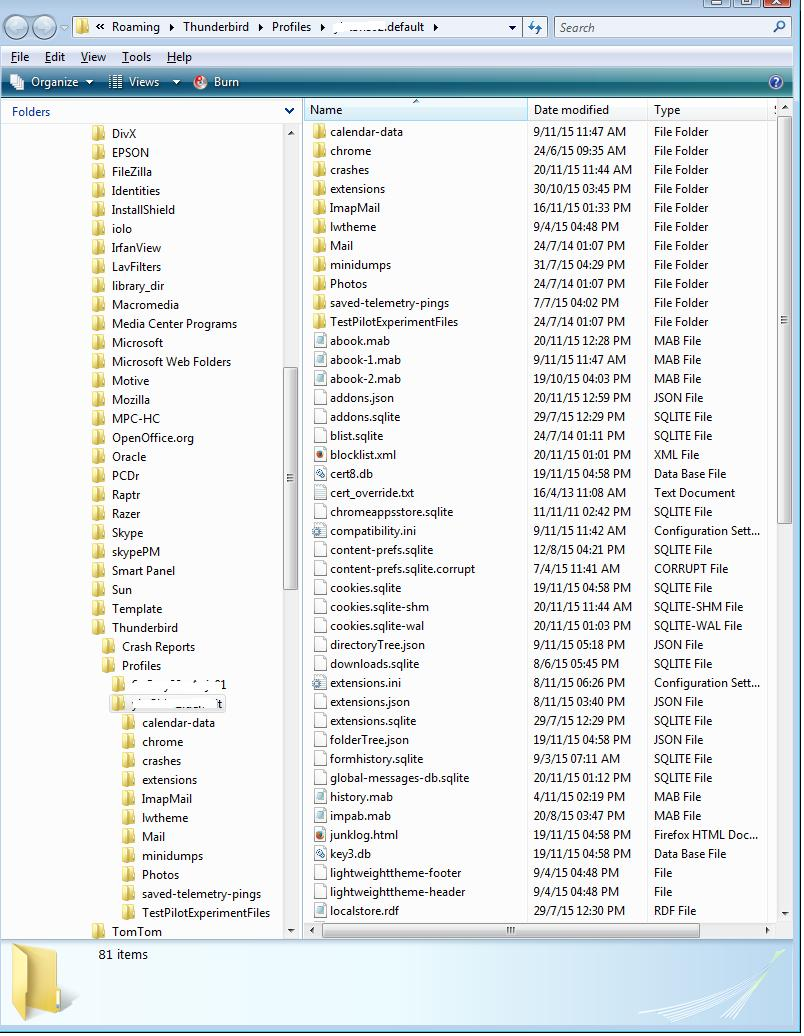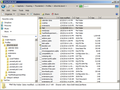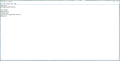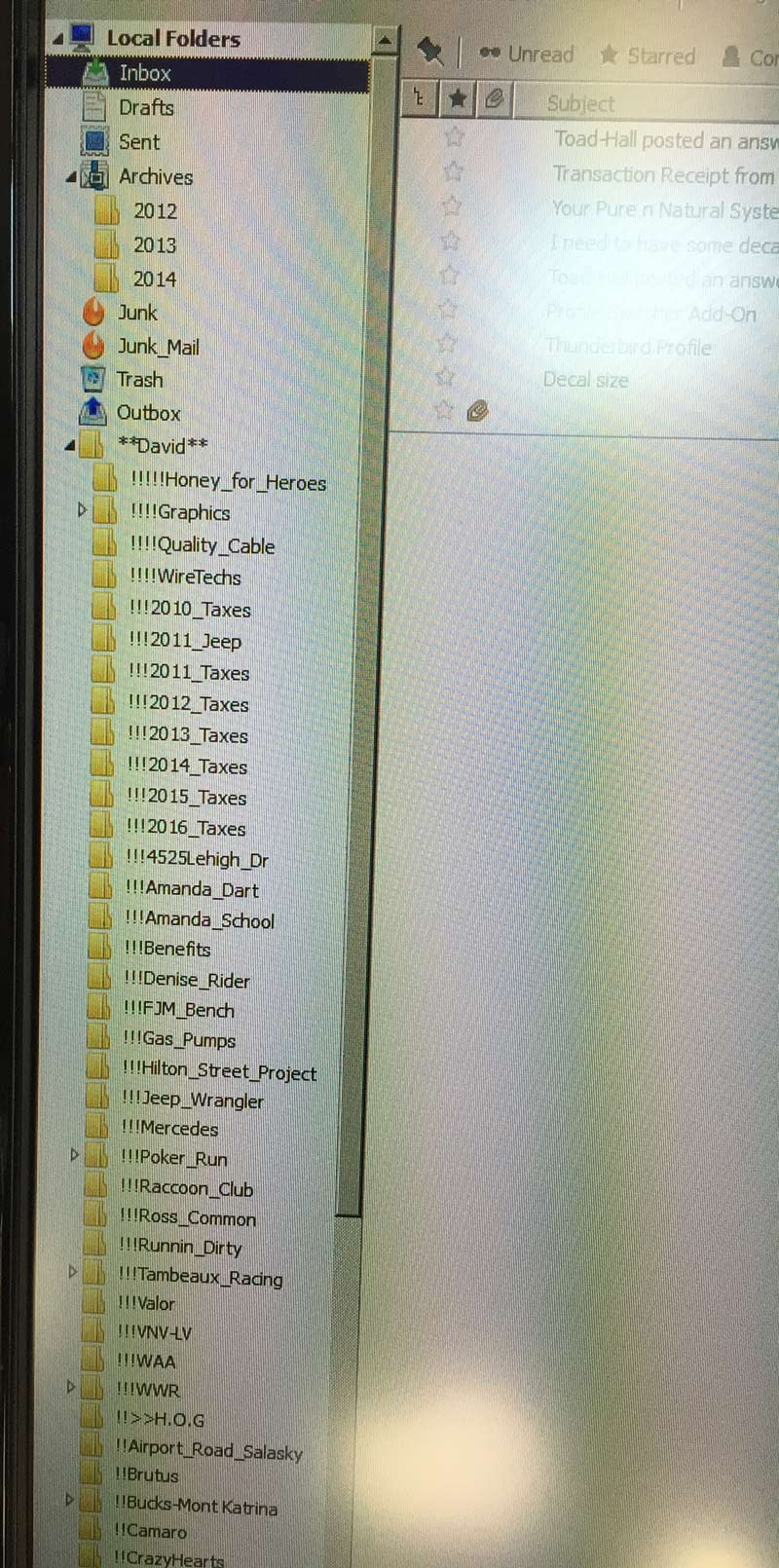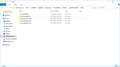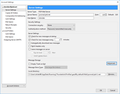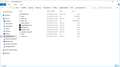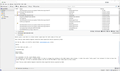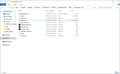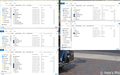Profile will not copy to New PC
Moving from Windows Vista to Windows 10....There are error messages in the Error Console could not read Chrome Manifest
It does setup the email account, but does not make the subfolders and copy the emails.....HELP..!!!
Todas as respostas (20)
How To copy Profile to new PC: you may need to make hidden files and fodlers visible on both computers.
Create backup of the profile folder on old pc. Profile name is usually xxxxxxx.default where the x's are letters and numbers. It should be in this location:
- C:\Users\<Windows user name>\AppData\Roaming\Thunderbird\Profiles\<Profile name>\
On new pc. Install Thunderbird Run it the first time to create a new profile, but do not create any mail accounts as you want to use old pc profile.
In Thunderbird Help > Troubleshooting Information click on 'Show folder' a new window opens showing the Contents of you new profile folder. Close Thunderbird now - this is imprtant
Open the backup profile folder name, so you can see the contents which will include a load of files and folders including 'Mail' folder. These are the all files and folders you need to copy and paste into the new profile name, overwriting all the default files and folders.
So you are not copy pasting the profile folder name, you are copy pasting all the contents from one profile to another.
Restart Thunderbird.
Q: Is this POP or IMAP mail account or both ?
POP emails should appear ok and so should anything in Local Folders. IMAP - depends upon whether you actually had synchronised the fodlers for offline working before creating the backup.
However, all of those emails should still be on the server. You will need to subscribe to see the folders on the server. Right click on imap mail account name in Folder Pane and select 'Subscribe'. A list should be available to select any folders you want to see.
Where are the folders and mail actually stored...? I have several folders under my mail folder in the backup file.....I copied the backup file and pasted it into the new pc, just as instructed with the Help-> Troubleshoot-> Show Folder options in thunderbird
It is a POP Account
re :Where are the folders and mail actually stored...?
Profiles are stored here: C:\Users\<Windows user name>\AppData\Roaming\Thunderbird\Profiles\Profile folder name\
in the 'profile folder name', there will be a 'Mail' folder. Pop mail accounts will be in the 'Mail' folder.
re :I copied the backup file and pasted it into new pc Perhaps you need to explain what you have 'backed up'. Have you backed up the profile folder name which is usually called 'xxxxxxxx.default' where the x's are letters and numbers?
The 'profile folder name' folder will have contents that look like the first image below. There are more files out of view as you can see as image shows a scroll bar, but it should give you an idea of which files and folders I'm talking about. The files and folders are the contents of the profile folder name. These are the files and folders you should be copy pasting from old profile folder name to the new profile folder name.
My profile is named drbwrhdi.david under the mail folder are several other folders with Mail Folders in them
In the drbwrhdi.david profile: remember to close Thunderbird first.
look for and delete these files:
- foldertree.json
- panacea.dat
- session.json
they will be recreated automatically. Restart Thunderbird.
Report back on results.
When Thunderbird starts, what happens? Do you see the mail accounts ?
If no. In the image you supplied: AppData\Roaming\Thunderbird\Profiles\drbwrhdi.david
click on Thunderbird you will see 'profiles.ini' file open the profiles.ini file using Notepad
Please post an image showing contents of that file.
I deleted the files you requested and I still don't see my old folders or old emails....
I copied the contents of my drbwrhdi.david to the one show in the Profiles.ini file below.....
This is what my old PC Looked like, with all the folders and emails....
Here is the mail Folder with subfolders, the PTD is the name of my mail provider
I seem to have got slightly confused with the name of the Profile folder. I would seem that the first image you supplied showing: AppData\Roaming\Thunderbird\Profiles\drbwrhdi.david was from your old computer - not new computer as I believed.
AppData\Roaming\Thunderbird\Profiles\gaxzf9iy.default I'm presuming is the new pc. the profiles.ini agrees with that profile name which is good.
To ensure you do have all the files and folders. Close Thunderbird.
Access: new pc profile folder 'gaxzf9iy.default' profile folder. Remove everything from that folder so it is empty.
old PC - Copy everything/all the contents/files and folders in drbwrhdi.david profile. Use 'Ctrl' + 'A' to highlight everything, then right click on highlighted files and folders and select 'Copy' Save to memory stick/ device used to move between computers.
new pc - Paste everything into gaxzf9iy.default profile.
Then delete these files from new 'gaxzf9iy.default' profile. look for and delete these files:
- foldertree.json
- panacea.dat
- session.json
Restart Thunderbird.
Report back on results.
Still no folders or Emails from old PC.....
I am not sure if this will help you at all....?
thanks for images.
In the image you supplied earlier - the view of your actual folders in the folder Pane on the old pc, I notice that those folders are in the 'Local Folder' mail account. You do not have a separate folder for the actual mail account, so perhaps you are using a Global Account on the old pc.
- Please post image of what you currently see in the Folder Pane on the new pc.
New Image posted below, If they are local folders, Can they be moved from old PC >>...?
In the image showing Account Settings, you have one pop mail account pointing to Local Directory promail.ptd-1.net. This is set up as a deferred account, also known as 'Global Inbox' using Local Folders. This is shown because the actual maila ccount is not listed in the Folder Pane.
In your image showing contents of profile 'Mail 'folder, there are four mail accounts listed. promail.ptd.net. promail.ptd-1.net promail.ptd-2.net promail.ptd-3.net
The original followed by the one set up for Global. In your case you have additional mail accounts which I think may hold the folders. So I would start with the most recent one.
Tools > Account Settings Select: 'Server settings' At the bottom on the right side is 'Local Directory'. click on 'Browse' button and navigate to this mail account name in the profile: C:\Users\drider98\AppData\Roaming\Thunderbird\Profiles\gaxzf9iy.default\promail.ptd-3.net then click on OK
Report back on results.
I tried this procedure with all the" promail.ptd" folders and none of them bring back my old folders and emails.....
This is the contents of Promail.ptd-1folder
On new pc: In gaxzf9iy.default profile Mail folder : Local Folders plus each of the promail.ptd.net accounts. Please select each folder and tell me if you see any of those missing folders as files and .msf files.
Then do the same in the original old profile on other old pc.
AppData\Roaming\Thunderbird\Profiles\drbwrhdi.david\Mail\
Local Folders plus each of the promail.ptd.net accounts.
Here is new PC......