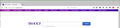How do I get rid of the purple trending bar?
How do I get rid of the purple trending bar?
Todas as respostas (5)
Hello,
In order to better assist you with your issue please provide us with a screenshot. If you need help to create a screenshot, please see How do I create a screenshot of my problem?
Once you've done this, attach the saved screenshot file to your forum post by clicking the Browse... button below the Post your reply box. This will help us to visualize the problem.
Thank you!
Separate Security Issue: Update your Adobe Reader Version 2015.016.20039 Note: Other Software is offered in the download.
How do I get rid of the purple bar?
I think this is part of the web page.
How are you loading Yahoo? Although that bar appears on the
page, it doesn't appear (for me) on results pages generated from the search bar, or on the main Yahoo page here
Firefox users often employ add-ons to modify the appearance of web pages, so if you prefer that page and want to remove the purple bar, there probably is a way to do it with a custom style rule or a more general-purpose extension like Remove it Permanently or one of the popular ad blockers you can train to recognize and hide "ads" in a page.
You can add code to the userContent.css file.
@-moz-document domain(yahoo.com){ div.trendingTicker { display:none!important; } }
The customization files userChrome.css (user interface) and userContent.css (websites) are located in the chrome folder in the Firefox profile folder.
You can use this button to go to the current Firefox profile folder:
- Help > Troubleshooting Information > Profile Directory:
Windows: Show Folder; Linux: Open Directory; Mac: Show in Finder - http://kb.mozillazine.org/Profile_folder_-_Firefox
- create the chrome folder (lowercase) in the <xxxxxxxx>.default profile folder if this folder doesn't exist
- use a plain text editor like Notepad to create a (new) userChrome.css file in the chrome folder (file name is case sensitive)
- paste the code in the userChrome.css file in the editor window
- make sure you select "All files" and not "Text files" when you save the file via "Save file as" in the text editor as userChrome.css.
otherwise Windows may add a hidden .txt file extension and you end up with a not working userChrome.css.txt file