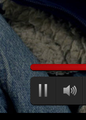59.0 cannot play certain videos
Hi,
I am Running Windows Pro Version 10.0.16299 Build 16299 and 59.0 cannot play certain videos
I tried this link successfully: Tip: In order to test your system, some sample video files are available in the “Video For Everybody” Test Page at camendesign.com.
I tried installing Media Feature Pack for Windows 10 N, and the installer said not appropriate for my system
I have these plugins (I think installed by FF): OpenH264 Video Codec provided by Cisco Systems, Inc. Widevine Content Decryption Module provided by Google Inc.
This link works in MS Edge, but not firefox: https://www.netflix.com/watch/80244557?trackId=14277282&tctx=0%2C0%2C8517cf0f-0489-4185-b1fb-0875c6464488-11443221
Any suggestions? Thanks
Todas as respostas (4)
Hi, These are not a issue : OpenH264 Video Codec provided by Cisco Systems, Inc. Widevine Content Decryption Module provided by Google Inc.
Link works great for me in Private Browsing.
Please disable or make changes to the setting of Adblock Plus 3.0.2 and see if that makes a difference.
Please also check this : There is an issue that only affects users who have turned off cleartype font rendering within their windows settings. so a workaround for the moment would either be to turn cleartype back on or disabling hardware acceleration in firefox: Firefox's performance settings https://support.mozilla.org/en-US/kb/performance-settings
fyi: 59.0.1 is no the current release, please update .
Please let us know if this solved your issue or if need further assistance.
The Netflix page play a video with the HTML5 media player that requires Widevine that is used to play DRM protected content.
- Widevine Content Decryption Module provided by Google Inc.
Since you have Widevine that shouldn't be a problem.
If you use extensions ("3-bar" menu button or Tools -> Add-ons -> Extensions) that can block (wanted) content (Adblock Plus, NoScript, Ghostery, Privacy Badger, uBlock Origin, Disconnect) always make sure such extensions do not block (wanted) content.
- make sure your extensions and filters are updated to the latest version
There is Tracking Protection that can block (wanted) content.
- check the location/address bar for special icons.
- https://support.mozilla.org/en-US/kb/tracking-protection-firefox
Turned off ABP Turned on cleartype font rendering Updated FF to 59.0.1 Disabled hardware acceleration Worked in private browsing, but not normal The attached image shows that the video frame is visible, but the play button is missing - it is always in pause mode even though you can step through the video.
Nothing worked, and then I remembered I had done the following: media.autoplay.enabled;false to stop the dreaded autoplay feature on news sites.
Is there anyway I can stop autoplay without negatively impacting desired video playback?
Thanks for sharing your thoughts
You can try these steps in case of issues with web pages:
You can reload web page(s) and bypass the cache to refresh possibly outdated or corrupted files.
- hold down the Shift key and left-click the Reload button
- press "Ctrl + F5" or press "Ctrl + Shift + R" (Windows,Linux)
- press "Command + Shift + R" (Mac)
Clear the cache and remove the Cookies from websites that cause problems via the "3-bar" Firefox menu button (Options/Preferences).
"Clear the cache:
- Options/Preferences -> Privacy & Security -> Cached Web Content: "Clear Now"
"Remove the Cookies" from websites that cause problems.
- Options/Preferences -> Privacy & Security -> "Use custom settings for history" -> cookies: "Show cookies"
Start Firefox in Safe Mode to check if one of the extensions ("3-bar" menu button or Tools -> Add-ons -> Extensions) or if hardware acceleration is causing the problem.
- switch to the DEFAULT theme: "3-bar" menu button or Tools -> Add-ons -> Appearance
- do NOT click the "Refresh Firefox" button on the Safe Mode start window
- https://support.mozilla.org/en-US/kb/troubleshoot-firefox-issues-using-safe-mode
- https://support.mozilla.org/en-US/kb/troubleshoot-extensions-themes-to-fix-problems
You can remove all data stored in Firefox from a specific domain via "Forget About This Site" in the right-click context menu of an history entry ("History -> Show All History" or "View -> Sidebar -> History").
Using "Forget About This Site" will remove all data stored in Firefox from that domain like bookmarks and history and Cookies and passwords and cache and exceptions, so be cautious. If you have a password or other data from that domain that you do not want to lose then make sure to backup this data or make a note.
You can't recover from this 'forget' unless you have a backup of involved files.
If you revisit a 'forgotten' website then data from that website will be saved once again.