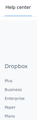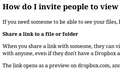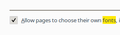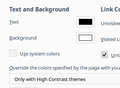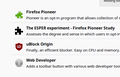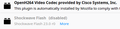The Dropbox Help Center is faded
Hi. I am dealing with faded fonts on Dropbox and nothing I set seems to do any good.
I have dictated my own colors of Black on White colors or let the site style dictate colors. No difference. Great black on white when I use the View > No Style on the File Edit ... Tools Help menu bar. I use that menu because icon representations are confusing.
Linux Mint 17.3 (64-bit) MATE desktop, FF 60.0 (64-bit)
Here are some screen shots attached: 1. Dropbox Help styles enabled 2. Dropbox with No Styles 3. Set to allow wevsites to choose their own fonts 4. My color settings 5 My extensions and 6. My plugins
Getting late so I have a full day ahead, may get to turn off settings and shoot more shots later in the week.
Solução escolhida
Looks like I cannot edit the top post anymore.
However, I did determine that for my selection to override the website color scheme, I opened Firefox, set my color override setting in Preferences, General, behind the "Colors..." button to "Always" and closed Firefox. Preferences is also called "Options" in Firefox running in another OS.
Reopened Firefox and visited the Dropbox Help Center and my setting took effect. The artwork below the search bar was gone. However, now the Featured Articles' titles are visible, and they are links to other pages.
This forum looks ugly under that setting, for the pastel shade of blue is missing on the page. Post boundaries are not defined without that surrounding shade.
The Firefox Preferences page sometimes called "Options" in another OS, had a shaded check box, but that shading is missing with the "Always" use of my chosen colors.
While it took a restart to utilize "Always," switching to "Only with high contrast themes" yielded instant restoration of the Dropbox artwork, faded fonts, missing shadings on Preferences and on this forum.
(I may as well use "Never, since I really don't know what "high contrast themes" are -- I chose that for I thought it would improve contrast on this "low contrast theme!")
There IS another way to tackle the issue with fixing Dropbox without destroying everything else. Open Firefox Help, Troubleshooting information. Open the User Profile folder and open "chrome" folder (or if one does not exist, create "chrome"). In there is a userChrome.css file (and if need be, create this text file). Lowercase and Caps as shown !important
In there you can add a style sheet targeting the web site. I have been away from this aspect for some time, but there is information elsewhere in this forum most likely with the how-to instructions to fix the faint text seen on some pages.
The "chrome" folder has nothing to do with a Chrome browser.
I believe I can call this "Solved."
Ler esta resposta no contexto 👍 0Todas as respostas (3)
Are we talking about the app DropBox or the site DropBox here?
WestEnd, thank you for your inquiry. I am addressing www.dropbox.com/help. Look below the seach box and the artwork below that. There are "featured articles" the titles of which are displayed in a grey-on-white usually reserved for inactive menu items, barely visible for me.
After I post this response, I will change some settings and will add the screen shots to the bottom of my first post. It is late and I need to skip that edit for tonight. Just maybe I need to dump cache to see the effects of my settings changes.
In the rest of this post I describe my Dropbox installation and how it works.
I am using Dropbox for Desktop, formerly in Windows, now in Linux. It involves installing software to place a folder in the Home directory called "Dropbox." Drag-and-drop a file to the folder on my computer, it will be on dropbox.com under my account where only I can see it if I am signed in. There I can share with other account-holders. The shared file is now on both of our computers once an invitation is accepted. If I edit and overwrite, the new version is in both places.
Both Android and iPhone mobile devices have apps for that. I assume, like the app for YouRube, no browser is involved.
Solução escolhida
Looks like I cannot edit the top post anymore.
However, I did determine that for my selection to override the website color scheme, I opened Firefox, set my color override setting in Preferences, General, behind the "Colors..." button to "Always" and closed Firefox. Preferences is also called "Options" in Firefox running in another OS.
Reopened Firefox and visited the Dropbox Help Center and my setting took effect. The artwork below the search bar was gone. However, now the Featured Articles' titles are visible, and they are links to other pages.
This forum looks ugly under that setting, for the pastel shade of blue is missing on the page. Post boundaries are not defined without that surrounding shade.
The Firefox Preferences page sometimes called "Options" in another OS, had a shaded check box, but that shading is missing with the "Always" use of my chosen colors.
While it took a restart to utilize "Always," switching to "Only with high contrast themes" yielded instant restoration of the Dropbox artwork, faded fonts, missing shadings on Preferences and on this forum.
(I may as well use "Never, since I really don't know what "high contrast themes" are -- I chose that for I thought it would improve contrast on this "low contrast theme!")
There IS another way to tackle the issue with fixing Dropbox without destroying everything else. Open Firefox Help, Troubleshooting information. Open the User Profile folder and open "chrome" folder (or if one does not exist, create "chrome"). In there is a userChrome.css file (and if need be, create this text file). Lowercase and Caps as shown !important
In there you can add a style sheet targeting the web site. I have been away from this aspect for some time, but there is information elsewhere in this forum most likely with the how-to instructions to fix the faint text seen on some pages.
The "chrome" folder has nothing to do with a Chrome browser.
I believe I can call this "Solved."