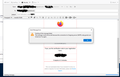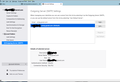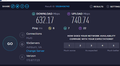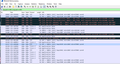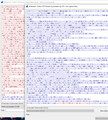Emails with attachment(s) or embedded images won't send via gmail
I am unable to send any emails with attachments or embedded images via my gmail account. Error message:
Sending of the message failed. The message could not be sent because the connection to Outgoing server (SMTP) smtp.gmail.com timed out. Try again.
I am able to send simple text emails without any issues
I tried the suggestions listed here: https://support.mozilla.org/en-US/questions/1344851. Nothing helped. I can send simple text emails so I know my smtp settings are correct. I also have no issues downloading emails from the account.
Help!
Solução escolhida
Matt, I tried your suggestions but still had the same issue. I then installed the new USB to Ethernet gigbit adapter and I can now send large emails over the wire. It seems that the issue was with the Builtin network card, Intel I217-LM.
Thanks for the help and suggestions. Problem resolved.
Ler esta resposta no contexto 👍 0Todas as respostas (13)
The issue may also be dependent on the attachments. Gmail is very picky on what attachments it allows.
I can send the same emails from my ipad and iphone without any issues. I have tried sending small excel files, small jpgs and just forwarding some emails with embedded images. All failed.
After some testing with various sized image attachments, I discovered that there seems to be a 10kb email size limit that triggers the error:
Sending of the message failed. The message could not be sent because the connection to Outgoing server (SMTP) smtp.gmail.com timed out. Try again.
Attachments under 10kb go through anything larger gets the error. What would be causing it to time out on such a small email size?
There may be an internet connection issue. The connection is correct, as you mentioned no problems in sending regular email.
I think we both came to the same conclusion. My computer was using a wired ethernet connection to the new basement gigabit Verizon router. However, it 1st passed through an older 10/100 switch (Cisco-Linksys EZXS55W). I think the switch might be causing the issue. I have ordered a new 10/100/1000 switch arriving tomorrow. BTW, I had recently upgraded from 100 mb internet to gigabit internet and this was the 1st time that I had tried to send emails via Thunderbird on my computer.
When I switched the computer over to the WIFI adaptor the emails (with attachments) when through without issue.
I'll post an update after I install the gigabit switch
Unfortunately, the new gigabit switch did not fix the issue. I ran a speed test to see if there was a speed issue but there didn't seem to be an issue. I also connected a cable tester to both the cable from the PC to the switch and from the switch to the FIOS router in the basement. Both cables tested fine with not errors.
I am at a loss at to why I can't send emails over 10kb using the ethernet cable and why I can send the same email over WIFI (at much slower speeds).
My PC is running windows
Processor Intel(R) Core(TM) i7-4790 CPU @ 3.60GHz 3.60 GHz Installed RAM 8.00 GB System type 64-bit operating system, x64-based processor
Edition Windows 10 Pro Version 21H2 Installed on 6/24/2020 OS build 19044.1889 Experience Windows Feature Experience Pack 120.2212.4180.0
I am only running the windows default security (Windows Defender) I added Thunderbird to the allowed firewall rules
I ran wireshark on both the ethernet and wifi email attempts. The wifi capture was clean and the email was sent. The ethernet attempt generated many [TCP Spurious Retranmission] and [TCP Dup ACK] messages before finally failing (see image).
I also compared the two streams (see image). The one on the left(red) was the WIFI email send and the one on the right(blue) is the ethernet email send. There are obviously issues with the communications between the client and the server resulting 6x more server side packets(75) than client packets(12).
I also noticed on the failed ethernet email attempt the client (Thunderbird) sent 3 "Client Hello" packets. The server responded with 3 "Server Hello, Change Cipher spec" packets. The client responded with 3 "Change Cipher Spec, Application Data" packets. This did not occur with wifi email send. This is probable an issue.
This is a very old response to something I have not seen in about a decade related to cheap home routers. But some things just go on. Thunderbird V3 increased the buffer used when sending messages and there was a rash of folk with issues with older and cheaper home routers. Basically these buffers reset on large sends and reducing the buffer to 64k slowed the send, but made it successful. Give it a try. It can't hurt.
Use the config editor to add and set the setting network.tcp.sendbuffer to 65536
Other things that might be worth checking because IP V6 is not working well in some networks. Especially US telcos.
- pop over here on the device and check if there are IPV6 issues https://test-ipv6.com/
- Make sure this setting is enabled network.http.fast-fallback-to-IPv4 boolean this means Thunderbird will drop IPV6 requests and fall back to V4 if there is a delay.
- Turn on the HTTP over DNS in settings. That changes DNS resolution to cloudflare by default and encrypts the DNS request (something standard DNS does not do). In my case it significantly reduced messages about not responding as well. Apparently my providers DNS port 53 is glacially slow.
Thanks for the suggestions. I’ll try them. Is the “ Turn on the HTTP over DNS in settings” also a Thunderbird setting?
My computer is an older dell optiplex 7020. Builtin network card. Intel I217-LM. it was originally configured to auto negotiate the speed & duplex. I changed it to 1.0 Gbps full duplex and it still failed. The network driver is up to date and I ran all the diagnostic tests, which passed. I ordered a new USB to ethernet gigabit adapter to determine if the network card might be the issue. Really, just trying to rule it out.
My router is a newer Verizon G3100. My wired and wifi connect to this same router. https://www.verizon.com/home/accessories/fios-router/
Solução escolhida
Matt, I tried your suggestions but still had the same issue. I then installed the new USB to Ethernet gigbit adapter and I can now send large emails over the wire. It seems that the issue was with the Builtin network card, Intel I217-LM.
Thanks for the help and suggestions. Problem resolved.
have same issue. Will try above solution. But. Wondering if my correctly configured Thunderbird attachments are being blocked on the RECEIVING Gmail account end? Gmail updated their security protocols recently. SWITCHED to TB to solve the problems I was having. Any help will be appreciated. Exp.builderchick
SMTP SERVER Description Google Mail Server Name smtp.gmail.com Port 465 Connection Security SSL/TLS Authentication Method OAUTH2 User name XYZ@gmail.com Verizon Router G3100 Firmware shipped 1.3.6.27 Intel Ethernet Connection I219-V
I found this while browsing https://www.techradar.com/reviews/mozilla-thunderbird
"Attaching large documents can take a lot of time, and Thunderbird has a file size limit of 4GB. To make it easier, you can use Thunderbird's Filelink feature to upload the file to cloud storage and send a link instead of attaching it directly to your message.
This system improves the speed of sending emails and avoids message rejections if your recipient's email server doesn't support large files."
My files were less than that. Don't believe the USB to Ethernet gigabit adapter will work. I have an adapter already.
5 Port Gigabit Network Switch / Ethernet switch / Desktop Switch with 9K Jumbo frame and silent operation (RC-409LXv2) Am going to try removing the switch and directly attaching the Ethernet to the machine. Will report back
“Don't believe the USB to Ethernet gigabit adapter will work. I have an adapter already. ” I also already had an onboard gigabyte adapter however, it was having issues with my upgraded faster gigabyte network. The original adapter was the problem. Being that it was a few years old, for whatever reason, it didn’t fully support gigabyte connections. The new adapter was able to work at the faster speeds without any issues. I would try using a new network card and see if that doesn’t fix the issue. If not, return it and check it off the list of possible reasons for your issue. Have you done an Ethernet cable test to make sure all the wires are good and correctly pinned? I had purchased a tester off of Amazon a while back when I was repairing Ethernet cables and putting in new runs.