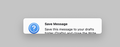Font size of Thunderbird thread window
Hi,
I am a Mac user on Ventura 13.6.
I upgraded to Thunderbird 115.3.3 and all of a sudden I cannot comfortably use it anymore. The font size of the window that shows the messages in your inbox (I believe that is called the thread window) is so small it is hard to read for me. I scanned this forum and applied all the suggested tips, none of them work. And no I will not adjust my monitor resolution to 1920x1080 just for Thunderbird, all other applications are fine and readable.
What did I try: 1. Settings/Fonts&Colours. This had no effect on any window that I could see.
2. Config editor Changed parameter for layout.css.devPixelsPerPx (set it to 1.2) This seemed to work, everything became readable. Unfortunately the side effect is that the font in Thunderbird alert pop-ups is also increased which makes the action buttons fall outside of the pop-up window. (E.g. you close a draft message window, a pop-up appears, but you cannot select any of the options, see below). This makes this way of increasing font-size completely unusable.
3. CSS In the config editor I set toolkit.legacyUserProfileCustomizations.stylesheets to 'true' I then quit Thunderbird and edited userChrome.css in the chrome folder (in the profile folder) and added the following: /* Threads Pane font and background*/
#threadTree > treechildren {
font-size: 24pt !important;
}
/* Folder Pane font and background*/
#folderTree > treechildren {
font-size: 24pt !important;
}
I tried different sizes, none had any effect on Thunderbird font sizes when I restarted it. Then I added /*
* Make all the default font sizes 20 pt:
*/
*
{
font-size: 20pt !important
}
This had the effect on Thunderbird that the fonts of the top and bottom bar increased. However not the thread window. However it showed that the CSS is loaded and has effect.
So I now ran out of solutions to increase the font of the threads window and am looking for help.
Thanks Erik
Modificado por Milkshake a
Solução escolhida
The first thing to try is the Font Size and Density controls on the 3-bar AppMenu. To make more detailed adjustments, see https://support.mozilla.org/en-US/questions/1427253
Ler esta resposta no contexto 👍 1Todas as respostas (2)
Solução escolhida
The first thing to try is the Font Size and Density controls on the 3-bar AppMenu. To make more detailed adjustments, see https://support.mozilla.org/en-US/questions/1427253
Thanks @sfhowes! The 3-bar tip solved my problem. Much obliged.