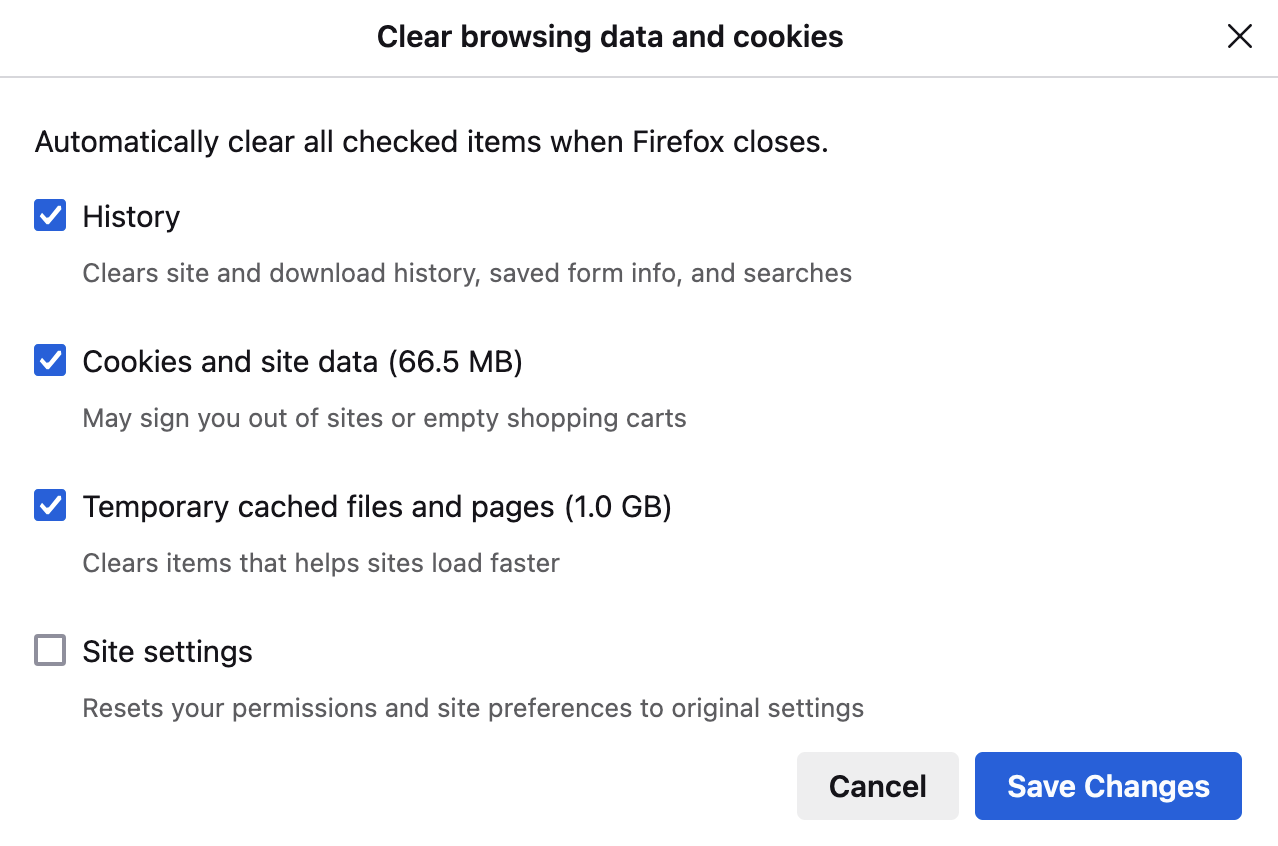Tracking Protection
I recently encountered an issue when attempting to login to The Coventry Building Society website using Firefox (desktop PC & Windows 10):- https://www.coventrybuildingsociety.co.uk/ It failed to display the page used to enter the one time passcode used for two factor authentication.
After looking on some forums I discovered this is because 'Strict' tracking protection was enabled. If I change to 'Custom' and uncheck 'Tracking Content' then things work as expected.
I also read on a forum that you can leave tracking protection set to 'Strict' but enter the URL for the problem website under 'Enhanced Tracking Protection -> Manage Exceptions'. I tried entering 'https://www.coventrybuildingsociety.co.uk/' Initially this appeared to work. However, when I tried it again the following day, the page failed to load as before. I had to change back from 'Strict' to 'Custom' and uncheck 'Tracking Content' once again. It's as if the exception URL is ignored in 'Strict' mode.
Am I doing something wrong or is this how it is supposed to work? Do I need to click on the shield icon (to the left of the padlock icon) and turn off 'Enhanced Tracking Protection' every time I visit the website?
Modificado por NoahSUMO a
Todas as respostas (19)
Oops - typo! That should read 'Windows 10' not 'Windows 1'.
So what is wrong with their tracking? I always leave me default and have no issues. If you block their tracking they will block your access in return. For legit sites they will cookie and track you it's a give and take.
When you visit the site and look at the left end of the address bar, is there a slash through the shield icon?
If so, Tracking Protection should be off for the site.
If there isn't:
(A) If you haven't closed Firefox since you set the exception, perhaps the URL doesn't match up exactly. You can click the shield and then on the drop-down, click the slider switch to turn off protection for the site.
(B) If you closed Firefox after setting the exception and the exception was removed, check your History settings. If you have Firefox set to "Use custom settings" and "Clear history when Firefox closes", make sure you are NOT clearing "Site settings".
markwarner22 said
So what is wrong with their tracking? I always leave me default and have no issues. If you block their tracking they will block your access in return. For legit sites they will cookie and track you it's a give and take.
Rubbish! Firefox is supposed to give users the ability to disable tracking. I attempted to disable tracking using the information given on the mozilla website but it doesn't seem to work. If you are happy to have your browsing tracked - that's fine. Some of us do not want it. That's why we use Firefox rather than browsers such as MS Edge.
jscher2000 - Support Volunteer said
When you visit the site and look at the left end of the address bar, is there a slash through the shield icon? If so, Tracking Protection should be off for the site. If there isn't: (A) If you haven't closed Firefox since you set the exception, perhaps the URL doesn't match up exactly. You can click the shield and then on the drop-down, click the slider switch to turn off protection for the site. (B) If you closed Firefox after setting the exception and the exception was removed, check your History settings. If you have Firefox set to "Use custom settings" and "Clear history when Firefox closes", make sure you are NOT clearing "Site settings".
There was no slash through the shield icon. The problem occured the following day, so obviously Firefox had been closed and reopened - the PC had been completely shut down. I have Firefox configured to delete all history and cookies on exit.
brian_mk said
I have Firefox configured to delete all history and cookies on exit.
There is a separate checkbox for Site Settings. Those are your permissions/exceptions for specific websites. (Image from the article Delete browsing, search and download history on Firefox)
I was hoping for a reply from a knowledgable mozilla software engineer on this forum.
jscher2000 - Support Volunteer said
brian_mk said
I have Firefox configured to delete all history and cookies on exit.There is a separate checkbox for Site Settings. Those are your permissions/exceptions for specific websites. (Image from the article Delete browsing, search and download history on Firefox)
Is that relevant to my Tracking Protection issue?
Site Settings may be affecting things. Despite reading the article under https://support.mozilla.org/en-US/kb/delete-browsing-search-download-history-firefox I am unable to figure out how to fix the problem. Why are all these settings made so arcane and difficult to understand for the average user?
The article says:-
How do I clear my history?
Click the menu button Fx89menuButton to open the menu panel. Click History and select Clear Recent History…
In my case Clear Recent History is greyed out because I already have history disabled. Hence I am unable to access the menu that allows the user to configure 'Site Settings'.
Modificado por brian_mk a
Appologies to jscher2000 who is being helpful. I was just getting annoyed at myself for not being able to fix the issue.
Modificado por brian_mk a
I looked under 'Manage History' but was still unable to locate 'Site Settings'.
I tried
https://support.mozilla.org/en-US/kb/site-permissions-panel
None of this worked. There is no permissions icon in the address bar. How do you expect users to configure things with all this useless out of date information?
Modificado por brian_mk a
All this configurability is completely useless unless you ensure that the documentation is kept up to date and is understandable by users who are just using the browser as a tool to access the web in a safe and secure manner. Most users are not software engineers and do not want spend hours trying to figure out these kind of arcane idiosyncrasies.
Sorry for the delay, was in other threads.
That list of checkboxes is accessed as follows:
Settings page > Privacy & Security > History section
History set to "Firefox will: Use custom settings for History"
Checkbox for "Clear history when Firefox closes" is checked
To the right, click the Settings button to control what that feature clears.
Under Settings->Privacy & Security->History I currently have... Firefox will 'Use Custom Settings For History'. 'Always use private browsing mode' is checked. Hence 'Clear history when Firefox closes' is greyed out.
This is starting to feel like a 1970's 'Colossal Cave' adventure game! 'You are in a twisty maze of passageways, all alike!' Is there a magic word like 'plugh'?
YOU HAVE CRAWLED AROUND IN SOME LITTLE HOLES AND WOUND UP BACK IN THE MAIN PASSAGE.
YOU’RE AT WITT’S END.
DO YOU NEED HELP GETTING OUT OF HERE?
brian_mk said
Under Settings->Privacy & Security->History I currently have... Firefox will 'Use Custom Settings For History'. 'Always use private browsing mode' is checked.
Okay, that is called automatic or permanent private browsing mode. Site permissions/exceptions cannot be saved to disk in that mode, they are only stored temporarily during your session. That's because they would indicate what sites you visit, which is contrary to the point of private browsing mode.
If you want to clear some things and not others, you need to switch to normal browsing and use the checkboxes instead. Or just continue to live with using that shield button a bit more often.
Understood. Thanks for your help.
My comments about settings like this being made accessible and understandable to ordinary users remain. I used to work for 3Com as a software engineer before I retired so I understand how difficult this can be. 3Com had a 'useability group' dedicated to these kind of issues. Their remit was to try and make things 'work out of the box'. Failing that, it should be be made as easy as possible for ordinary users to be able to configure things without having to call on experts.