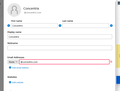How to whitelist domain name
I am trying to whitelist a domain name. TB won't let me do that. This company has a plethora of emails. I don't want to whitelist every single one of them. That would take me days. It is impractical. I want to whitelist the domain name which is concentrix.com. I want to ensure that all emails coming from that domain name land on the inbox folder. How can I do that on TB?
Todas as respostas (4)
basically you can not do it. You could use a filter to classify mail with that domain in the from as not junk and ensure it goes into the inbox, but that is really about it. The only white list is the address book and as you are no doubt aware an address in there needs a valid email address.
You could create a message filter that moves messages coming from that domain to another folder before the junk filter gets to see them, but even that would only work if it's Thunderbird's junk filter, not the server spam filter that marks them as junk/spam…
Every other email client has this option. I don't know why TB doesn't.
If email auto appears in the Spam folder and you are using an imap mail account:
How to tell if Thunderbird or server is putting email in Spam folder: In imap Spam folder, enable the 'Spam' column header. It will show a flame icon for each email in Spam folder. If flame icon is grey then server put there. If flame icon is red/orange colour then Thunderbird put it there.
If you use an imap account and server spam filter puts it in the server Spam folder then Thunderbird has no control over what is set up server. But usually you can access webmail account via a browser and set it up to allow that particular email address as not spam/good sender then it should be in the Inbox when imap account synches with server.
If email is in Inbox upon download but gets moved to Spam folder by Thunderbird do the following. Set up 1 and 2. Note 3 is optional.
1. Either use 'Personal Address Book' or create a new address book specifically for non personal contacts; you could call it 'Business'. Add that contact and it's full email address into prefered address book.
2. Then set up to use the Thunderbird junk filter which you then train what is and what is not junk.
- Account Settings > Junk settings for the mail account.
- Select 'Enable adaptive junk mail controls for this account'
- Select any address book which you want to act as a whitelist. So make sure to select whatever address book now has that contact.
- Do not select 'Trust junk mail headers set by...'
Destination & Retention
- Select 'Move new junk messages to
- Select 'Other' and choose the Spam folder on imap account.
From now onwards anything you select as Junk/Spam will go to the server Spam folder. Anything you state is 'Not Junk' or 'Junk' will start to train the Thunderbird junk filter, so it learns what you choose. It should also learn to not apply Junk/Spam on anything in a 'whitelist' address book
3. Additional Option to apply Message Filters if you want to auto move incoming email into a specific folder to save you time: Assuming email is not put into Spam folder by server, so it is a new mail being downloaded into Inbox.
- 'Tools' > 'Message Filters'
- Click on 'New'
- Give a suitable name
- 'Filter before junk classification'
- 'Match any of the following'
- 'From' 'contains' 'email address' or part of eg: 'concentix.com'
- to add more lines click on the +
Perform action such as
- 'Move message to' and choose folder where to store it.
- Save and then enable the filter.
All filters operate in the order listed. Suggest you click on 'Filter Log' and make sure it is also enabled.