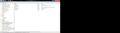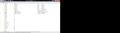Had firefox problem, uninstalled it and there are still some registry entry left
I uninstalled and reinstalled firefox many times because it kept crashing. I think it was because it was not complete uninstalled since when I reinstalled again there were some extensions, which I don't want to re-appear, after reinstallation. And even when uninstalling there were some firefox entries left on the registry on my windows 7 x64. So, it it okay for me to manually delete those firefox registry enteries I think are not suppose to be their? And how do I completely uninstall extensions I don't want?
Todas as respostas (5)
Certain Firefox problems can be solved by performing a Clean reinstall. This means you remove Firefox program files and then reinstall Firefox. Please follow these steps:
Note: You might want to print these steps or view them in another browser.
- Download the latest Desktop version of Firefox from http://www.mozilla.org and save the setup file to your computer.
- After the download finishes, close all Firefox windows (click Exit from the Firefox or File menu).
- Delete the Firefox installation folder, which is located in one of these locations, by default:
- Windows:
- C:\Program Files\Mozilla Firefox
- C:\Program Files (x86)\Mozilla Firefox
- Mac: Delete Firefox from the Applications folder.
- Linux: If you installed Firefox with the distro-based package manager, you should use the same way to uninstall it - see Install Firefox on Linux. If you downloaded and installed the binary package from the Firefox download page, simply remove the folder firefox in your home directory.
- Windows:
- Now, go ahead and reinstall Firefox:
- Double-click the downloaded installation file and go through the steps of the installation wizard.
- Once the wizard is finished, choose to directly open Firefox after clicking the Finish button.
Please report back to see if this helped you!
Which Firefox entries in the Windows registry are you referring to?
Enteries like the one attached. You can see the whole firefox extensions folders in the registry.
You can also see firefox plugins I don't want that didn't came with firefox and had to be installed later on.
That are registry entries added by other software.
The first is the key that Firefox uses to scan for installed plugins, so other applications use it to store a link to plugin.
The second is added by your NVIDIA display driver to store configuration data for other applications like Firefox in this case.