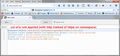Navigation toolbar in Firefox 36 keeps moving
Editorial Comment: So I am finally upgrading, or rather, trying to upgrade from Firefox 24 (which was working just fine for me but which is generating "no support" messages) to Firefox 36. So far, I have spent about 5 hours trying to get back all the functionality I had in Firefox24 but is gone because brilliant programmers decided a new user interface would be better. I finally got my Tabs back on bottom after hunting around for a new add-on. Mozilla's programmers must not use tabs much or they would know that one does NOT want to have to move the cursor all the way to the top of the screen when adding, changing, moving tabs. End of Editorial Comment.
One of my biggest problems is with the navigation bar. I have two other toolbars and I want the Navigation bar at the top. I use customize to move it to the top (one of the most frustrating experiences I've ever had with any browser ever because there isn't enough room to visibly move the toolbars around so I keep ending up with one actually, I'm guessing, on top of/displacing another). Eventually, usually after 15 minutes of torture, I get it back to where I want it. I exit Firefox. I reload Firefox. And there the navigation bar is again, at the bottom of the three.
Please tell me there is a fix to this.
Все ответы (17)
If you don't do anything special, I'm pretty sure the default order is:
- Title bar (optional)
- Menu bar (optional)
- Tab bar
- Navigation toolbar
- Bookmarks toolbar
- additional toolbars
What are you getting above the Navigation Toolbar that doesn't belong there?
Are you using Classic Theme Restorer?
Not using Classic Themes Restore ... although I do still have the File menu line. (I created my 36 profile from the 24 profile, updated extensions, added Tabs on Bottom and Add-on bar.)
So 1. File Edit etc. 2. Pref Bar 3. Bookmark bar 4. Navigation bar 5. Tabs
What I want is: 1. File, Edit etc. 2. Navigation bar 3. Bookmark bar 4. Pref Bar 5. Tabs
I can move Navigation from 4 to 2, but when I exit and then restart, it's back to 4.
Try the userChrome.css solution I posted in this thread:
- [/questions/1049464] Bookmarks toolbar POSITION resets to the very top after closing firefox
Add code to the userChrome.css file below the default @namespace line.
@namespace url("http://www.mozilla.org/keymaster/gatekeeper/there.is.only.xul"); /* only needed once */
#navigator-toolbox toolbar:not(#nav-bar):not(#toolbar-menubar) {-moz-box-ordinal-group:10;}
#PersonalToolbar {-moz-box-ordinal-group:10!important;}
#prefbar {-moz-box-ordinal-group:20!important;}
#TabsToolbar {-moz-box-ordinal-group:1000!important;}
The customization files userChrome.css (user interface) and userContent.css (websites) are located in the chrome folder in the Firefox profile folder.
Изменено
Hmm, is PrefBar really a stand-alone toolbar? The screen shots show it either on the main toolbar or on the Bookmarks Toolbar: https://addons.mozilla.org/firefox/addon/prefbar/ Which bar are you trying to put it on?
PrefBar can be used in two ways because its content can be moved to another toolbar just like is possible with the Bookmarks Toolbar item (it shows in customize mode as a single PrefBar Toolbars item). There is also a PrefBar menu button in the Customize palette that can be used to open a drop-down list.
I'm using the PrefBar as well (have actually used this extension from before using Firefox with the Mozilla suite). I think that the main problem is with having the tabs on bottom as it only happens for me if I use code in userChrome.css to achieve this. I assume that some script is running that messes with the DOM. Entering Customize mode is sufficient to reorder the toolbars.
EDIT: I've edited my above reply to give each toolbar a -moz-box-ordinal-group property.
Изменено
I don't have a userChrome.css. userContent.css exists but is an empty file.
I can move the navigation bar but when I exit Customization and restart it's back at the bottom.
And, yes, I've been using the PrefBar before it was an official Firefox extenson and it has an entire bar to itself (there are lots of options I like to have handy).
I created a userChrome.css file in the CHROME folder with the following content:
========
@namespace url("https://www.mozilla.org/keymaster/gatekeeper/there.is.only.xul"); /* only needed once */
#navigator-toolbox toolbar:not(#nav-bar):not(#toolbar-menubar) {-moz-box-ordinal-group:10;}
#PersonalToolbar {-moz-box-ordinal-group:20!important;}
#prefbar {-moz-box-ordinal-group:30!important;}
#TabsToolbar {-moz-box-ordinal-group:1000!important;}
==
The tool bar order does not change. Then I disabled the Tabs on Bottom addon, per your /questions/1049464] but when I do that, all that changes is that the Tabs move up above all the toolbars.
Изменено
Datta03 said
I created a userChrome.css file in the CHROME folder with the following content
I'm not sure whether that was just in the post, or is the actual name, but chrome needs to be in all lower case (Firefox is picky about capitalization of file and folder names).
Just noticed that if I simply enter then exit Customize, the toolbars rotate. So, if I enter and exit twice, I get the navigation bar where I want it - and it stays that way until I exit Firefox.
This is a bit of a pain of course, since it means I have to take two extra steps whenever I start up Firefox, but perhaps it gives you a clue?
I did name the file userChrome.css - because that's what I saw everywhere. So I changed it to userchrome.css - but it still doesn't make any difference.
If I go into Customize, exit and repeat, the Navigation bar will move up above the other two which is where I want it. But it won't stay there.
I'm also having a problem with a button I've added to the Navigation bar - which may or may not provide a clue.
My Google home button disappeared when I upgraded from 24 to 36 so I moved the Google button in Customization next to the search box which is next to the URL box. When I exit and re-enter, the button disappeared.
If there's no Google button, I add it. All is well. I exit. I restart. Nav bar is back on the bottom (well, above tabs) and no Google button. Go into and out of Customization twice. Nav bar is back on top and there are two Google buttons.
Correction to the above: it appeas that the Google buttons disappear as the Nav bar moves up (after entering and exiting the Customization menu twice). In other words, it doesn't stick.
Datta03 said
I did name the file userChrome.css - because that's what I saw everywhere. So I changed it to userchrome.css - but it still doesn't make any difference.
I should have used the word folder:
folder name: chrome -- all lower case file name: userChrome.css -- "camel" case
I'm not familiar with a Google button. Is that a button created by an add-on?
Well, the folder was named CHROME (which may tell you for how many years I have been updating Firefox profiles), so I changed it to chrome. Which meant \chrome\userChrome.css with the entries just as you posted them.
In the chrome folder is a file named CHROME.RDF. I tried changing it to chrome.rdf and Chrome.rdf.
Nothing helped. Changes to the Nav bar don't stick when the bar moves (the Google button is an add-on button). And the Nav Bar always ends up back on the bottom.
I have also tried disabling the Menu Bar and the Tabs on Bottom, but those changes don't help either.
I tested this with the Stylish extension and in that tool it doesn't work with a secure (HTTPS) address for the namespace URL. Just in case that is also affecting userChrome.css, try removing the s on the first line so it reads:
@namespace url("http://www.mozilla.org/keymaster/gatekeeper/there.is.only.xul"); /* only needed once */
Does that work any better for you?
(The reason I use Stylish is to experiment and quickly Preview without having to restart Firefox after each change to force a re-read of userChrome.css.)
Note: I don't have PrefBar, so the add-on toolbar in the attached screen shots remains in its default position.
That solved the placement of the Navigation bar! At least, I hope so. :) I've exited 3 times now and each time I restart it's OK.
But the Google Button is still a mystery. I move it to one of those open blocks on the menu (sorry I'm not clear on how people describe that menu button) and then from there move it to the Nav toolbar. Fine. I exit. When I restart Firefox, there are two Google buttons on the toolbar. So I delete one. I exit. I restart. Now there are no Google buttons on the toolbar - and it is missing from the box in the "menu".
But I can live with that.
BTW, in the chrome folder, there is a chrome.rdf. Do you know what the capitalization should be? I've had it all CAPS (CHROME.RDF) since at least 2005. I can see that there is a NetScape entry in it so maybe this file isn't used anymore?
You've been very helpful and very patient. I do appreciate it.
OOPS. I had missed that it got changed to https with using macro substitution to compact some of my responses (a bookmarklet can only be about 32000 characters).
Hi Datta03, you might want to refer the Google button question to the add-on developer. Usually there's a support link on the right side of the add-on's page.
I'm not familiar with CHROME.RDF (or chrome.rdf). Assuming it hasn't been updated for a few years, you probably should delete it, or you could hedge your bets by renaming it chrome.rdf.old.