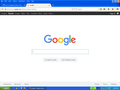As of yesterday Firefox 43 & 44 quit displaying the black bar at the top of the Google search page.
Since Google removed the black menu bar at the top of the page, over a year ago, I have been using a link to load the Google page with the black menu bar. As of today that link still works on every browser except Firefox, with one exception, using "private mode", the black menu bar loads as usual. Otherwise Firefox displays the current standard Google search page. I have tired several of the "trick" links that load the black menu bar, but none work with Firefox. Also tired a few Firefox ADD-ON's that claim to load the Google black menu bar, no joy!! I noted that after opening google, the tab opens with the word "Google" as usual, but after 6 seconds the tab "blinks" goes blank, for a fraction of a second and the word "Google" re-appears. very odd....
Thank you in advance for your time and consideration. Mike H
Выбранное решение
Try to remove the Google cookies.
You can inspect and manage permissions for the domain in the currently selected tab via these steps:
- click the "Site Identity Button" (globe/padlock) at the left end of the location/address bar
- click the arrow to expand the security message
- click "More Information" to open "Tools > Page Info"
- click "Permissions" to inspect and modify permissions
- click "Security" to inspect and modify cookies and passwords in a standalone window
Все ответы (3)
I think you are looking for this:
https://www.google.com/webhp?complete=0&hl=en
That link should open the classic interface in your browser.
Cheers!
That link works on every browser except Firefox V44 and V43. However as before, it does work in Private Mode only, for some reason.
Thank you for helping Mike H
the link works with:
IE11 Google chrome (Version 48.0.2564.97 m (64-bit)
Выбранное решение
Try to remove the Google cookies.
You can inspect and manage permissions for the domain in the currently selected tab via these steps:
- click the "Site Identity Button" (globe/padlock) at the left end of the location/address bar
- click the arrow to expand the security message
- click "More Information" to open "Tools > Page Info"
- click "Permissions" to inspect and modify permissions
- click "Security" to inspect and modify cookies and passwords in a standalone window