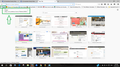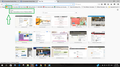A couple of Russian icons installed on my toolbar yesterday somehow.
I am using Windows 10. A couple of Russian icons installed on my toolbar yesterday somehow. I've unistalled the only thing that appeared with yesterday's date in Control Panel > Programs > Programs & Features using Malware Bytes Wise Program Uninstaller. I've also gone into Firefox Add ons & clicked on the 'Remove' button beside where the Russian writing was but they're still there. Any suggestions as to how I remove this junk please?
Выбранное решение
Those two images show what look to be bookmarks! They're on the Bookmarks Toolbsr.
Right-click each of them and use Delete in the contextual menu to delete them from your bookmarks in Firefox.
Прочитайте этот ответ в контексте 👍 2Все ответы (11)
Do you have any other extensions that you can't account for? All extensions are optional; none come with Firefox.
Can you learn anything about the mystery toolbar buttons by mousing over them?
If that doesn't reveal the secret, you could check in the following place, which would have their internal identifiers which someone might recognize:
(1) In a new tab, type or paste about:config in the address bar and press Enter/Return. Click the button promising to be careful.
(2) In the search box above the list, type or paste uic and pause while the list is filtered
(3) Right-click the browser.uiCustomization.state preference and Copy value
(4) Open a Scratchpad. Either of these should do it:
- Shift+F4
- "3-bar" menu button > Developer > Scratchpad
(5) Right-click > Paste at the bottom and then click the Pretty Print button on the Scratchpad toolbar. This should reformat the button list in a way that isn't quite as hideous to read.
(6) Scroll down to 'nav-bar' and check out the list indented under it. Any indication of what the mystery buttons do? To get our thoughts, select that 'nav-bar' list, copy, then paste into a reply.
Can you attach a screenshot?
- https://en.wikipedia.org/wiki/Screenshot
- https://support.mozilla.org/kb/how-do-i-create-screenshot-my-problem
- Use a compressed image type like PNG or JPG to save the screenshot
- Make sure that you do not exceed the maximum size of 1 MB
jscher 2000 thank you for your prompt reply. I've mouse hovered over the icons & taken screen shots of which I've attached copies of in the hope this may help. Does this give you enough info or do you want me to follow the other steps you suggested?
Thank you,
cor-el aren't the screen shots showing up on my last reply?
Thank you,
It is not clear whether you realize that both the Yandex web addresses have .ru instead of, say, .com. Does this give you any clues?
alan_r - I explained in my original post that they are Russian. I wan't to know how to remove them.
Sorry I couldn't help but you explained about Russian icon/names not the Yandex Russian websites.
Well, to me they are one & the same. The yandex stuff shows us when I mouse hover over the icons (which are russian). As I don't know what they are I am not going to click on them. I just want them gone.
Выбранное решение
Those two images show what look to be bookmarks! They're on the Bookmarks Toolbsr.
Right-click each of them and use Delete in the contextual menu to delete them from your bookmarks in Firefox.
the-edmeister - you're a genius! They're gone now. Thank you VERY, VERY much.
You're welcome!