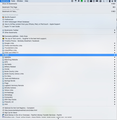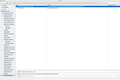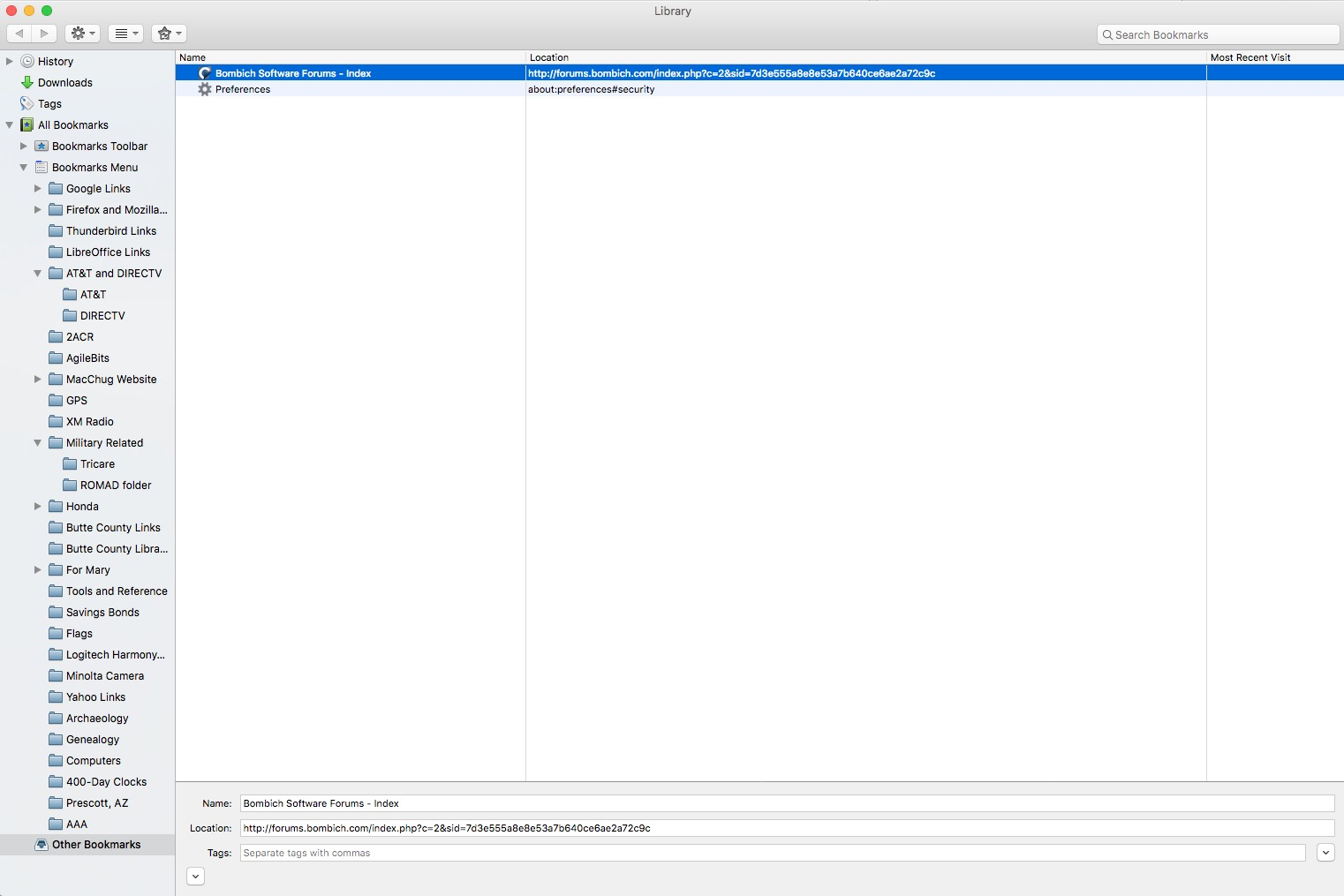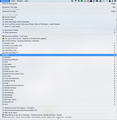Non-organized bookmarks no longer appearing in "Show All Bookmarks"
When I click on the Bookmarks Menu, all bookmarks are available but when I click on "Show All Bookmarks" only those organized in folders are shown.
Выбранное решение
OK, I finally was able to do a work-around:
1. Quit FF 50 2. Launched FF 39 3. Created NEW folder under Bookmarks Menu named "Unorganized Bookmarks" 4. Moved ALL unorganized bookmarks into new folder. 5. Quit FF 39 6. Launched FF 50 7. Success ALL of my bookmarks are now available in FF 50!
Прочитайте этот ответ в контексте 👍 0Все ответы (6)
Hi, try clicking on Bookmarks Menu (in Show All Bookmarks).
If that doesn't reveal them, try Firefox Safe Mode to see if the problem goes away. Firefox Safe Mode is a troubleshooting mode that temporarily turns off hardware acceleration, resets some settings, and disables add-ons (extensions and themes).
If Firefox is open, you can restart in Firefox Safe Mode from the Help menu:
- Click the menu button
 , click Help
, click Help  and select Restart with Add-ons Disabled.
and select Restart with Add-ons Disabled.
If Firefox is not running, you can start Firefox in Safe Mode as follows:
- On Windows: Hold the Shift key when you open the Firefox desktop or Start menu shortcut.
- On Mac: Hold the option key while starting Firefox.
- On Linux: Quit Firefox, go to your Terminal and run firefox -safe-mode
(you may need to specify the Firefox installation path e.g. /usr/lib/firefox)
When the Firefox Safe Mode window appears, select "Start in Safe Mode".
If the issue is not present in Firefox Safe Mode, your problem is probably caused by an extension, theme, or hardware acceleration. Please follow the steps in the Troubleshoot extensions, themes and hardware acceleration issues to solve common Firefox problems article to find the cause.
To exit Firefox Safe Mode, just close Firefox and wait a few seconds before opening Firefox for normal use again.
When you figure out what's causing your issues, please let us know. It might help others with the same problem. Thank you!
Nope, didn't help. I did not have this problem in FF 37 but I'm having it in FF 50. If there is no way to fix it, I'll just have to revert back to FF 37. Unfortunately FF has been going downhill for years now and each new version is worse than the previous ones. I may end up dumping FF for a better browser. I believe the adoption of Chrome as the basis for FF is at the root of the poor recent versions.
Unsorted Bookmarks was changed to Other Bookmarks back in Firefox 47 or 48. At the same time the "Recently Bookmarked" feature was modified and a few other minor changes were made to "Bookmarks" features.
But, as you can see by my screenshots, they don't show up there either. The two that ARE showing ups are NOT in the 100 un-categorized bookmarks that are supposed to be there. Looks like I'll have to go back to FF 37
Выбранное решение
OK, I finally was able to do a work-around:
1. Quit FF 50 2. Launched FF 39 3. Created NEW folder under Bookmarks Menu named "Unorganized Bookmarks" 4. Moved ALL unorganized bookmarks into new folder. 5. Quit FF 39 6. Launched FF 50 7. Success ALL of my bookmarks are now available in FF 50!
If this happens again then check for problems with the places.sqlite database (bookmarks and history) in the Firefox profile folder.
See also: