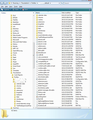Restoring Mozbackup Getting Out of Memory Error
I know that Mozbackup isn't being updated or supported any longer, but hoping some kind-hearted soul can assist.
I just reinstalled Windows 10, and was attempting to restore a profile using Mozbackup for Thunderbird.
When I click Next, it says "Selected backup file was not found. Please select valid backup file."
I browse to where the .pcv file is, select it then click Next.
The program hangs for a bit then an error window pops up and says "Out of Memory".
Any suggestions? Thanks in advance!
Все ответы (4)
Located some info that may help. http://kb.mozillazine.org/MozBackup#Problems_restoring_with_MozBackup.3F
section 'Problems restoring with mozbackup' Rename the .pcv file to .zip extract the zip file to see contents.
This should show you all the contents - all files and folders - that were in the old profile name folder. It ill include folders such as 'Mail'
On new computer: As you have just installed Thunderbird...run it the first time to create a new default profile name folder. It will then ask if you want to create a mail account. Do not create mail account. Exit Thunderbird - this is important. Locate new profile name folder . It should be in this location:
- C:\Users\<Windows user name>\AppData\Roaming\Thunderbird\Profiles\<Profile name>\
'profile name' folder is usually called 'xxxxxxxx.default' where the x's are letters and numbers. Note: The AppData folder is folder is a hidden folder; to show hidden folders, open a Windows Explorer window and choose "Organize → Folder and Search Options → Folder Options → View (tab) → Show hidden files and folders". http://kb.mozillazine.org/Show_hidden_files_and_folders
Open 'profile name' folder to see default contents.
Copy all those backup files and folders and paste them into the new profile name folder overwriting all the default ones. This means you have a new profile name folder, but it now contains all the old profile files and folders.
Then start Thunderbird.
As an example...when I say copy all those files and folders and paste into new default profile overwriting all the default ones. The image below will give you an idea about what files and folders I'm talking about. Just so you know you are on the right track.
Thanks for the suggestion. I tried that but cannot open the .zip file despite using different zip programs. Is there a trick to renaming it that I’m messing up?
edyang said
Thanks for the suggestion. I tried that but cannot open the .zip file despite using different zip programs. Is there a trick to renaming it that I’m messing up?
if zip programs are balking at opening the file it is probable it is corrupt and was the cause of your original errors.