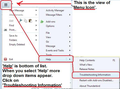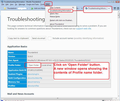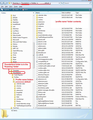Every email seems to have the same recipient
I have no problems emailing but if I do a search for a specific mail one of the recipients is always shown as a recipient even though it hasn't gone to him.
So if I do a search for an email it says to: John and other recipients
But it was never sent to John
I've removed this person from my contacts and it still appears
Выбранное решение
re :Deleting the global-messages-db.sqlite file may work but as I can't find It or anything relating to .sqlite I'm a little lost as to what I can do. I did find sqlite.dll
This does not sound like you ar following instructions, sounds more like you are performing a Windows search.
Make hidden files and folders visible:
In Thunderbird
- 'Help' > 'Troubleshooting Information'
- click on 'Open folder' button
A new window opens showing the contents of your profile name folder.
- You need to Exit Thunderbird now - this is important.
- Scroll down to locate global-messages-db.sqlite file.
- Delete global-messages-db.sqlite file.
- Start Thunderbird.
See images below as a guide.
Прочитайте этот ответ в контексте 👍 0Все ответы (5)
You do not mention which search method you are using. I'm assuming it is global search. Perhaps your Global database has gone awol. try rebuilding the Global databse. https://support.mozilla.org/en-US/kb/rebuilding-global-database
Thanks for your reply Toad-Hall
The search I'm using is the one at the top right of Thunderbird. If this is 'global' then you might be onto something but...
Deleting the global-messages-db.sqlite file may work but as I can't find It or anything relating to .sqlite I'm a little lost as to what I can do. I did find sqlite.dll
Выбранное решение
re :Deleting the global-messages-db.sqlite file may work but as I can't find It or anything relating to .sqlite I'm a little lost as to what I can do. I did find sqlite.dll
This does not sound like you ar following instructions, sounds more like you are performing a Windows search.
Make hidden files and folders visible:
In Thunderbird
- 'Help' > 'Troubleshooting Information'
- click on 'Open folder' button
A new window opens showing the contents of your profile name folder.
- You need to Exit Thunderbird now - this is important.
- Scroll down to locate global-messages-db.sqlite file.
- Delete global-messages-db.sqlite file.
- Start Thunderbird.
See images below as a guide.
Well Done Toad-Hall
I did indeed perform a windows search as all the previous link you gave me said to do was to Locate the global-messages-db.sqlite file in your Thunderbird Profile. The accompanying link to Thunderbird Profile made no sense at all.
So I was following instructions. Did you mean that comment to sound condescending?
Well done Toad-Hall
re :Did you mean that comment to sound condescending? No, just trying to keep it factual and put you back on track.
The 'Thunderbird Profile' link contains quite a lot of info on various aspects to do with the profile to cater for various issues, but the section on 'How to find your profile' : https://support.mozilla.org/en-US/kb/profiles-where-thunderbird-stores-user-data#w_how-to-find-your-profile .....is the part that would have helped you and talks about locating the profile via Thunderbird. however, your feedback is helpful, so perhaps I could enhance my response on future occasions by including that specific link on locating profile.
Anyway, it's all moot now as you have successfully rebuilt the global database.