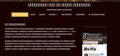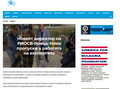My Mozilla Firefox stop showing some of the cyrilik texts.
Hi,
From 1 week my Firefox browser stop showing some of the cyrilic fonts.....and with the time stop showing more cyrilic fonts....which i see before....
Help me
Best regards Nik
Все ответы (8)
Hi, nikolayugrenov It can back your text. See if this is the issue : there appears to be an issue that only affects users who have turned off cleartype font rendering within their windows settings. So a workaround for the moment would either be to turn cleartype back on or disabling hardware acceleration in Firefox: https://support.mozilla.org/en-US/kb/performance-settings
Try : SAFE MODE to see if issue is there or not.
https://support.mozilla.org/kb/Safe+Mode https://support.mozilla.org/kb/Troubleshooting+extensions+and+themes In Firefox Safe mode these changes are effective:
all extensions are disabled (about:addons) default theme is used (no persona) userChrome.css and userContent.css are ignored (chrome folder) default toolbar layout is used (file: localstore-safe.rdf) Javascript JIT compilers are disabled (prefs: javascript.options.*jit) hardware acceleration is disabled (Options > Advanced > General) plugins are not affected preferences are not affected Test it.
Hi, Himanshu prabhakar
Thank you for that you try to help me.
I try the first link you send me and restart my computer after that....nothing change. Then i start the Firefox safe mode and nothing change.
I dont know how to fix this....i can read some of my Bulgarian sites....not all of them...just some....but this is not important which one.....is important that before 3 weeks everything was ok.....and i not remember to install or change something
See if this is the issue : there appears to be an issue that only affects users who have turned off cleartype font rendering within their windows settings. So a workaround for the moment would either be to turn cleartype back on or disabling hardware acceleration in Firefox: https://support.mozilla.org/en-US/kb/performance-settings
Try : SAFE MODE to see if issue is there or not.
https://support.mozilla.org/kb/Safe+Mode https://support.mozilla.org/kb/Troubleshooting+extensions+and+themes In Firefox Safe mode these changes are effective:
all extensions are disabled (about:addons) default theme is used (no persona) userChrome.css and userContent.css are ignored (chrome folder) default toolbar layout is used (file: localstore-safe.rdf) Javascript JIT compilers are disabled (prefs: javascript.options.*jit) hardware acceleration is disabled (Options > Advanced > General) plugins are not affected preferences are not affected TEST
Hello
To do a clean reinstall of Firefox, please follow these steps: Note: You might want to print these steps or view them in another browser.
1.Download the latest Desktop version of Firefox from mozilla.org (or choose the download for your operating system and language from this page) and save the setup file to your computer.
2.After the download finishes, close all Firefox windows (or open the Firefox menu New Fx Menu and click the close button Close 29 ).
3.Delete the Firefox installation folder, which is located in one of these locations, by default:
Windows:
- C:\Program Files\Mozilla Firefox
- C:\Program Files (x86)\Mozilla Firefox
- Mac: Delete Firefox from the Applications folder.
- Linux: If you installed Firefox with the distro-based package manager, you should use the same way to uninstall it - see Install Firefox on Linux. If you downloaded and installed the binary package from the Firefox download page, simply remove the folder firefox in your home directory.
4.Now, go ahead and reinstall Firefox:
- Double-click the downloaded installation file and
go through the steps of the installation wizard.
- Once the wizard is finished, choose to directly open Firefox after clicking the Finish button.
More information about reinstalling Firefox can be found here.
WARNING: Do not use a third party uninstaller as part of this process. Doing so could permanently delete your Firefox profile data, including but not limited to, extensions, cache, cookies, bookmarks, personal settings and saved passwords. These cannot be easily recovered unless they have been backed up to an external device! See Back up and restore information in Firefox profiles.
Please report back to say if this helped you!
Thank you.
Aashish Kumar You send me exactly what the first person send me. Is this is some automatic answer
Изменено
Hi
Thank you.
I delete all the folder of the Firefox here C:\Program Files\Mozilla Firefox Then i close Fire fox....i restart I download the latest version of Firefox.....and i install it. Nothing happened....everything is the same....
Is this is a virus...or what....maybe new Cyber Corona 19....:)
Hi,
Most interesting here is that why this happened in some part of the website.....on top everything is ok ....but the main text in the web page everything is broke... Here i send other web site...which i read it before 3 weeks and now i cant
Strange....
Looks an awful lot like this :