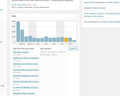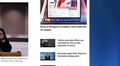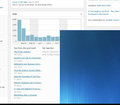Background Images Bleed Between Tabs
When I am switching back and forth between tabs, occasionally the background image from one tab will overlay part of another tab. This is beyond annoying...
The images attached are as follows. 1. the lower right portion of a page as it should appear. 2. the lower right portion of another page, showing the blue background image (it is just a fade in this case) 3. the lower right portion of the 1st page with the image from the 2nd tab covering the lower right-hand section.
The first page is the left-most-tab of all my open tabs. It isn't the 1st tab I opened, but it is where I do a lot of work, and I keep that as the left-most tab
The image can come from any other tab.
77.0.1 Firefox Release June 3, 2020 (64-bit) Windows 10 version 1909 with updates as of June 9, 2020
Various extensions including Privacy Badger, Cookie AutoDelete, uBlock Origin. None of which were impacting images a month ago...
Все ответы (4)
Hello
There is a simple solution to this that requires understanding the background-position property.
What you need to do is set a background image for each of the tabs, with background-position: 0;
For each page make sure that the correct background is set for the main region, but use background-position: 0 -20px You'll have set the background on both elements, but they should join seamlessly. You will of course need to adjust the y offset of the background position to whatever the (inner) height of the tab is.
Hello,
Please try a little bit of common troubleshooting. Just because your add-ons worked fine with the previous version of Firefox doesn't that they couldn't be causing an issue now; and with a Windows update thrown in. perhaps that may become apparent. Plus Firefox SafeMode has other features beyond temporarily disabling add-ons.
Try Firefox Safe Mode to see if the problem goes away. Firefox Safe Mode is a troubleshooting mode that temporarily turns off hardware acceleration, resets some settings, and disables add-ons (extensions and themes).
If Firefox is open, you can restart in Firefox Safe Mode from the Help menu:
- Click the menu button
 , click Help
, click Help  and select Restart with Add-ons Disabled.
and select Restart with Add-ons Disabled.
If Firefox is not running, you can start Firefox in Safe Mode as follows:
- On Windows: Hold the Shift key when you open the Firefox desktop or Start menu shortcut.
- On Mac: Hold the option key while starting Firefox.
- On Linux: Quit Firefox, go to your Terminal and run firefox -safe-mode
(you may need to specify the Firefox installation path e.g. /usr/lib/firefox)
When the Firefox Safe Mode window appears, select "Start in Safe Mode".
If the issue is not present in Firefox Safe Mode, your problem is probably caused by an extension, theme, or hardware acceleration. Please follow the steps in the Troubleshoot extensions, themes and hardware acceleration issues to solve common Firefox problems article to find the cause.
To exit Firefox Safe Mode, just close Firefox and wait a few seconds before opening Firefox for normal use again.
When you figure out what's causing your issues, please let us know. It might help others with the same problem.
The behavior was NOT there in safe mode. But I won't use FF if I can't have some extensions
Restarted out of safe mode for regular use.
1. Disabled Hardware acceleration completely 2. Disabled ALL extensions
The image bleed is back.
I guess it may be time to give up and go use Chrome.
Let me know if I can provide any other info. I like FF, and would want to keep using it, but not in safe mode, and not like this
I don't know if it matters, since the changes in version 77 (and 77.0.1) wrt graphics were done for laptops, I have an NVIDIA graphics driver in my desktop. GeForce GTX 1050 Ti, Driver version 446.14 (dated 5/27/2020 - I just updated but the driver, but the behavior predates the update)