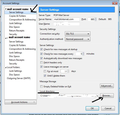Ubuntu crashed and all emails disappeared
I installed an upgrade to my Ubuntu machine (version 18.05.5 LTS) a few days ago. Yesterday (Sep 2, 2020) the system crashed and I had to do a hard reset - as in - I held down the power button on my laptop until it shutdown. I know that's bad. I don't do that normally.
When I started it again, it opened with a blinking cursor and I had to run FSCK. After FSCK is done and the system started normally again, and I opened Thunderbird all profiles, emails and sub-folders are gone.
I re-create the two gmail accounts and although my email folder system is gone, the emails that were in them appear in a folder called ALL MAIL. Subsequent brand new emails appear in the inbox as well as the ALL MAIL folder
It’s like it “started from scratch” but somehow found the hundreds of email from all the folders I had created
I did some research and found the default profile folder. There’s also a “backup” folder from the day it crashed.
Inside the default folder, there’s a folder called Mail. Inside that folder there’s a folder called pop.gmail.com and inside that there’s a folder called “inbox.sbd”. Inside this inbox.sbd I can see all the folders I created.
My address book is still full and the prefs.js file contains entries for "mail.account"
Is it possible to tell Thunderbird to go back to the way it was?
Выбранное решение
re :I re-create the two gmail accounts and although my email folder system is gone, the emails that were in them appear in a folder called ALL MAIL
This is an IMAP mail account. Folders synchronise with server to show what is on server. Basically consider them as one and the same. Gmail keeps all incoming, outgoing and archived mail in the 'All Mail' folder. But it's not exactly user friendly. To facilitate a more conventional view of Folders eg: Inbox, Sent etc, gmail uses 'Labels'. So if an email has the label 'Inbox' then it will show up in 'All Mail' and 'Inbox'. Basically, anything you understand as a folder, gmail calls it a label.
When you need to delete an email, it has to be put into the gmail 'Trash' folder (sometimes called 'Bin'), then gmail will auto empty the 'Trash' every 30 days approx. This completely deletes the email and it is removed from the 'All Mail' folder. If you delete an email and do not put it into the gmail 'Trash' folder, then only the 'Label' is removed, so it gets archived - has no labels - it is now kept in the 'All Mail' folder. IMAP accounts will be able to see the gmail 'Trash' folder and so can use it to properly delete emails.
Previously you had a POP account. When you were deleting emails, you could not put them into gmail Trash via Thunderbird because POP account folders do not synchronise with server, so the labels were removed and this means all those emails will still be in the gmail 'All Mail' folder. You can easily move them to other folders to reapply a label eg: 'Sent'. It's just a bit of a drag and takes time, but at least you should locate emails. Once you have got the correct 'labels' sorted on emails, they will appear back in the folders. Generally, you do not need to subscribe to see the 'All Mail' folder as it is only a complete duplicate.
re : Inside the default folder, there’s a folder called Mail. Inside that folder there’s a folder called pop.gmail.com and inside that there’s a folder called “inbox.sbd”. Inside this inbox.sbd I can see all the folders I created.
In the backed up 'Inbox.sbd' folder, you will see mbox files (no extension) and they contain emails. You will also see *.msf files of same name, they are indexing files and do not contain emails. You can copy those no extension mbox files and paste them into the currently used 'Local Folders' mail account location :
- ~/.mozilla-thunderbird/<Profile name>/Mail/Local Folders folder.
You must make sure Thunderbird is closed - not running - whilst doing anything in the profile folders.
When you restart You will those folders and emails will appear in the 'Local Folders' folder. You may discover that you still have copies of those emails on the server in the 'All Mail' folder.
If you really need to get those 'Local Folders' emails back on server. You can now highlight batches of emails and use right click 'Copy to' and choose a subscribed imap folder.
If you want to keep a POP gmail mail account:
re : 'Inside the default folder, there’s a folder called Mail. Inside that folder there’s a folder called pop.gmail.com.
Copy that backup folder called pop.gmail.com Paste it into the 'Mail' folder here:
- ~/.mozilla-thunderbird/<Profile name>/Mail/
Start Thunderbird. create a new existing mail account and make sure you create a POP mail account, it will get created with an additional number eg: pop.gmail-1.com and then before getting any mail, change the 'Location directory' to point to the old pop account pop.gmail.com and click on OK. then restart Thunderbird. Location shown in image below.
Прочитайте этот ответ в контексте 👍 1Все ответы (1)
Выбранное решение
re :I re-create the two gmail accounts and although my email folder system is gone, the emails that were in them appear in a folder called ALL MAIL
This is an IMAP mail account. Folders synchronise with server to show what is on server. Basically consider them as one and the same. Gmail keeps all incoming, outgoing and archived mail in the 'All Mail' folder. But it's not exactly user friendly. To facilitate a more conventional view of Folders eg: Inbox, Sent etc, gmail uses 'Labels'. So if an email has the label 'Inbox' then it will show up in 'All Mail' and 'Inbox'. Basically, anything you understand as a folder, gmail calls it a label.
When you need to delete an email, it has to be put into the gmail 'Trash' folder (sometimes called 'Bin'), then gmail will auto empty the 'Trash' every 30 days approx. This completely deletes the email and it is removed from the 'All Mail' folder. If you delete an email and do not put it into the gmail 'Trash' folder, then only the 'Label' is removed, so it gets archived - has no labels - it is now kept in the 'All Mail' folder. IMAP accounts will be able to see the gmail 'Trash' folder and so can use it to properly delete emails.
Previously you had a POP account. When you were deleting emails, you could not put them into gmail Trash via Thunderbird because POP account folders do not synchronise with server, so the labels were removed and this means all those emails will still be in the gmail 'All Mail' folder. You can easily move them to other folders to reapply a label eg: 'Sent'. It's just a bit of a drag and takes time, but at least you should locate emails. Once you have got the correct 'labels' sorted on emails, they will appear back in the folders. Generally, you do not need to subscribe to see the 'All Mail' folder as it is only a complete duplicate.
re : Inside the default folder, there’s a folder called Mail. Inside that folder there’s a folder called pop.gmail.com and inside that there’s a folder called “inbox.sbd”. Inside this inbox.sbd I can see all the folders I created.
In the backed up 'Inbox.sbd' folder, you will see mbox files (no extension) and they contain emails. You will also see *.msf files of same name, they are indexing files and do not contain emails. You can copy those no extension mbox files and paste them into the currently used 'Local Folders' mail account location :
- ~/.mozilla-thunderbird/<Profile name>/Mail/Local Folders folder.
You must make sure Thunderbird is closed - not running - whilst doing anything in the profile folders.
When you restart You will those folders and emails will appear in the 'Local Folders' folder. You may discover that you still have copies of those emails on the server in the 'All Mail' folder.
If you really need to get those 'Local Folders' emails back on server. You can now highlight batches of emails and use right click 'Copy to' and choose a subscribed imap folder.
If you want to keep a POP gmail mail account:
re : 'Inside the default folder, there’s a folder called Mail. Inside that folder there’s a folder called pop.gmail.com.
Copy that backup folder called pop.gmail.com Paste it into the 'Mail' folder here:
- ~/.mozilla-thunderbird/<Profile name>/Mail/
Start Thunderbird. create a new existing mail account and make sure you create a POP mail account, it will get created with an additional number eg: pop.gmail-1.com and then before getting any mail, change the 'Location directory' to point to the old pop account pop.gmail.com and click on OK. then restart Thunderbird. Location shown in image below.