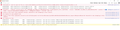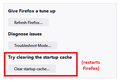Firefox will not load any web pages, including its internal pages, even after clean reinstallations.
About a month ago, Firefox stopped loading web pages on my Windows 10 Lenovo Flex 14-IWL computer. The UI loads without any issues. However, no pages can be loaded, including Firefox's own pages like "about:preferences" or "about:performance." I completely removed all traces of Firefox from the computer twice (using Revo Uninstaller's advanced mode), but the problem remained after each reinstallation attempt. On the second of those reinstall attempts, I checked the Console after trying to load one of those control pages and found the error messages shown in the attached screenshot. What is happening, and how can I get Firefox working again?
(Note: Since I have completely uninstalled Firefox again since taking this screenshot, there is no troubleshooting data to send.)
Все ответы (8)
Does Firefox create a new profile after you run Revo? If not, you could start Firefox up into its external profile manager and try creating a new one that way. In the following article, skip to the "Start the Profile Manager when Firefox is closed" section:
Try to clear the startup cache.
You can check for issues caused by a corrupted or incomplete Visual C++ installation that is missing runtime components (Redistributable Packages) required by Firefox, especially VCRUNTIME140_1.dll.
See "Visual Studio 2015, 2017 and 2019":
- https://support.microsoft.com/en-us/help/2977003/the-latest-supported-visual-c-downloads
- https://aka.ms/vs/16/release/vc_redist.x64.exe
- https://aka.ms/vs/16/release/vc_redist.x86.exe
You may not need the latter (32-bit version) if you use 64-bit Firefox. You may have to reboot the computer.
Thanks. Did not see it.
Revo Uninstaller's advanced mode removed all Mozilla Firefox folders and other data. This includes caches and profiles in addition to application files, along with all (or at least most) related registry keys. Each time I used it, I followed up with searches for Firefox and Mozilla in File Explorer and deleted the few files that remained. There was one 2.28KB file in some Windows subdirectory that File Explorer indicated could not be deleted even with administrator rights. Other than that, all trace of Firefox was removed each time, so it was a completely clean reinstall.
Firefox is currently uninstalled, and I performed all the above steps upon the latest removal. Between reinstalls, I ran sfc /scannow, which said that it found and repaired corrupted systems files. (It says that most times that I run it on any of the three Windows 10 computers I've done this on, and Firefox worked on those.) I then ran DISM scanhealth, and it did not find any problems. (Again, that's what I has happened on each of my Windows 10 computers.) I do intend to check out cor-el's advice around Visual Studio, but given all this information, what else do you all recommend I try next?
After a very busy month, I finally got around to trying out the instructions found on this Firefox community page: https://support.mozilla.org/en-US/questions/1290656
After downloading the latest Microsoft Visual C++ files, at first I could not install them because my computer already had what the installer identified as "newer" versions of those apps. I looked them up in Revo Uninstaller and noticed that both listed dates of early May, which is about when Firefox stopped working on my Lenovo Flex 14-IWL.
I then used Revo Uninstaller to remove both the x86 and x64 instances of "Visual C++ 2015 Redistributable." I was then able to reinstall both of those components again, and Firefox immediately started working. However, it remains to be seen whether Firefox will continue to work after the next time Windows auto-updates Visual C++. I've just checked for Windows updates, and it does not list any for Visual C++, but I suspect it might still do so later.
Изменено
That was very good work. Well Done. Please flag your last post as Solved Problem as this can help others with similar problems.