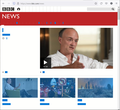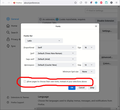Text in certain web pages became invisible
In Firefox 90.0.1 (64bit) Windows 10, the text in certain web pages, include the main news page of bbc.com has become completely invisible (no width but they are there).
I have disabled all extensions but the problem is still there. I have also tried turning off graphics acceleration but the problem still persisted.
However, if I start Firefox in Safe Mode then the problem goes away. How should I pin point the cause of the issue?
Выбранное решение
I've identified the cause and a solution but I still don't understand why Firefox behaved that way:
1) In Developer Tools (Ctrl-Shift-I) under the Fonts tab I've clicked on the various fonts used in the pages that displayed invisible text and have identified that those invisible text are using Helvetica. 2) Then I found that a Helvetica.ttf file has been installed in /Windows/Fonts. While the glyph inside appear ok on opening the font file for preview, the properties (right-click>Properties>Details) are all messed up (e.g. Title, Authors, Copyright etc.) 3) By removing (uninstalling) that TrueType file from /Windows/Fonts and restarting Firefox, the pages using Helvetica Bold are all rendered properly (as far as I can tell).
These questions remain: A) Somehow when Firefox is running in Troubleshoot Mode (Safe Mode) it is able to get around the issue, but not in normal mode. (So it appears that FF uses two different set of font querying/substitution/enumeration functions in Troubleshoot Mode and Normal Mode. That's not a good idea IMO.) B) Other browsers are somehow not affected. C) This problem started only recently, around/after the July 2021 windows update. So perhaps it is triggered by some code changes in Windows font enumeration APIs.
Hopefully this exercise could help others in identifying and fixing similar problems.
Прочитайте этот ответ в контексте 👍 0Все ответы (7)
Many site issues can be caused by corrupt cookies or cache.
Warning ! ! This will log you out of sites you're logged in to. You may also lose any settings for that website.
- How to clear the Firefox cache {web link}
If there is still a problem,
Start Firefox using Troubleshoot(Safe) Mode {web link}
A small dialog should appear. Click Start In Troubleshoot(Safe) Mode (not Refresh). Is the problem still there?
While you are in Troubleshoot(Safe) mode;
Try disabling graphics hardware acceleration in Firefox. Since this feature was added to Firefox it has gradually improved but there are still a few glitches.
How to disable Hardware Acceleration {web link}
I have stated clearly in my original question that disabling Hardware Acceleration did not help. My Firefox setting is already clearing all caches and cookies on exit so that was not the solution either. I have also pointed out already that Safe Mode does not exhibit that problem but that does not solve the issue.
https://support.mozilla.org/en-US/kb/diagnose-firefox-issues-using-troubleshoot-mode
Safe Mode is a troubleshooting mode that temporarily turns off hardware acceleration, resets some settings, and disables add-ons (extensions and themes), any userChrome.css/userContent.css files, and some other advanced features to help you assess whether these are causing the problem. If the problem goes away, that tells us one thing. If it does not, that tells us something else.
Use these links to create a new profile. Use this new profile as is. Is the problem still there?
https://support.mozilla.org/en-US/kb/how-run-firefox-when-profile-missing-inaccessible
http://kb.mozillazine.org/Profile_folder_-_Firefox#Navigating_to_the_profile_folder
https://support.mozilla.org/en-US/kb/profile-manager-create-and-remove-firefox-profiles
https://support.mozilla.org/en-US/kb/back-and-restore-information-firefox-profiles
Type about:profiles<enter> in the address bar.
I have found a temp fix for the issue:
In Settings>General>Language and Appearance>Font and Color>Advanced...>
By turning off the "Allow pages to choose their own font ..." option, the pages would render correctly. That probably means the pages somehow failed to load the fonts/font metrics they wanted and all text are rendered with a zero width.
FredMcD said
https://support.mozilla.org/en-US/kb/diagnose-firefox-issues-using-troubleshoot-mode Safe Mode is a troubleshooting mode that temporarily turns off hardware acceleration, resets some settings, and disables add-ons (extensions and themes), any userChrome.css/userContent.css files, and some other advanced features to help you assess whether these are causing the problem. If the problem goes away, that tells us one thing. If it does not, that tells us something else.
Use these links to create a new profile. Use this new profile as is. Is the problem still there?
https://support.mozilla.org/en-US/kb/how-run-firefox-when-profile-missing-inaccessible
http://kb.mozillazine.org/Profile_folder_-_Firefox#Navigating_to_the_profile_folder
https://support.mozilla.org/en-US/kb/profile-manager-create-and-remove-firefox-profiles
https://support.mozilla.org/en-US/kb/back-and-restore-information-firefox-profiles
Type about:profiles<enter> in the address bar.
Creating and using a new profile does not solve the issue. Text in the affected web sites, e.g. : https://www.bbc.com/news are still invisible.
Выбранное решение
I've identified the cause and a solution but I still don't understand why Firefox behaved that way:
1) In Developer Tools (Ctrl-Shift-I) under the Fonts tab I've clicked on the various fonts used in the pages that displayed invisible text and have identified that those invisible text are using Helvetica. 2) Then I found that a Helvetica.ttf file has been installed in /Windows/Fonts. While the glyph inside appear ok on opening the font file for preview, the properties (right-click>Properties>Details) are all messed up (e.g. Title, Authors, Copyright etc.) 3) By removing (uninstalling) that TrueType file from /Windows/Fonts and restarting Firefox, the pages using Helvetica Bold are all rendered properly (as far as I can tell).
These questions remain: A) Somehow when Firefox is running in Troubleshoot Mode (Safe Mode) it is able to get around the issue, but not in normal mode. (So it appears that FF uses two different set of font querying/substitution/enumeration functions in Troubleshoot Mode and Normal Mode. That's not a good idea IMO.) B) Other browsers are somehow not affected. C) This problem started only recently, around/after the July 2021 windows update. So perhaps it is triggered by some code changes in Windows font enumeration APIs.
Hopefully this exercise could help others in identifying and fixing similar problems.
That was very good work. Well Done.