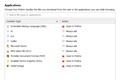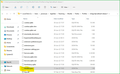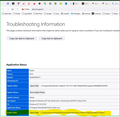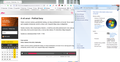How do I add applications, specifically mp3s
On a website I regularly visit Firefox does not know what to do with an mp3 link and will not prompt for an action.
How can I add MP3 to application list?
Copy of application list attached.
Все ответы (9)
Can you provide steps to replicate the issue including the site? That section in your screenshot is handled by the handlers.json file in your profile folder. see screenshot The simplest way is to click on the menu, then Help, and then More Troubleshooting Information to get the correct path to your profile folder.
One more thing... Why the old version of Firefox? The tag for your questions show version 78.3.
If I remember right, in version 78 - go to File -> Open navigate to a MP3 file and select it Firefox will ask what app to open the file with also check Always Do This With This Type Of File It'll be added to your Handlers list.
With what content type does the server send this file if you check this in the Network Monitor ?
Thank you everybody for your prompt replies.
re versions. I am using 78 on the computer I posted from and have no problem. But the problem computer is on 91.11.0 ESR.
re steps: 1. this site https://www.rtvs.sk/radio/archiv 2. any of the links listed, eg the first https://www.rtvs.sk/radio/archiv/11349/1830996 3. play button ends up with speaker symbol crossed, as in speaker not available or turned off.
re right click on file: for desktop mp3 FF just sends it to VLC player; for website file, no dialog box or other option available.
re Network Monitor: I don't know how to read this information as I see nothing described as "content type".
Thank you again, I hope I have given you something more useful information.
Right click on what? see screenshot
You can try these steps in case of issues with webpages:
You can reload webpage(s) and bypass the cache to refresh possibly outdated or corrupted files.
- hold down the Shift key and left-click the Reload button
- press "Ctrl + F5" or press "Ctrl + Shift + R" (Windows,Linux)
- press "Command + Shift + R" (Mac)
clear the Cache and remove the Cookies for websites that cause problems via the "3-bar" Firefox menu button (Settings).
"Remove the Cookies" for websites that cause problems:
- Settings -> Privacy & Security
Cookies and Site Data: "Manage Data"
"Clear the Cache":
- Settings -> Privacy & Security
Cookies and Site Data -> Clear Data -> [X] Cached Web Content -> Clear
- https://support.mozilla.org/en-US/kb/clear-cookies-and-site-data-firefox
- https://support.mozilla.org/en-US/kb/how-clear-firefox-cache
Start Firefox in Troubleshoot Mode to check if one of the extensions ("3-bar" menu button or Tools -> Add-ons -> Extensions) or if hardware acceleration or userChrome.css is causing the problem.
- switch to the DEFAULT theme: "3-bar" menu button or Tools -> Add-ons -> Themes
- do NOT click the "Refresh Firefox" button on the Troubleshoot Mode start window
- https://support.mozilla.org/en-US/kb/diagnose-firefox-issues-using-troubleshoot-mode
- https://support.mozilla.org/en-US/kb/troubleshoot-extensions-themes-to-fix-problems
- https://support.mozilla.org/en-US/kb/enhanced-tracking-protection-firefox-desktop
- https://support.mozilla.org/en-US/kb/smartblock-enhanced-tracking-protection
- https://support.mozilla.org/en-US/kb/trackers-and-scripts-firefox-blocks-enhanced-track
You can remove all data stored in Firefox for a specific domain via "Forget About This Site" in the right-click context menu of an history entry ("History -> Show All History" or "View -> Sidebar -> History").
Using "Forget About This Site" will remove all data stored in Firefox for this domain like history and cookies and passwords and exceptions and cache, so be cautious. If you have a password or other data for that domain that you do not want to lose then make sure to backup this data or make a note.
You can't recover from this 'forget' unless you have a backup of involved files.
If you revisit a 'forgotten' website then data for that website will be saved once again.
Thank you for replies
@jonzn4SUSE my mistake, that was a reply to @RobertJ, and should have said left clicking on a file only opened it in VLC player and did not trigger Firefox to set a default action.
@cor-el cookies/cache clearing did not resolved, nor setting to not remember the site.
There are 2 add-ons, neither relating to audio nor coming up as a problem.
Default theme has been always used.
However, in troubleshoot mode the problem is partially resolved. Clicking on a link enables the file to play, provided the file's speaker is first turned on. (It's on by default in other bowsers.)
Unfortunately I have no idea how to identify the problem, so further assistance would be appreciated.
thanks
Hello,
I haven't got any further with this problem so am using an add-on.
Even so it's still annoying that the older browser version works one-click perfect but the latest version needs the add-on's extra retrieval steps.
Thanks again to everyone for their suggestions.