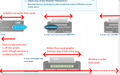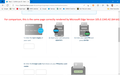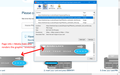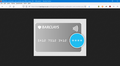barclays (uk online bank) login screen is distorted (stretched too wide)
For the last few days I've experienced this issue on the https://bank.barclays.co.uk/ login page (at its second step, the "PINSentry card reader" option, reached after entering basic account details):
- the page is very wide indeed (too wide for the window),
- the graphics are distorted (stretched horizontally), and
- one of the text entry boxes has fallen off the left edge of the window (even though the window's horizontal scrollbar is dragged all the way to the left).
See the attached screen-grab.
I experience this consistently, with Firefox rel 104.0.2 and rel 105.0 (both on Win10). It happens on my desktop PC and on a laptop (also running Firefox 105.0 on Win10). It happens in "normal" AND in Firefox's "Troubleshooting" modes. I have tried using "clear cookies and site data" for "barclays.co.uk", but the problem persists.
One workaround is to do (menu command) "View > Page Style > No Style" (or "View > Enter Reader View)"; the page layout goes squiffy but at least the all the text entry boxes are now accessible. Another workaround is to use MS Edge instead of Firefox (but my preferred browser is Firefox...)
Is this a known issue? Can you suggest a fix?
NB when I do Tools > Page Info, the "General" tab reports "viewport= width= device-width, initial scale= 1". I don't know if that's relevant.
Also on "Tools > Page Info > Media" tab, when I select one of the listed graphic elements, its preview window also renders the graphic stretched. But when I copy that graphic's URL (e.g. "https://bank.barclays.co.uk/authlogin/img/PINsentry_cardreader_card_number.png") and enter that URL into the browser's address bar, then it successfully (and correctly) displays that isolated graphic element, without any stretching.
Все ответы (2)
Your System Details show that you have a user.js file in the profile folder to initialize prefs each time Firefox starts. The user.js file will only be present if you or other software has created this file and normally won't be present.
You can check its content with a text editor (right-click: "Open with"; do not double-click). The user.js file is read each time Firefox is started and initializes preferences to the value specified in this file, so preferences set via user.js can only be changed temporarily for the current session.
You can delete the user.js file if you didn't create this file yourself.
You can use the button on the "Help -> More Troubleshooting Information" (about:support) page to go to the current Firefox profile folder or use the about:profiles page (Root directory).
- Help -> More Troubleshooting Information -> Profile Folder/Directory:
Windows: Open Folder; Linux: Open Directory; Mac: Show in Finder - https://support.mozilla.org/en-US/kb/profiles-where-firefox-stores-user-data
You may have accidentally zoomed webpage(s). Reset the page zoom on pages that cause problems.
- View -> Zoom -> Reset (Ctrl+0/Command+0 (zero))
If you use extensions ("3-bar" menu button or Tools -> Add-ons -> Extensions) that can block content (Adblock Plus, NoScript, DuckDuckGo PE, Disconnect, Ghostery, Privacy Badger, uBlock Origin) always make sure such extensions do not block content.
- make sure your extensions and filters are updated to the latest version
- https://support.mozilla.org/en-US/kb/troubleshoot-extensions-themes-to-fix-problems
Firefox shows a purple shield instead of a gray shield at the left end of the location/address bar in case Enhanced Tracking Protection is blocking content.
- click the shield icon for more detail and possibly disable the protection
You can check the Web Console for relevant-looking messages about blocked content.
- https://support.mozilla.org/en-US/kb/enhanced-tracking-protection-firefox-desktop
- https://support.mozilla.org/en-US/kb/smartblock-enhanced-tracking-protection
- https://support.mozilla.org/en-US/kb/trackers-and-scripts-firefox-blocks-enhanced-track
You can try these steps in case of issues with webpages:
You can reload webpage(s) and bypass the cache to refresh possibly outdated or corrupted files.
- hold down the Shift key and left-click the Reload button
- press "Ctrl + F5" or press "Ctrl + Shift + R" (Windows,Linux)
- press "Command + Shift + R" (Mac)
Clear the Cache and remove the Cookies for websites that cause problems via the "3-bar" Firefox menu button (Settings).
"Remove the Cookies" for websites that cause problems:
- Settings -> Privacy & Security
Cookies and Site Data: "Manage Data"
"Clear the Cache":
- Settings -> Privacy & Security
Cookies and Site Data -> Clear Data -> [X] Cached Web Content -> Clear
- https://support.mozilla.org/en-US/kb/clear-cookies-and-site-data-firefox
- https://support.mozilla.org/en-US/kb/how-clear-firefox-cache
Start Firefox in Troubleshoot Mode to check if one of the extensions ("3-bar" menu button or Tools -> Add-ons -> Extensions) or if hardware acceleration or userChrome.css is causing the problem.
- switch to the DEFAULT theme: "3-bar" menu button or Tools -> Add-ons -> Themes
- do NOT click the "Refresh Firefox" button on the Troubleshoot Mode start window
- https://support.mozilla.org/en-US/kb/diagnose-firefox-issues-using-troubleshoot-mode
- https://support.mozilla.org/en-US/kb/troubleshoot-extensions-themes-to-fix-problems
- https://support.mozilla.org/en-US/kb/enhanced-tracking-protection-firefox-desktop
- https://support.mozilla.org/en-US/kb/smartblock-enhanced-tracking-protection
- https://support.mozilla.org/en-US/kb/trackers-and-scripts-firefox-blocks-enhanced-track
You can remove all data stored in Firefox for a specific domain via "Forget About This Site" in the right-click context menu of an history entry ("History -> Show All History" or "View -> Sidebar -> History").
Using "Forget About This Site" will remove all data stored in Firefox for this domain like history and cookies and passwords and exceptions and cache, so be cautious. If you have a password or other data for that domain that you do not want to lose then make sure to backup this data or make a note.
You can't recover from this 'forget' unless you have a backup of involved files.
If you revisit a 'forgotten' website then data for that website will be saved once again.
Thanks cor-el for that comprehensive list of suggestions, unfortunately none of them made a difference and the problem remains. - I renamed "user.js" to "user.js.old" then restarted firefox - but no difference. - I had already done View > Zoom > Actual size; that gives a page which is too wide for the window (hence the horizontal scroll bar at the bottom). In fact, View > Zoom > Zoom Out (repeatedly) (with "Zoom Text Only" disabled) does shrink the page until it fits into the window (without having to scroll left/right), but that still doesn't change the inappropriately-horizontally-stretched (aspect ratio) of the graphics. - "reload webpage" (SHIFT+reload) jumps me back to the start of the online banking "login" dialogue; when I progress to the second step (which is where the stretched graphics occur) they are still stretched. - I removed the cookies for this site, and cleared the cache, but to no effect. - (as I mentioned in my original post) I had already tried Firefox in troubleshoot mode (to disable extensions); it had no effect. - "Forget about this site" had no effect. (I'm unclear how that differs from removing cookies and clearing the cache.)