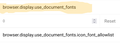System Font as Android Nightly Browser's default font.
What changes are required to make system font as a Nightly browser default font using about:config options?
Все ответы (2)
The default system font used by the Android Nightly Browser may vary depending on the specific version of Android you are using and the device manufacturer's customization. However, the default system font commonly used in many Android devices is called "Roboto."
Roboto is a sans-serif typeface developed by Google and designed to be used as the default font for the Android operating system. It is a modern, clean, and easily readable font that is optimized for both digital displays and print.
If you want to set the system font as the default font in the Android Nightly Browser, you would typically need to change the system font settings on your device rather than within the browser itself. The steps to do this may vary depending on your Android version and device manufacturer, but generally, you can follow these instructions:
Open the Settings app on your Android device. Look for the "Display" or "Font" option (the exact name may differ depending on your device). Within the Display or Font settings, you should find an option to change the system font. It may be labeled as "Font style," "Font type," or similar. Tap on the font option and select the default system font, which is usually labeled as "Roboto." Save the changes and exit the settings.
Regards, James
Thanks James.
Motorola Edge 2022 Android 12. Default Font Style: Slab. [I presume it is Roboto Slab]
The Firefox Nightly is unable to use this Slab font.
Even after setting: Disabling doc font [Fig]
Thanks.Prakash