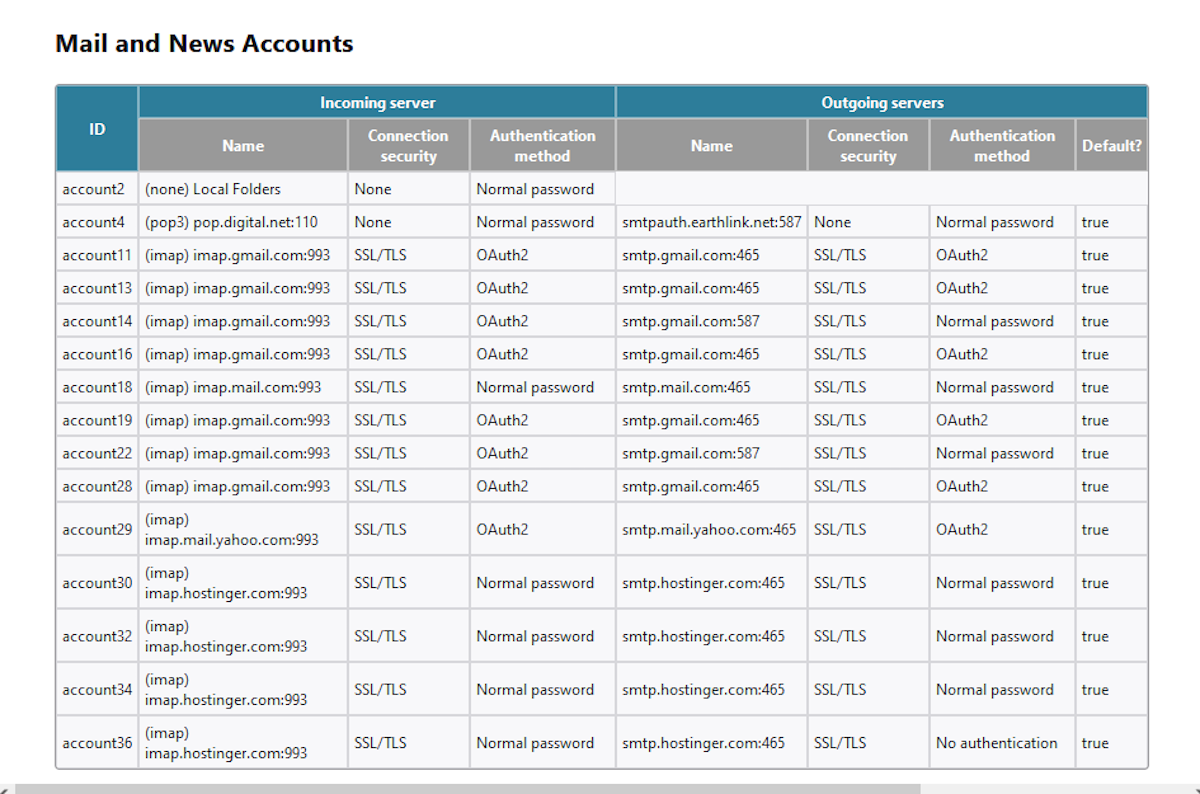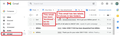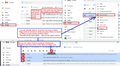Inbox Messages Disappeared
The messages in 2 of my Gmail email accounts have completely disappeared! Gone with no trace. How do I get them back? On Jan 1st, the first email Inbox messages disappeared and the next day the emails in another email Inbox were gove. I spent time yesterday reading ideas on how to fix this and trying every one, but no luck. Messages that had been moved into sub-folders and Sent messages are all still there. I use those 2 email addresses to operate an online business and really need the messages back as soon as possible.
The problem is only with Gmail Inboxes. I have other email addresses from Yahoo or individual domains and all of those accounts look fine.
Все ответы (6)
Do you use IMAP or Pop for gmail? Please look here...
- In Account Settings
- Select 'Server Settings' for the gmail account and look top right for 'Server Type'
- Does it say 'Pop mail server' or Imap mail server' ?
In Thunderbird
- Help > Troubleshooting Information
- Scroll down to 'Mail and News Accounts' section
- Copy all info in that section and paste it into this forum question OR post an image showing the data.
This means we can check server setting.
Logon to gmail webmail account via a browser.
Do you see the emails still on the server in the Inbox ?
If no, then if you use IMAP that explains why Thunderbird cannot see them. Check the 'All Mail' folder. If just the 'Inbox' label has been removed then email should still exist in 'All Mail' If email exists in 'All Mail' then apply the 'Inbox' label to get it back into the 'Inbox'.
Check your Anti-Virus to see it has quarrantined the Inbox. If you have Anti-Virus and it's allowed to scan files in your profile then please make sure it is not allowed to auto 'fix' anything. Never permit an Anti-Virus to try to fix anything to do with Thunderbird because it has no concept that one mbox text file may contain everything.
Do you get any error messages when you click on 'Get Messages'? If yes, please post an image of the error message.
Thank you for the detailed response.
First, I'm using Windows 10. The email account settings say IMAP
I'm posting a screenshot of the settings from 'Mail and News Accounts'
I'm not sure I understand completely the next part you wrote about, but in my Gmail webmail, there are no messages in the Inbox. I do, however, see messages in the sub-folders.
Nothing from anti-virus and no error message when I click Get Messages.
Again, thanks for trying to help.
I didn't get any response to my last reply so I wasn't able to pursue this. Anyhow I thought this was going to be okay as thankfully most of my critical email had been moved to individual folders.
I WAS WRONG! Two days ago everything in my inbox disappeared again! As new messages have arrived I have attempted to move them to folders right away, but now I can no longer do that!
Can anyone solve this problem?
Thanks
Well, you must be doing something that causes the messages to be moved out of the Inbox (e.g. some filtering not working as expected), but e-mail clients have no way to delete messages from Gmail server even if they wanted to, so your messages must still be in Gmail and you should be able to see them in Gmail's "All Mail" using webmail, then move them back to Inbox from there.
The instructions in the following Gmail help article about finding archived messages and moving them to Inbox using webmail should help you recover your messages:
https://support.google.com/mail/answer/6576
You'll still have to figure what it is that you're doing that causes the messages to be removed from Inbox in the first place, though.
There is a new add-on "Undelete" to recover accidentally deleted messages: https://www.ggbs.de/extensions/Undelete.html I tested it and saw that it works OK. You may give it a try.
re :but in my Gmail webmail, there are no messages in the Inbox.
Imap accounts can only display whatever is displayed in the webmail server Inbox. So if nothing on server in the Inbox then nothing will display in an imap Inbox.
That explains why you see no emails in imap Inbox. It does not explain why they are not in the Inbox.
The most likely reason is you have unknowlingly set up a filter which is causing it to occur.
Have you created any 'Message Filters' in Thunderbird ? 'Tools' > 'Message Filters' If yes: All filters only work on new emails being downloaded into Inbox. All Filters work in the order listed. Do you have ANY filters which have this: 'Perform these actions: 'Delete Message' If yes - Then something is wrong with the filter settings because the conditions are valid for every email you download to Inbox. Disable that filter now and post an image showing the Filter itself so we can advise on how to fix it.
For a gmail account, if you set 'Delete Message', there is no specific instruction to 'Move message to' > 'Trash'. So, Thunderbird deletes the email BUT as it does not go to server Trash, gmail reads that instruction as 'Delete the label', so 'Inbox' label is removed from the email. Now, gmail stores all emails in the 'All Mail' folder and when you logon to webmail acount, everything you see in the various 'folders/labels' is actually like a virtual view. The 'Inbox' label allows a view of the email stored in 'All Mail' folder to be seen in 'Inbox'. As there is no instruction to put email in Trash, gmail will Archive that email. So, all your emails should be visible if you logon to the gmail webmail account and look in the 'All Mail' folder.
That means it should be a simple process to reinstate the 'Inbox' label and all emails with 'Inbox' label will reappear in server Inbox and when Thunderbird synchs with server, all emails will reappear in imap Inbox. I've added a couple of gmail webmail account images below which should help as a guide.
Additional helpful info:
In Message Filters window....
Have you enabled the 'Filter Log' ?
If no, then enable it as it's really useful and if something happens again you will have information.
If yes, click on 'Filter Log'
This should be a list of what email has been filtered and where.