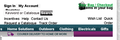How do I cure jumbled text on some pages
Occasional web pages I view have some of the text overwritten by other text making it dificult to read or illegible. Can send screenshot.
Chosen solution
Does the F10 key not work as well or Alt+V with an English version (en-GB)?
Make sure that you do not run Firefox in full screen mode (press F11 or Fn + F11 to toggle; Mac: Command+Shift+F).
You can check for problems caused by a corrupted localstore.rdf file.
Read this answer in context 👍 0All Replies (6)
https://support.mozilla.org/en-US/kb/how-do-i-create-screenshot-my-problem
It is best to use a compressed image type like PNG or JPG to save the screenshot and make sure that you do not exceed a maximum file size of 1 MB.
Then use the Browse .... button below the Post a Reply text box to upload the screenshot.
If you have made changes to Advanced font settings like increasing the minimum/default font size then try the default minimum setting "none" and the default font size 16 in case the current setting is causing problems.
- Tools > Options > Content : Fonts & Colors > Advanced > Minimum Font Size (none)
Make sure that you allow pages to choose their own fonts.
- Tools > Options > Content : Fonts & Colors > Advanced: [X] "Allow pages to choose their own fonts, instead of my selections above"
It is better not to increase the minimum font size, but to use an extension to set the default page zoom to prevent issues with text not being displayed properly.
You can use the NoSquint extension to set font size (text/page zoom) and text color on web pages.
Have tried these 2 suggestions but the problem still persists - see screenshot.
You may have zoomed the page(s) by accident.
Reset the page zoom on pages that cause problems.
- View > Zoom > Reset (Ctrl/Command+0 (zero))
Make sure to use full page zoom and not zoom text only to avoid issues with zooming pages.
I cannot find a 'view' button! From the link you gave me the menu bar should be shown temprarily by pressing the Alt key but the only thing that happens is the page jumps up a small amount.
Chosen Solution
Does the F10 key not work as well or Alt+V with an English version (en-GB)?
Make sure that you do not run Firefox in full screen mode (press F11 or Fn + F11 to toggle; Mac: Command+Shift+F).
You can check for problems caused by a corrupted localstore.rdf file.