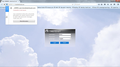Unable to view secuirty camera due to connection not being secured.
How do I change the Firefox settings to allow a non https connection? I have a cloud type security cameras that I need to view.
Thank You.
All Replies (8)
Firefox does not block non https connections. Are you getting any messages, errors?
Start Firefox in Safe Mode {web Link} by holding down the <Shift>
(Mac=Options) key, and then starting Firefox. Is the problem still there?
What connection settings do other browser use?
You can try these steps in case of issues with web pages:
You can check the log in the Web Console for error messages and the Network Monitor (Firefox/Tools > Web Developer) to see if content fails to load or is possibly blocked.
Use Ctrl+F5 or Ctrl+Shift+R to reload the page and bypass the cache to generate a fresh log.
You can reload web page(s) and bypass the cache to refresh possibly outdated or corrupted files.
- Hold down the Shift key and left-click the Reload button
- Press "Ctrl + F5" or press "Ctrl + Shift + R" (Windows,Linux)
- Press "Command + Shift + R" (Mac)
Clear the Cache and remove the Cookies from websites that cause problems via the "3-bar" Firefox menu button (Options/Preferences).
"Clear the Cache":
- Firefox/Tools > Options > Advanced > Network > Cached Web Content: "Clear Now"
"Remove the Cookies" from websites that cause problems.
- Firefox/Tools > Options > Privacy > "Use custom settings for history" > Cookies: "Show Cookies"
Start Firefox in Safe Mode to check if one of the extensions ("3-bar" menu button/Tools > Add-ons > Extensions) or if hardware acceleration is causing the problem.
- Switch to the DEFAULT theme: "3-bar" menu button/Tools > Add-ons > Appearance
- Do NOT click the "Refresh Firefox" button on the Safe Mode start window
FredMcD said
Firefox does not block non https connections. Are you getting any messages, errors? Start Firefox in Safe Mode {web Link} by holding down the <Shift>
(Mac=Options) key, and then starting Firefox. Is the problem still there?
Sorry FredMcD - Safe Mode didn't work. I am getting the following message every time I try to log into the site. "Connection is Not Secure". The site I am attempting to log into is not a HTTPS it's a HTTP.
Can you attach a screenshot?
- https://en.wikipedia.org/wiki/Screenshot
- https://support.mozilla.org/kb/how-do-i-create-screenshot-my-problem
- Use a compressed image type like PNG or JPG to save the screenshot
- Make sure that you do not exceed the maximum size of 1 MB
You can remove all data stored in Firefox from a specific domain via "Forget About This Site" in the right-click context menu of an history entry ("History > Show All History" or "View > Sidebar > History") or via the about:permissions page.
Using "Forget About This Site" will remove all data stored in Firefox from that domain like bookmarks, history, cookies, passwords, cache, and exceptions, so be cautious. If you have a password or other data from that domain that you do not want to lose then make sure to backup this data or make a note.
You can't recover from this 'forget' unless you have a backup of involved files.
If you revisit a 'forgotten' website then data from that website will be saved once again.
cor-el said
Can you attach a screenshot?
- https://en.wikipedia.org/wiki/Screenshot
- https://support.mozilla.org/kb/how-do-i-create-screenshot-my-problem
You can remove all data stored in Firefox from a specific domain via "Forget About This Site" in the right-click context menu of an history entry ("History > Show All History" or "View > Sidebar > History") or via the about:permissions page. Using "Forget About This Site" will remove all data stored in Firefox from that domain like bookmarks, history, cookies, passwords, cache, and exceptions, so be cautious. If you have a password or other data from that domain that you do not want to lose then make sure to backup this data or make a note. You can't recover from this 'forget' unless you have a backup of involved files. If you revisit a 'forgotten' website then data from that website will be saved once again.
- Use a compressed image type like PNG or JPG to save the screenshot
- Make sure that you do not exceed the maximum size of 1 MB
Thanks Corel...Here is the error pic.
Press the More Information button, and post it here.
The usage of an open HTTP connection shouldn't make a difference.
What happens if you fill user name and password and click the Login button?
cor-el said
The usage of an open HTTP connection shouldn't make a difference. What happens if you fill user name and password and click the Login button?
It continues loading and loading and loading. That's it.