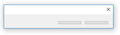can´t refresh firefox due to dialog windows are corrupted - no buttons
have found support page and click on "refresh firefox" button, dialog window has appeared but instead of cancel/accept buttons there are small buttons without captions, and clicking on them does nothing,
all dialog windows look the same, no real buttons
All Replies (9)
Do you have the same issues when you open Firefox in Safe Mode? In fact, the Safe Mode window will actually give you the option to refresh as well.
If the issue is still present in Safe Mode, I recommend trying to do a clean reinstall of Firefox. It's possible that a file is missing or damaged in the Firefox installation, so a clean reinstall should fix that.
Hope this helps.
no way to restart through menu, dialog window has no buttons
Did you also try to start the system with O/S Safe Mode with Networking to see what happens as well.
Hi chicke, if we could take a brief pause, what problem are you trying to solve by using Refresh? Perhaps we know a shortcut to resolving it.
If you can't get to Firefox Safe Mode through the window, you can also access it by holding down the Shift key when starting Firefox.
In this case, it does sound like perhaps a clean reinstall of Firefox may help.
Ok, have forgotten shift trick,
in save mode dialog windows look OK,
I was trying to solve the problem of corrupted dialog windows, due to that it was impossible to download any file.
Sometimes corrupted dialogs can result from junk data in the settings file that stores window dimensions. A Refresh would create a new file, but as a pre-refresh troubleshooting option, you can rename the file and have Firefox rebuild it. Here's how:
Open your current Firefox settings (AKA Firefox profile) folder using either
- "3-bar" menu button > "?" Help > Troubleshooting Information
- (menu bar) Help > Troubleshooting Information
- type or paste about:support in the address bar and press Enter
In the first table on the page, on the Profile Folder row, click the "Open Folder" button. This should launch a new window listing various files and folders in Windows Explorer.
Leaving that window open, switch back to Firefox and Exit, either:
- "3-bar" menu button > Exit
- (menu bar) File > Exit
Pause while Firefox finishes its cleanup, then rename xulstore.json to something like xulstore.old. If you see a file named localstore.rdf, rename that one to localstore.old.
Start Firefox back up again. Do windows display normally again?
That mini-reset will hide the menu bar and bookmarks toolbar. You can use one of these methods to show the toolbar list and select the desired bars there:
- right-click (on Mac Ctrl+click) a blank spot on the tab bar (or the "+" button)
- (menu bar) View > Toolbars
On Windows, tap the Alt key to activate the menu bar temporarily. - in Customize mode > Toolbars button (see: Customize Firefox controls, buttons and toolbars)
To turn on the Bookmarks Toolbar, Menu Bar, or other bars, click it on the list.
You can also try to disable hardware acceleration in Firefox.
- Options/Preferences -> General: Performance
remove checkmark: [ ] "Use recommended performance settings"
remove checkmark: [ ] "Use hardware acceleration when available" - https://support.mozilla.org/en-US/kb/performance-settings
Close and restart Firefox after modifying the setting for changes to take effect.
You can check if there is an update for your graphics display driver and check for hardware acceleration related issues.
It appeared that switching to the save mode has solved the problem,
in the save mode dialog windows looked OK,
after that "repair" working in normal mode seems OK,
by the way, I have usually a hundred tabs, so many threads I observe.