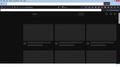Firefox and YouTube
I have a YouTube loading problem, it works on all other browsers except Firefox. When you go to the YouTube homepage, the whole screen is blank with black and grey colours, on the homepage no video loads, no words on the screen, no ads, just blank. it works like normal on Chrome,Opera,Internet Explorer.
I am on windows 8, all blockers are off, on the latest version 115.9.1. no other problems on my PC.
Any ideas, Thanks
All Replies (6)
Does it still happen in Troubleshoot Mode?
You can remove all data stored in Firefox for a specific domain via "Forget About This Site" in the right-click context menu of an history entry ("History -> Show All History" or "View -> Sidebar -> History").
Using "Forget About This Site" will remove all data stored in Firefox for this domain like history and cookies and passwords and exceptions and cache, so be careful. If you have a password or other data for that domain that you do not want to lose, make sure to backup this data or make a note.
You can't recover from this 'forget' unless you have a backup of involved files.
If you revisit a 'forgotten' website, data for that website will be saved once again.
You can check the Web Console (Tools -> Web Developer) for messages about blocked content and about the presence of mixed or unsafe content.
You can check the Network Monitor to see if content is blocked or otherwise fails to load.
If necessary use "Ctrl+F5" or "Ctrl+Shift+R" (Mac: Command+Shift+R) to reload the page and bypass the cache to generate a fresh log.
Thanks for the replies, i cleared the cookies and now i get a white screen lol exactly like the picture i uploaded but the whole screen is white and nothing loads, no words/pictures/thumbnails?
i tried this ....
"You can remove all data stored in Firefox for a specific domain via "Forget About This Site" in the right-click context menu of an history entry ("History -> Show All History" or "View -> Sidebar -> History")."
i get a blank white screen, you can't click on anything lol
inter_kooler said
Thanks for the replies, i cleared the cookies and now i get a white screen lol exactly like the picture i uploaded but the whole screen is white and nothing loads, no words/pictures/thumbnails?
Did you try the troubleshooting mode as was requested by @zeroknight? Did it work there?
Also try to create a new profile, do not add any plugins/extensions, do not log into Mozilla sync account in that new profile or change any setting, and then check if YouTube opens up.
You can check the Web Console (Tools -> Web Developer) for messages about blocked content and about the presence of mixed or unsafe content.
You can check the Network Monitor to see if content is blocked or otherwise fails to load.
If necessary use "Ctrl+F5" or "Ctrl+Shift+R" (Mac: Command+Shift+R) to reload the page and bypass the cache to generate a fresh log.