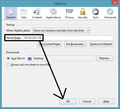How can I remove Bing search results from my address bar?
When I begin typing the name of a website (expecting FireFox to bring up the URL in the address bar) I'm now getting several BING search results over the links. If I click on one of those search results (with a magnifying glass to the left of the writing) I'm taking to a Bing Search Results page.
Yes, I've tried resetting the Config.
No, I don't seem to have this "C:\Program Files\Microsoft\Search Enhancement Pack\Search Helper\" on my system. Or at least not in that location as I'm on Windows 7.
I don't recall updating my system recently and this just started last night. Any help would be appreciated.
Chosen solution
I eventually just did a system restore and that solved it. Thanks for all the help.
Read this answer in context 👍 1All Replies (13)
I suggest visiting here. https://support.mozilla.org/en-US/questions/950758
Modified
Nothing on there did anything. I tired un-installing and re-installing Firefox and it's still the same.
An example.
I type "AOL" into the address bar. The first three options are always BING search options for the keyword AOL. The fourth option is www.aol.com, followed by other web page links.
I want the BING search options GONE and I want the links back when I start typing in the address bar.
What I would personally do if I am in a problem like this is to try System Restore. It's comes with Windows 7, so you do not have to worry over finding it. To access it 1. Open Start menu 2. Type in System Restore 3. Next 4. Select a backup, it will tell you what was installed on that day. 5. If you are not sure, select a date that you might remember FireFox operating normally.
Start Firefox in Safe Mode to check if one of the extensions (Firefox/Tools > Add-ons > Extensions) or if hardware acceleration is causing the problem (switch to the DEFAULT theme: Firefox/Tools > Add-ons > Appearance).
- Do NOT click the Reset button on the Safe Mode start window or otherwise make changes.
Chosen Solution
I eventually just did a system restore and that solved it. Thanks for all the help.
I unfortunately cannot do a system restore. HTF did this happen? I want BING out of my address bar.
You can check if you have suspicious extensions installed.
You can delete the prefs.js file and possible numbered prefs-##.js files and a possible user.js file to reset all prefs to the default value.
Create a new profile as a test to check if your current profile is causing the problems.
See "Creating a profile":
- https://support.mozilla.org/kb/profile-manager-create-and-remove-firefox-profiles
- http://kb.mozillazine.org/Standard_diagnostic_-_Firefox#Profile_issues
If the new profile works then you can transfer some files from an existing profile to the new profile, but be careful not to copy corrupted files.
I had the exact same issue and just managed to solve it...
This is NOT the keyworld.url thing... this is not related to a KB from Microsoft... or any other thing that people have been posting...
See if this fixes it for you:
Navigate to: C:\Users\USERNAME\AppData\Roaming\Mozilla\Firefox\Profiles\<gibberish>.Default User\extensions.
Inside of there.. see if you have a {b6ac5e3c-5ceb-4e72-b451-f0e1ba983c14} folder... if you do.. delete it and restart firefox
I found it by doing a text search through all files in my profile and found the specific java scripts doing the searchbar hijacking.
removing that and restarting FF worked for me... but doing more searches through that folder I have no idea where it came from.
Modified
Thanks GhostfromTexas. I tried everything else, but your suggestion was the only one that worked for me. However, in my case, the folder that I deleted was "{c7ed5196-a23d-4add-94fc-96ce1e2f3207}" , and all was OK after Firefox was restarted.
Thanks again.
Modified
simply go to help then to restart with add-ons disabled and you will have a clean search engine without tons of garbage on it just mozzilla and google
{c7ed5196-a23d-4add-94fc-96ce1e2f3207} is MixiDJ.
Thank you to GhostfromTexas! This just happened yesterday to me and it was becoming very frustrating. I did a basic search for the Mozilla file in users and instantly found the Adware file. Thanks again!
I found a solution.
I don't know if this'll for anyone else, but it did for me.
Here's what I did:
1. Open command prompt > typed "ping www.google.ca"
2. Copied the ip address for Google
3. Went into Options in Firefox and changed the homepage from "http://www.google.ca" to "74.125.225.119" <- The IP address may be different for you, but that's okay.
4. Click OK and try to search for anything in the search bar.
Now, you should be able to get results from Google.