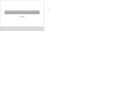A white box appears in the middle of screen and locks me out of Firefox
Every time I open Firefox this white box with a gray bar appears in the exact middle of the screen with no text. There is also a box that can be checked or unchecked. If I click on the gray bar or the question mark, nothing happens, and I cannot make it go away. I have attached a screen shot of it. Please note that when I did the screen shot, Firefox was open, and I could see the web page behind it, although only the box was captured in the screen shot. I am able to run Firefox in safe mode, and I already turned off the hardware acceleration, but that has not solved my problem. I have restarted my computer, but that also has not helped. I tried the "automatically add" button below to add the troubleshooting information, but it didn't work, probably because I am using IE right now. If I could use Firefox, I would not be posting this message. Obviously, the manual steps also failed.
Všetky odpovede (7)
Hello TifGrant,
Certain Firefox problems can be solved by performing a Clean reinstall. This means you remove Firefox program files and then reinstall Firefox. Please follow these steps:
Note: You might want to print these steps or view them in another browser.
- Download the latest Desktop version of Firefox from mozilla.org (or choose the download for your operating system and language from this page) and save the setup file to your computer.
- After the download finishes, close all Firefox windows (or open the Firefox menu
 and click the close button
and click the close button  ).
).
- Delete the Firefox installation folder, which is located in one of these locations, by default:
- Windows:
- C:\Program Files\Mozilla Firefox
- C:\Program Files (x86)\Mozilla Firefox
- Mac: Delete Firefox from the Applications folder.
- Linux: If you installed Firefox with the distro-based package manager, you should use the same way to uninstall it - see Install Firefox on Linux. If you downloaded and installed the binary package from the Firefox download page, simply remove the folder firefox in your home directory.
- Windows:
- Now, go ahead and reinstall Firefox:
- Double-click the downloaded installation file and go through the steps of the installation wizard.
- Once the wizard is finished, choose to directly open Firefox after clicking the Finish button.
More information about reinstalling Firefox can be found here.
WARNING: Do not use a third party uninstaller as part of this process. Doing so could permanently delete your Firefox profile data, including but not limited to, extensions, cache, cookies, bookmarks, personal settings and saved passwords. These cannot be easily recovered unless they have been backed up to an external device! See Back up and restore information in Firefox profiles.
Please report back to say if this helped you!
Thank you.
You can try to disable hardware acceleration in Firefox.
- Tools > Options > Advanced > General > Browsing: "Use hardware acceleration when available"
You need to close and restart Firefox after toggling this setting.
As I mentioned in my original post, I had already disabled hardware acceleration. Although I was already using the latest version of Firefox (36), I did download the newest version, closed Firefox (which I can only run in Safe mode), and then deleted the Mozilla Firefox folder from my hard drive. I reinstalled Firefox and restarted it in regular mode, but the annoying white box is still there on top of everything. I cannot click on anything in Firefox and have to use the Task Manager to close the program. The box does not appear when I run Firefox in Safe Mode. Any other suggestions?
The results of your Safe Mode test definitely point toward an issue with an extension.
One user reported this was caused by an AOL extenion. Another said it was a problem with having the home page set to a FoxTab address for an older version of FoxTab.
When that dialog pops up, can you get to the Add-ons page by pasting the following in the Start menu search box and pressing Enter:
firefox.exe "about:addons"
I did that, and the Add-ons page opened up in a new tab under the white "dialogue" box (which has no actual 'dialog' in it, ironically!) which prevents me from clicking on or opening anything in Firefox -- no tabs, no buttons, the menu. Nothing. So I closed Firefox (with Task Manager) and restarted Firefox in Safe Mode with that Add-ons tab still opened. I disabled my AOL toolbar and then restarted Firefox in regular mode - IT NOW WORKS!! So it would seem that the AOL toolbar was the problem after all. I will say that I've had that AOL Toolbar for ages, and this problem has never happened until version 36.0. In any case, thank you SOOOO much for your help, jscher2000. You're the tops!
I'm glad to hear you found the culprit!
If the AOL Toolbar is useful to you, you might go to AOL's website and get the latest version, which is numbered "5.74.1.10388" and has internal components with a modification date of Feb. 19, 2015. That might be the update needed for Firefox 36.
I do like the toolbar, but as soon as I installed that new version, that pesky box popped up again! So, I have once again disabled it. I guess I'll just have to wait for future versions of Firefox and/or AOL toolbar to sort this all out. Thanks again for your help!