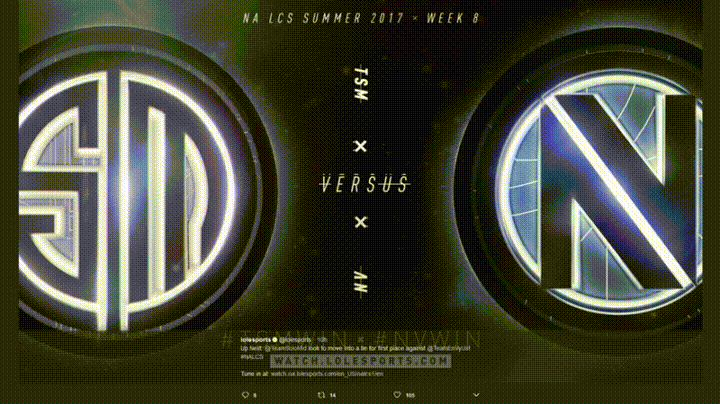Issues with Twitter
Issue 1: Since Twitter upgraded their website design a few months back, when browsing through photos on someone's profile it used to show the tweet associated beneath the photo. Now with the new design, you would have to hover near the bottom of the photo to see the tweet associated with the photo. For some odd reason, this doesn't work on standard Firefox (see '2017-07-31-18-26-16-8f3fd2'), but works fine on Developer Edition (see '2017-07-31-18-26-10-f4f018'). I disabled any add-ons (uBlock and Blur) that might be causing this issue but it still didn't solve the problem. It also worked fine on Google Chrome with uBlock enabled .
Issue 2: I believe this started with the current version of Firefox (54.0.1). After I am done browsing Twitter, I click on a bookmark in the toolbar or type in a different URL, it says "Connecting" but the page never changes and the loading icon endlessly loops until I click the bookmark again or press enter again (See '2017-07-31-18-26-21-39fdab').
Upravil(a) TOTN dňa
Všetky odpovede (2)
Hello,
Try Firefox Safe Mode to see if the problem goes away. Firefox Safe Mode is a troubleshooting mode that temporarily turns off hardware acceleration, resets some settings, and disables add-ons (extensions and themes).
If Firefox is open, you can restart in Firefox Safe Mode from the Help menu:
- Click the menu button
 , click Help
, click Help  and select Restart with Add-ons Disabled.
and select Restart with Add-ons Disabled.
If Firefox is not running, you can start Firefox in Safe Mode as follows:
- On Windows: Hold the Shift key when you open the Firefox desktop or Start menu shortcut.
- On Mac: Hold the option key while starting Firefox.
- On Linux: Quit Firefox, go to your Terminal and run firefox -safe-mode
(you may need to specify the Firefox installation path e.g. /usr/lib/firefox)
When the Firefox Safe Mode window appears, select "Start in Safe Mode".
If the issue is not present in Firefox Safe Mode, your problem is probably caused by an extension, theme, or hardware acceleration. Please follow the steps in the Troubleshoot extensions, themes and hardware acceleration issues to solve common Firefox problems article to find the cause.
To exit Firefox Safe Mode, just close Firefox and wait a few seconds before opening Firefox for normal use again.
If Safe Mode doesn't help, try deleting ALL references to Twitter. To do that, choose History in the main menu, then click the Show All History link at the bottom of the list to open the Library window. Search for Twitter by typing its name in the Search History field in the top-right corner, then press Enter. Now in the search results, right-click on Twitter, and select Forget About This Site. (Browsing and download history, cookies, cache, active logins, passwords, saved form data, exceptions for cookies, images and pop-ups for that site will be removed). Give it a minute to complete the deletion, then try the site (not from an old bookmark) again. More - Delete browsing, search and download history on Firefox
When you figure out what's causing your issues, please let us know. It might help others with the same problem. Thank you!
Issue 1: I did some further testing using my Standard Firefox profile, in Safe mode, and Firefox Developer Edition. So it loads the tweet under the image as I've shown in the GIF above, in all three of them. However, when I login to my Twitter account (in Standard, Safe Mode, and Developer Edition), it breaks and does not load the tweet under the image.
Issue 2: I opened Standard FF in Safe Mode and tried to reproduce the issue, however the issue is gone in safe mode. I believe this might be extension related, so I'll keep further testing which extension was causing it.
Edit (Issue 2): After further testing, it was extension-related (specifically, "Pray Times!")
Upravil(a) TOTN dňa