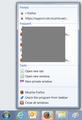cannot select private window when opening firefox
I am used to choosing how to open Firefox using the icon in my taskbar (windows 10) but that option has disappeared. Now I only have the option of opening Firefox or unpinning from the taskbar. The option to open in a private window has gone.
Všetky odpovede (11)
In future please turn on send info to Mozilla before making a post. We have no info to help you with that that would have been sent to help us understand Extensions, video card, Flash ......
Not following you. as you say is not in Taskbar then you say it is in the Taskbar.
Find Firefox.exe using search or from ...... and Highlight it or hoover and right click and pin another link to the Taskbar. This also goes for Private Browsing search for Firefox Private and right click and Pin to Taskbar
Note current version of Firefox is 57.0.2 https://www.mozilla.org/firefox/all/ Note : Firefox 57 Quantum Release Date Nov 14th https://www.mozilla.org/en-US/firefox/quantum/ Note : Legacy Extensions will be disabled or removed.
Please let us know if this solved your issue or if need further assistance.
I don't understand your answer so let me try again. Until a few days ago I would right click on the Firefox icon and choose to open a private window. Now when I right click on the icon that option is no longer shown. I haven't changed anything nor added anything.
Anybody.................?
Hi !
Would you check this please :
3-bar menu (or 'Tools') => Options => Privacy & Security
Under 'History' choose : 'Use custom settings for history'
If 'Always use private browsing mode' is checked, then private windows won't be marked as 'private', but you will be using a private window though.
Hi. No it isn't set up for "always use private browsing mode". Once a window is open I can convert it into a private window/tab by right clicking on the tab and choosing "private tab" then the purple mask appears. What I want is to be able to open Firefox by right clicking on the icon in my taskbar and then choosing the private option. That is how I have been opening Firefox for a long time but suddenly that option disappeared. I have not changed any settings, nor added any extensions,add ons etc. I have tried reinstalling Firefox and that has not solved the problem.
Well, that was a wrong stab in the dark .....
Maybe this will be better (fingers crossed) :
You need to leave a space before a command line switch like : -private and place the switch outside the path that is enclosed between quotes.
"C:\Program Files (x86)\Mozilla Firefox\firefox.exe" -private
Any good ?
Sorry but I don't understand what you are now suggesting.
Sorry ......
Adding '-private' to the target line in Properties will prompt this message :
Problem with Shortcut The name "C:\Program Files (x86)\Mozilla Firefox\firefox.exe-private" specified in the Target box is not valid. Make sure the path and file name are correct.
Have you checked to see if the path and file name are correct ?
Maybe it would be easier if you just used Private Browsing mode ? At least then you'll know that you are using a private window ......
Upravil(a) Happy112 dňa
Normally the right-click "jump list" for the Firefox icon on the Windows Task Bar has multiple sections with little headings, such as Pinned, Frequent, and Tasks. Example screenshot attached.
Is your entire Tasks section missing? Please check the setting here:
(1) In a new tab, type or paste about:config in the address bar and press Enter/Return. Click the button promising to be careful or accepting the risk.
(2) In the search box above the list, type or paste taskb and pause while the list is filtered
(3) If the browser.taskbar.lists.tasks.enabled preference is bolded and "modified" or "user set" to false, double-click it to restore the default value of true
If it is already true, perhaps the data file that Firefox generates for use by this Windows feature has become corrupted. A few years ago I researched where to find that file, so it might be in an old thread, but as of this moment, I can't remember.
One other thought:
Could you check whether you have two installations of Firefox? These are the two folders Firefox uses for program files, and normally you would only have files in one of the two:
- C:\Program Files\Mozilla Firefox
- C:\Program Files (x86)\Mozilla Firefox
Upravil(a) jscher2000 - Support Volunteer dňa
Maybe this is a setting in the extension you use to get Private Browsing mode support per tab.
There are a lot of extensions.privateTab prefs added by this extension, so see if there is one that covers your issue.
You can open the about:config page via the location/address bar. You can accept the warning and click "I accept the risk!" to continue.
Thank you to everyone that took the trouble to reply and provide possible solutions. Unfortunately none have worked so I guess it is something I will just have to live with. I think the problem started after a Firefox update but I cannot prove that but it is frustrating when something that was working fine suddenly stops.