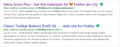How can I remove the text from my Home button?
As shown in the attachment, my Home button in the navigation toolbar has the text "Home" next to it. It's been like that for at least four or five years, maybe a lot longer. Any ideas on how I can remove it to reclaim a little toolbar real estate? Fyi, changing theme to one of the three defaults, or a different custom one, makes no difference. And there is no alternate, text-less Home button for me to choose in Customize. Thanks.
Všetky odpovede (4)
Rick216 said
First here are my 7 enabled add-ons. (Let me know if you would also like me to list my 8 disabled Web Extension add-ons or my 19 disabled legacy add-ons.)
- Adblock Plus 3.4.1
- Close All Tabs Button 1.3
- Flagfox 6.1.8
- Google search link fix 1.6.7
- Print As Plain Text 1.8.0
- Print/Print Preview 1.3
- Send Link from context menu 1.3.2
- From Feb 2013:
- "Mozilla plans to remove the text options from the Firefox web browser as part of the preparations for the Australis design launch. This means that users won't be able to select any text based icon option when they customize the interface of the Internet browser."
- Unless someone here can confirm, I'll take a wild guess: Just Disabling Extensions may not be enough. You might have to remove them one by one to fully test and find out if one of the Extensions or your 19 Disabled Legacy Add-ons has added the 'Home' text.
Example of some Legacy Add-ons in attached image.
~Pj
Upravil(a) Pj dňa
Pj said
- Unless someone here can confirm, I'll take a wild guess: Just Disabling Extensions may not be enough. You might have to remove them one by one to fully test and find out if one of the Extensions or your 19 Disabled Legacy Add-ons has added the 'Home' text.
Some testing rules out that possibility: After making a backup of my profile, I removed all of my legacy add-ons and restarted Firefox (for good measure I rebooted the computer too), but the text next to the Home Button remained.
Fyi, at the same time I also removed the only disabled non-legacy add-on that is UI-related, namely Theme Font & Size Changer. I don't think any of my other disabled non-legacy add-ons could have been having any impact. They are: Ant video downloader; Ebates; Kill Infinite Scroll; Norton Safeweb; TrafficLight; Webmail Ad Blocker; and WOT. (Besides, all of those were added long after 2008, when I already had text next to the Home button, as mentioned above.)
All of my currently-enabled Add-ons except AdBlockPlus, Flagfox and Google search link fix, were just added within the last week as I attempted to add back some of the functionality lost from the legacy add-ons.
Upravil(a) Rick216 dňa
Did you try a clean reinstall and rename or remove Firefox program folder?
Do a clean reinstall of the current Firefox release and delete the Firefox program folder before installing a fresh copy of the current Firefox release.
- download the Firefox installer and save the file to the desktop
*https://www.mozilla.org/en-US/firefox/all/
If possible uninstall your current Firefox version to cleanup the Windows Registry and settings in security software.
- do NOT remove "personal data" when you uninstall the current Firefox version, because this will remove all profile folders and you lose personal data like bookmarks and passwords including data in profiles created by other Firefox versions
Remove the Firefox program folder before installing that newly downloaded copy of the Firefox installer.
- (64-bit Firefox) "C:\Program Files\Mozilla Firefox\"
- (32-bit Firefox) "C:\Program Files (x86)\Mozilla Firefox\"
- it is important to delete the Firefox program folder to remove all the files and make sure there are no problems with files that were leftover after uninstalling
- http://kb.mozillazine.org/Uninstalling_Firefox
Your personal data like bookmarks is stored in the Firefox profile folder, so you won't lose personal data when you reinstall or update Firefox, but make sure NOT to remove personal data when you uninstall Firefox as that will remove all Firefox profile folders and you lose your personal data.
- https://support.mozilla.org/en-US/kb/Profiles
- https://support.mozilla.org/en-US/kb/back-and-restore-information-firefox-profiles
Reinstall Firefox
Thanks for the advice, but rather than go through all those steps I think I'll just live with the Home-button text. It's actually quite a minor issue, and I only posted originally because I was guessing there might be some kind of known quick-fix. Everything else is working better than ever. (I'm so glad I finally moved to Quantum, it's much faster and smoother.) But I'll keep your instructions on hand should I encounter a significant problem of some kind, or decide it's time for a clean install. Should I mark this as Solved so advice-givers can skip over it and focus bigger issues that need solutions?
Upravil(a) Rick216 dňa