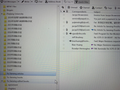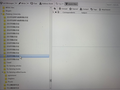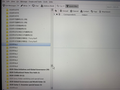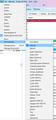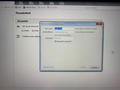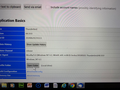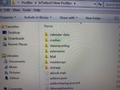duplicate folders that show nothing after importing profiles to a new Thunderbird
I followed all steps to copy Thunderbird profiles successfully to a new Thunderbird downloaded on a new computer. All email accounts, old settings, and folders (very large, 16.9g) are all in the left pane after I launched the new Thunderbird.
However, many folders in Chinese characters are duplicate, and do not show anything inside the folders. I have transferred the profiles to a new computer many times in the past 10 years, and I have been always successful without any problem using the same method to transfer from one computer Thunderbird to a new computer Thunderbird. But, this is the first time I encounter this problem - duplicate folders than contain nothing inside. I first downloaded the latest version of Thunderbird (68.10). It happened. Then, I thought I should try an older version (60), which is my old computer using Thunderbird 6.0. But it has the same duplicate folders that contains nothing or do not show up anything inside.
I searched in the support articles and discussions on Thunderbird. I tried to delete all MSF files in the folders, which took a long time to do, and restarted the Thunderbird. But, it still does not work. I tried to delete the duplicate folders, in many ways, but it did not allow me to delete. When I click on any folder in Chinese characters, it just has no response, blank in the folders, and it shows no files previously saved. But, if I click on the folders in English, they are working, and all messages saved show up.
I need all those folders which I saved for over 20 years on my teaching and research position. I have been perplexed and frustrated as I have tried to remove and reinstall Thunderbird and transfer data over 10 times in the past few days, spent days by days on this task without finding a solution. I think the only way now is to find an expert who knows the Thunderbird well to help me. I am even willing and happy to pay the service and work provided by any Thunderbird expert, so I can resolve the problem to get these folders work. All folders and sub-folders inside contain a lot of messages.
The strange thing that has puzzled me is that all folders and sub-folders in English work fine, and has messages, but those folders and sub-folders in Chinese language are all duplicate and contain no message inside. Please see the pictures attached for your reference. Can anyone kindly help me? Please do email me and alert me when someone would kindly offer help, and email me: sguo@sfsu.edu Thanks very much!
Všetky odpovede (20)
Just an initial suggestion: did you try different choices under View/Text Encoding or Options/Display/Formatting/Fonts & Colors, Advanced... Text Encoding?
Thanks so much for your reply. I did try View - Subscribe. But, I do not know the Text Encoding and other functions. Can you show a few options/why and how to do them? Thanks!
I just went to Options/Display/Formatting/Fonts & Colors, Advanced... Text Encoding, and choose the language Simplified Chinese. Close and restart the Tunderbird. Duplicate folders remain, and no change.
The attached picture shows the choices under View/Text Encoding, but it appears that choosing a Chinese variant doesn't help.
I just went to Options/Display/Formatting/Fonts & Colors, Advanced... Text Encoding, and choose the language Simplified Chinese. Close and restart the Tunderbird. Duplicate folders remain, and no change.
The problem is the duplicate folders that contain nothing inside, and when I click any of those folders, no response, like dead logs... It's really strange. It never happened in the past whenever I changed a computer and import profiles to a new Thunderbird. It happens this time.
those folders in English look fine, and working. When I click, the message or sub-folders inside will show up
Operating system is Windows 7 on the old computer. Now, the new computer use the same Windows 7. I couldn't figure out why or any conflict between operating systems. I have spent days online and sought for solutions, but no results.
Importing profiles isn't as straightforward as it was before TB 68. Try this: create a new profile from Help/Troubleshooting, about:profiles. It shouldn't be necessary to add an account for the Local Folders to appear in the Folder Pane. Next, open the (new) profile folder from Help/Troubleshooting, click Open Folder, close TB. Navigate to the old profile folder, and copy the mbox file (a large file with no extension, named after the folder) for one of the missing folders into the Mail/Local Folders location of the new profile. Restart TB in the new profile and see if the folder appears under Local Folders in the Folder Pane.
Okay, I will try, but the transfer the files may (or may not) take 1.5 hours. I wish I understand the command you said. When it is done, I will reply.
I saw two large file folders, one is ImapMail, and the other is Mail, which one I should select?
It doesn't matter - the one in Mail is for a POP account, the one in ImapMail is for an IMAP account.
I selected "Mail" folder, which has 14.6 GB, and copy it into the new profiles. It is processing, which may 1 hour or more.
BTW, I started the Thunderbird by accident in between (after I create a new profile before I copy Mail). Does it affect the result? If it does, please advise what I should do next.
Sorry I clicked the Thunderbird again by accident while files are transferred. If it does affect the outcome, please advise, I will start it over again.
It shouldn't matter, as long as TB was closed when you copied the mbox file into the new profile. If TB is opened while copying, close it and repeat the copy. After restarting in the new profile, the indexing may take a while; check Tools/Activity Manager for progress.
I completed the processing. Restart the TB. It shows a blank page. I checked it, and it is pointing to the new profiles. Please see the pictures attached. Any further action? What's next? Delete all and reinstall TB? Or any other further steps to try it? Thank you so much!
Reinstalling won't help, as that doesn't affect the data in the separate profile folder(s). It appears your new profile doesn't show Local Folders in the (left) Folder Pane, but it will if you add an account. After that, make sure the mbox file is copied into Mail/Local Folders, as just copying it into Mail will not work. If, after all that, the folder still appears empty, no matter the Text Encoding setting, we are back to the original problem, and I'll have to think of a different approach.
AppData/Roaming/Thunderbird/Profiles/XXXdefault or new profiles I created has no Mail/Local Folders. How to get to there? Can you list a step by step or a thread pointing to the direction? Thank you!
Let me show a picture, and please let me know where Mail/Local Folders are.
Your picture shows a Mail folder. Open Mail and you will see a subfolder named Local Folders. Copy the mbox files into Local Folders.