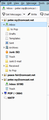No "Local Folders" in Folders Panel
In order to switch my Thunderbird account (using Comcast) to Pop, I believe I must delete my current Thunderbird IMAP account and then create a Pop account, but I am told that I should first move my emails to a Local Folder on Thunderbird. However, I have nothing called "Local Folders" in my folders panel. I have found the folder in my profiles, but how do I get it into my folders panel so I can add it?
Vybrané riešenie
Good to hear all OK.
Čítať túto odpoveď v kontexte 👍 0Všetky odpovede (5)
Hey, judging by your screenshot it seems you renamed your "Local Folders" to POP (you can see the PC icon beside it). Take a backup of your profile[1] and use that as Local Folder, everything should be okay ;)
Have a nice day!
[1] https://support.mozilla.org/en-US/kb/profiles-where-thunderbird-stores-user-data
Thanks for your help. I have located and copied my profile folder, which contains two default profiles, but I am unsure what to do next. Are all my Thunderbird folders and emails in these profiles, and can I safely delete my IMAP Thunderbird account without losing them? When I open a new Thunderbird Pop account, how do I get that profile information back into Thunderbird?
Check: Have you set up Thunderbird to synchronise all the imap folder to download full copies? In Account Settings > Synchronisation & Storage for that imap account 'Message Synchronising'
- Select checkbox 'Keep messages in all folders for this account on this computer'
- Click on 'Advanced..' button
- Make sure all the folders and subfolder checkboxes are selected.
- Click on 'OK'
- Click on OK
Now make sure you really do have full copies of emails and go into Offline mode
- Menu app icon > File > Offline > Download/sync now
- Select 'Mail Mesages'
- Select 'Work offline once download and /or synchronisation is complete'
- click on Ok
- Click on OK
When you are in Offline mode, the 'two blue screen icon located bottom left in Status bar will turn into a two black screen icon (assuming you are still using version 68*).
I advise you use offline mode to do all the copying because it stops folders doing auto synchronising whilst you are trying to use the imap folder a lot to get copies into Local Folders.
You need to get 'Copies' of emails into 'Local Folders' mail account.
- Create some new folders in 'Local Folders' mail account.
- Select/highlight batches of email in the imap Inbox
- Right click on those emails and select 'Copy to' and choose a suitable folder in 'Local Folders' mail account.
I say use 'Copy to' because when you use 'Move to' it moves it/ deletes it from imap account. You do not want to do that just in case something goes wrong. You can always delete stuff when you know you have good copies in Local Folders. Repeat until all emails from all the imap folders have been copied. Once all the emails have been copied over to Local Folders, just check to make sure you can read them.
If all is ok. Go back to online mode. Quick method - click on the 'two black screen icon' in Status bar and it will turn back to the blue screen icon when online again.
Now you should have copies of all the imap account emails in Local Folders mail account which apprarently you have renamed as POP for some reason.
Now you can unsubscribe from all the imap folders you created and finally remove the imap mail account.
Thank you for your detailed instructions. They worked! I put all my emails into Local folders (which I had mistakenly labeled as POP), I removed my IMAP account with Comcast, and I set up a new a POP account linking Thunderbird and Comcast. (I took me several over a couple of hours before Thunderbird was able to sign in to Comcast, but eventually it did.)
This support forum is wonderful.
Vybrané riešenie
Good to hear all OK.