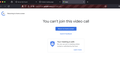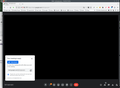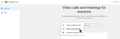Google Meet "You can't join this video call" as a guest user
I am using Firefox as a browser to scrape data from Google Meet. However, while it works fine on Google Chrome, I encounter an error when using Firefox, which states: 'You can't join this video call.'
Všetky odpovede (7)
Scraping data... what is involved in this process? What OS? What Version of Firefox? Is that regular or premium google meet? Were you invited to that meeting? Can you replicate the issue? Can we replicate the issue? Meet works for me. see screenshot
Upravil(a) jonzn4SUSE dňa
Are you saying it's a browser issue because you couldn't join that meeting? Can you start an instant meeting? see screenshot
Upravil(a) jonzn4SUSE dňa
I am using Selenium to scrape a caption from Google Meet using Google Chrome, and it's working fine. However, when I use Firefox, it is giving an error.
!pip install selenium==4.16.0
from selenium import webdriver driver = webdriver.Firefox() driver.switch_to.new_window('tab') driver.get('XXXX') # meeting link
OS: mac or linux Version of Firefox: 123.0 (64-bit) Is that regular or premium google meet?: regular
I have already raised this issue with Selenium support, but they mentioned that the problem is originating from the Firefox browser.
You can check for issues with Total Cookie Protection.
- https://support.mozilla.org/en-US/kb/total-cookie-protection-and-website-breakage-faq
- https://support.mozilla.org/en-US/kb/introducing-total-cookie-protection-standard-mode
If you use extensions ("3-bar" menu button or Tools -> Add-ons -> Extensions) that can block content (Adblock Plus, NoScript, DuckDuckGo PE, Disconnect, Ghostery, Privacy Badger, uBlock Origin), always make sure such extensions do not block content.
- make sure your extensions and filters are updated to the latest version
- https://support.mozilla.org/en-US/kb/troubleshoot-extensions-themes-to-fix-problems
You can try these steps in case of issues with webpages:
You can reload webpage(s) and bypass the cache to refresh possibly outdated or corrupted files.
- hold down the Shift key and left-click the Reload button
- press "Ctrl + F5" or press "Ctrl + Shift + R" (Windows,Linux)
- press "Command + Shift + R" (Mac)
Clear the Cache and remove the Cookies for websites that cause problems via the "3-bar" Firefox menu button (Settings), click the padlock icon (Clear cookies and site data) for the domain in the selected tab.
"Remove the Cookies" for websites that cause problems:
- Settings -> Privacy & Security
Cookies and Site Data: "Manage Data"
"Clear the Cache":
- Settings -> Privacy & Security
Cookies and Site Data -> Clear Data -> [X] Cached Web Content -> Clear
- https://support.mozilla.org/en-US/kb/clear-cookies-and-site-data-firefox
- https://support.mozilla.org/en-US/kb/how-clear-firefox-cache
Start Firefox in Troubleshoot Mode to check if one of the extensions ("3-bar" menu button or Tools -> Add-ons -> Extensions) or if hardware acceleration or if userChrome.css/userContent.css is causing the problem.
- switch to the Default System theme: "3-bar" menu button or Tools -> Add-ons -> Themes
- do NOT click the "Refresh Firefox" button on the Troubleshoot Mode start window
- https://support.mozilla.org/en-US/kb/diagnose-firefox-issues-using-troubleshoot-mode
- https://support.mozilla.org/en-US/kb/troubleshoot-extensions-themes-to-fix-problems
You can check for issues with Enhanced Tracking Protection. Firefox shows a purple shield instead of a gray shield at the left end of the location/address bar in case Enhanced Tracking Protection is blocking content.
- click the shield icon for more detail and possibly disable the protection
You can check the Web Console for relevant-looking messages like blocked content.
Abhishek Negi said
I have already raised this issue with Selenium support, but they mentioned that the problem is originating from the Firefox browser.
You have not shown any errors related to that 3rd party app. All you've shown is a message about not being able to join a meeting. If you're getting errors with Selenium, do the needful and post a screenshot(s) showing it and provide steps to replicate the error. Not sure how Firefox browser support is going to help make a 3rd party app work, but let's get the basic info and go from there.