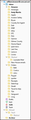Why is gmail showing up under my comcast account
I have two accounts in Thunderbird: comcast and gmail. For some reason there was a password problem when I tried to get email from comcast. I got that fixed but now gmail is showing up as a folder under comcast. It is in italics and grayed out (see picture). It cannot be deleted as when trying I get the message that the folder is non-existent.
There seem no way to move it either. I tried moving it to the gmail account but the server always says it is non existent but it does exist in my list of folders. There are also two folders under the gmail account, Ipad, and labone that cannot be deleted either.
Any help appreciated. Win10 TB 115.10.1 latest
Všetky odpovede (5)
Have you tried exiting TB and moving the folder with Windows File explorer? A screenshot of the comcast folder may be useful.
I tried to use the help suggestion about deleting the profile file but it got so complicated that I am just going to delete Thunderbird and re install it or go to another app for email.
I attached a shot of the comcast account showing the phantom files. But, now another issue has popped up. TB is now showing a duplicate folder list in both the comcast account and the gmail account ?????? I have no idea what this thing is doing and it is this way on both my computers when in TB. This is not the case when using the windows 10 email app. Thanks for trying.
Seeing a screenshot from windows file explorer might be helpful.
I don't know what caused the duplicate folders between Gmail and TB but I have this part fixed so no problem there but I am left with two grayed out phantom folders. I have deleted the associated .msf files in the profile but they return when TB is started.
I'm going to try to create a new profile as that seems to be the solution based on reading help documents in the forum.
If anyone has a more direct solution such as a particular file that recreates the folder on startup please let me know.
The problem will most likely be in the foldertree file in your Thunderbird profile. close Thunderbird, delete the file from your profile and restart Thunderbird. That will force Thunderbird to rebuild the contents of the folder pane, instead of relying on what it had cached when it starts. It makes starting faster, until something goes wrong like you have here.