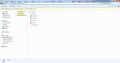Recover Deleted Firefox Browsing History.
Hello
Last week I deleted my browsing history, I had don't so since 2023, sadly I just found out that I need to restore a number of those close pages, I found the same topic on the site however it's from 2020 :
1. Click "Start" > "Search" > "Tools" > "Folder Options." 2. Click "View" > select "Show hidden files and folders" > uncheck "Hide extensions for known file types" and "Hide protected operating system files". 3. Click search in "All Files and Folders" in the C Drive > type index.dat in search bar > click "Search". 4. Download and install index.dat file reader on your PC if you don't have one. 5. Open index.dat file within the reader > Click on the Firefox browsing history you want to restore > Click "Restore". Then you can open your Firefox browser to check all your restored history now.
I followed the above steps until nr 5, it does not show me any data on firefox
Všetky odpovede (2)
Firefox doesn't use index.dat and has never used this file, this file was used by Windows Internet Explorer. Firefox stores bookmarks and history in the places.sqlite database file in the Firefox profile folder like written in the other thread you posted in. You need and earlier version of this file that has the deleted history to be able to access/restore this history.
You can check in Windows Explorer if there is a previous version of the places.sqlite file available.
- right-click: Properties -> Previous Versions
- https://support.microsoft.com/en-us/help/17119/windows-7-recover-lost-delete-files
Hello
thank you for the reply, I checked however I can't restore it from a previous version, there is no previous version