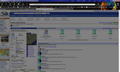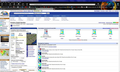My pages in Firefox are timing out after 10 minutes, and a grey overlay appears on the entire page. Why is this happening and how I can I stop this?
Ever since upgrading to Firefox 25.0.1 yesterday, my open pages are timing out after exactly 10 minutes and being covered by a grey overlay. I cannot use the page until I refresh it. This is extremely annoying and doesn't seem to be caused by an extension or add-on. Please tell me how to stop this inconvenient and obnoxious problem!
Vybrané riešenie
Try Firefox Safe Mode to see if the problem goes away. Safe Mode is a troubleshooting mode, which disables most add-ons.
(If you're not using it, switch to the Default theme.)
- On Windows you can open Firefox 4.0+ in Safe Mode by holding the Shift key when you open the Firefox desktop or Start menu shortcut.
- On Mac you can open Firefox 4.0+ in Safe Mode by holding the option key while starting Firefox.
- On Linux you can open Firefox 4.0+ in Safe Mode by quitting Firefox and then going to your Terminal and running: firefox -safe-mode (you may need to specify the Firefox installation path e.g. /usr/lib/firefox)
- Or open the Help menu and click on the Restart with Add-ons Disabled... menu item while Firefox is running.

Once you get the pop-up, just select "'Start in Safe Mode"

If the issue is not present in Firefox Safe Mode, your problem is probably caused by an extension, and you need to figure out which one. Please follow the Troubleshoot extensions, themes and hardware acceleration issues to solve common Firefox problems article for that.
To exit the Firefox Safe Mode, just close Firefox and wait a few seconds before opening Firefox for normal use again.
When you figure out what's causing your issues, please let us know. It might help other users who have the same problem.
Thank you.
Čítať túto odpoveď v kontexte 👍 1Všetky odpovede (5)
Can you attach a screenshot? How do I create a screenshot of my problem?
As you can see by the screenshots (normal and greyed out) there's a big difference. Also after turning grey, no links are clickable - basically the page is no longer "live" and must be refreshed to be used again. Again, this happens exactly ten minutes every time starting at the last time the page is interacted with (link clicked).
Vybrané riešenie
Try Firefox Safe Mode to see if the problem goes away. Safe Mode is a troubleshooting mode, which disables most add-ons.
(If you're not using it, switch to the Default theme.)
- On Windows you can open Firefox 4.0+ in Safe Mode by holding the Shift key when you open the Firefox desktop or Start menu shortcut.
- On Mac you can open Firefox 4.0+ in Safe Mode by holding the option key while starting Firefox.
- On Linux you can open Firefox 4.0+ in Safe Mode by quitting Firefox and then going to your Terminal and running: firefox -safe-mode (you may need to specify the Firefox installation path e.g. /usr/lib/firefox)
- Or open the Help menu and click on the Restart with Add-ons Disabled... menu item while Firefox is running.

Once you get the pop-up, just select "'Start in Safe Mode"

If the issue is not present in Firefox Safe Mode, your problem is probably caused by an extension, and you need to figure out which one. Please follow the Troubleshoot extensions, themes and hardware acceleration issues to solve common Firefox problems article for that.
To exit the Firefox Safe Mode, just close Firefox and wait a few seconds before opening Firefox for normal use again.
When you figure out what's causing your issues, please let us know. It might help other users who have the same problem.
Thank you.
After trial and error - the culprit turned out to be the Firefox Ginger (spell check and grammar checker) add-on. Disabling that stopped the problem. Thanks for your help! :)
Hello,
We're am glad to hear that your problem has been resolved.
If you have not already, please mark this thread as solved by marking the solution.
This will help other users experiencing similar problems find help faster and more efficiently.
I hope you continue using our products and thank you for contacting Mozilla Support.