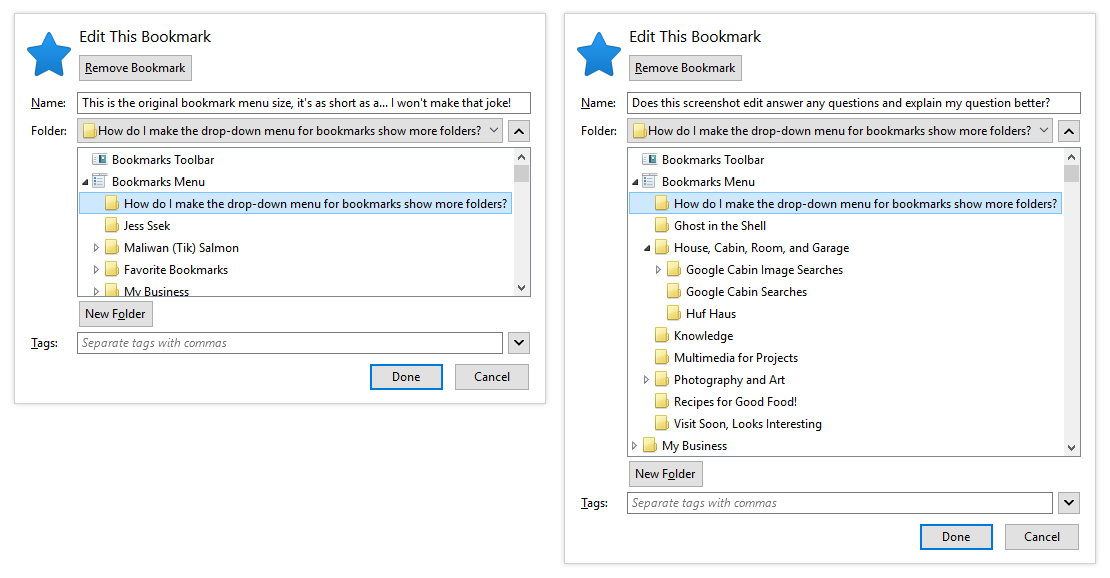How do I make the drop-down menu for bookmarks show more folders?
I want to make the drop-down menu that appears with a Ctrl+D longer like you can with the Right-Click on a link and "Bookmark This Link" pop-up window. 5 Folders is really small -_- is there an option in about:config to customize this?
Vsi odgovori (15)
hi, please click on the downward arrow next to the right of the dropdown field in order to expand the folder view to display all folders.
philipp said
hi, please click on the downward arrow next to the right of the dropdown field in order to expand the folder view to display all folders.
I know how to scroll -_- I want to see more! Moving my scroll wheel 1000000000 times when I could move it 10 times makes more sense (exaggerated amount, I do not have that many bookmarks or folders)
Also, look at it again. There are 5 folders visible in both drop down menus.
Spremenil ninja404
sorry, i misread your initial question then and thought you were stuck on the pre-selected folders. please have a look at https://addons.mozilla.org/firefox/addon/edit-bookmark-plus/ then.
If you try the arrow on the right hand side does it help. I know the arrow on the inside only gives the last few locations but the outside arrow gives the expandable tree view, much as in the right click on the link option.
Alterntively use the bookmarks manager itself and see the whole lot full screen, searchable and sortable.
See also:
- Add Bookmark Here 2: https://addons.mozilla.org/firefox/addon/add-bookmark-here-2/
Does the edit-bookmarks-plus solve this problem? The original problem was about how to make the list of the recently used bookmark folders larger? Now it is fixed to 5 and I could not find config entry for it.
Some suggested solutions are wrong. User may select the folder with "choose", clicking right side button, or even open the bookmarks window, but it slows down. The list of the recently used bookmark folders is important but the limit of 5 is too restrictive. I have this same problem, and having about:config entry would solve this problem good enough.
Spremenil Anahuj
You can't change that default of five entries AFAIK. You will have to open the full list via the arrow on the far right or the Choose item.
cor-el said
You can't change that default of five entries AFAIK. You will have to open the full list via the arrow on the far right or the Choose item.
How many times will people not read that I already answered the same question? Fine, a picture is worth a thousand words, and this one is 641,580 pixels so hopefully this edited screenshot will tell you what I want.
Take a look at this extension. https://addons.mozilla.org/en-US/firefox/addon/add-bookmark-here-2/
(1) The source code has "5" somewhere and that could be changed to "10" for left and right button. I take a look at the source code.
(2) How to sort the bookmark folders (not their content) in the right button; see that screenshot. Sort by alphabetical; sort by most recently used. The current sorting is their creation order which is not practical.
I see that I have two problems: need longer most recently used locations (left button), and need alphabetically sorted complete list (right button).
Spremenil Anahuj
Found it. Here is what should be modified. Should not be hardcoded to the source but added to about:config. As a quick solution I would be happy if the count "5" is turned to "10". (I don't have development environment set up.)
File: firefox-43.0b7\browser\components\places\content\editBookmarkOverlay.js
Line 10: const MAX_FOLDER_ITEM_IN_MENU_LIST = 5;
Where is this file?
Also, I have a W10 computer and just installed new monitor. When I clicked on the down arrow in the address bar, I used to see 12 links, now its only showing 6, I have to scroll to see the other 6, is there a setting to change this? Thank you.
Hi HnLA
See:
- [/questions/1093643] How do I increase the address bar dropdown menu size in FF42?
Add code to the userChrome.css file below the default @namespace line.
@namespace url("http://www.mozilla.org/keymaster/gatekeeper/there.is.only.xul"); /* only needed once */
#PopupAutoCompleteRichResult .autocomplete-richlistbox {
max-height:60em!important; height:60em!important;
}
You can adjust the height value for your situation.
The customization files userChrome.css (user interface) and userContent.css (websites) are located in the chrome folder in the Firefox profile folder.
You can use this button to go to the current Firefox profile folder:
- Help > Troubleshooting Information > Profile Directory: Show Folder (Linux: Open Directory; Mac: Show in Finder)
- http://kb.mozillazine.org/Profile_folder_-_Firefox
- Create the chrome folder (lowercase) in the <xxxxxxxx>.default profile folder if this folder doesn't exist
- Use a plain text editor like Notepad to create a (new) userChrome.css file in the chrome folder (file name is case sensitive)
- Paste the code in the userChrome.css file in the editor window
- Make sure that the userChrome.css file starts with the default @namespace line
- Make sure that you select "All files" and not "Text files" when you save the file via "Save file as" in the text editor as userChrome.css.
Otherwise Windows may add a hidden .txt file extension and you end up with a not working userChrome.css.txt file
Thanks, but I have no idea how to do that. I know how to get to the folder, but totally lost after that. I was hoping it was a setting or something. :)
You can alternatively use the Stylish extension to add this style rule.
Otherwise you can follow the instructions I posted at the end of my reply to create the chrome folder in the profile folder and in this folder create the userChrome.css file with the code.