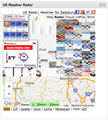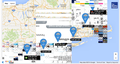garbled Google Maps after upgrade to 44.0.2
[image files will not upload]
Izbrana rešitev
up to date on drivers but I did kill hardware acceleration.
Preberite ta odgovor v kontekstu 👍 1Vsi odgovori (5)
images added
Can you attach a screenshot?
- http://en.wikipedia.org/wiki/Screenshot
- https://support.mozilla.org/kb/how-do-i-create-screenshot-my-problem
- Use a compressed image type like PNG or JPG to save the screenshot
- Make sure that you do not exceed the maximum size of 1 MB
You can try these steps in case of issues with web pages:
You can reload web page(s) and bypass the cache to refresh possibly outdated or corrupted files.
- Hold down the Shift key and left-click the Reload button
- Press "Ctrl + F5" or press "Ctrl + Shift + R" (Windows,Linux)
- Press "Command + Shift + R" (Mac)
Clear the Cache and remove the Cookies from websites that cause problems.
"Clear the Cache":
- Firefox > Preferences > Advanced > Network > Cached Web Content: "Clear Now"
"Remove the Cookies" from websites that cause problems:
- Firefox > Preferences > Privacy > "Use custom settings for history" > Cookies: "Show Cookies"
Start Firefox in Safe Mode to check if one of the extensions (3-bar Menu button/Tools > Add-ons > Extensions) or if hardware acceleration is causing the problem.
- Switch to the DEFAULT theme: 3-bar Menu button/Tools > Add-ons > Appearance
- Do NOT click the Reset button on the Safe Mode start window
I see that you added screenshots just a few seconds before my reply.
You can try to disable hardware acceleration in Firefox.
- Tools > Options > Advanced > General > Browsing: "Use hardware acceleration when available"
You need to close and restart Firefox after toggling this setting.
You can check if there is an update for your graphics display driver and check for hardware acceleration related issues.
safe mode did the trick.
What was in 44.0.2 to affect this ?
Izbrana rešitev
up to date on drivers but I did kill hardware acceleration.