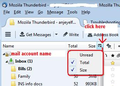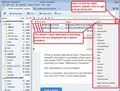Cant download messages because of warning "The folder Inbox is full, and can't hold any more messages. To make room for more messages, delete..."
This alert comes up 'The folder Inbox is full, and can't hold any more messages. To make room for more messages, delete any old or unwanted mail and compact the folder' I have deleted messages and compacted my folders and the warning still continues to come up when I try to 'get messages'. I have checked with my email host provider and I still have plenty of space with them.
Spremenil Wayne Mery
Vsi odgovori (3)
Is this a pop or imap mail account?
What size is the Inbox? 'Menu icon' > 'Options' > 'Layout' > select : 'Folder Pane Column' enable the 'Size' column see image below as guide
Hi, thanks for your help, t is a POP account. I can only seem to enable the display of the size of individual emails rather than the whole account. Thanks Jessie
If you have selected to enable the column 'Size' in the section where the list of emails is displayed eg: Date, Subject, From, Size then you will see the size of individual emails. See first image below.
If you have enabled the 'Folder Pane Column' as advised then you need to select the 'Size' column associated with the 'Folder pane'. This will show size of each folder. See second image below.