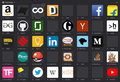Custom icons in New Tab page shown as blank.
I updated to the latest Nightly (62.0a1 (2018-06-07) (64-bit)) on a Macbook Air, early 2015, running High Sierra v10.13.5.
I have tons of sites I visit on a regular basis, which is why my new tab page contains forty icons for my most frequently visited sites. Around ~10 of them don't have a icon for displaying, which is why I had set custom image URLs for each of them.
After the update, the shortcuts with custom URLs (which have a customScreenshotURL set), have stopped displaying their icons. Any solutions? It is jarring to see blank black icons every time I open a new tab.
Spremenil Siddhartha Khanooja
Vsi odgovori (1)
Do you only have Nightly installed? You could try installing the release FF and see (after making backup of your profile: https://support.mozilla.org/en-US/kb/back-and-restore-information-firefox-profiles#w_backing-up-your-profile ) if the same issue persists there, too. And if it still persists there, running Firefox in Safe Mode like shown here: https://support.mozilla.org/en-US/kb/troubleshoot-firefox-issues-using-safe-mode#w_how-to-start-firefox-in-safe-mode (scroll up just a little bit)